- Google Nest Community
- Apps / Account
- How do I modify settings of a connected nest mini ...
- Subscribe to RSS Feed
- Mark Topic as New
- Mark Topic as Read
- Float this Topic for Current User
- Bookmark
- Subscribe
- Mute
- Printer Friendly Page
How do I modify settings of a connected nest mini that home app reports is disconnected?
- Mark as New
- Bookmark
- Subscribe
- Mute
- Subscribe to RSS Feed
- Permalink
- Report Inappropriate Content
09-01-2021 12:33 PM
Disclaimer: This thread was migrated from our previous version of the Google Nest Community. You can continue to receive updates on your thread issue here or simply ask, browse or more in the new Google Nest Community.
Original Poster:Alison Mikulyuk
Nest mini speaker responds to voice commands, controls lights and sonos speakers as expected. However, home app reports speaker is disconnected and it is unable to access settings. Unable to check voice match, etc. Phone, nest and all other devices all connected to same wireless (2G band)
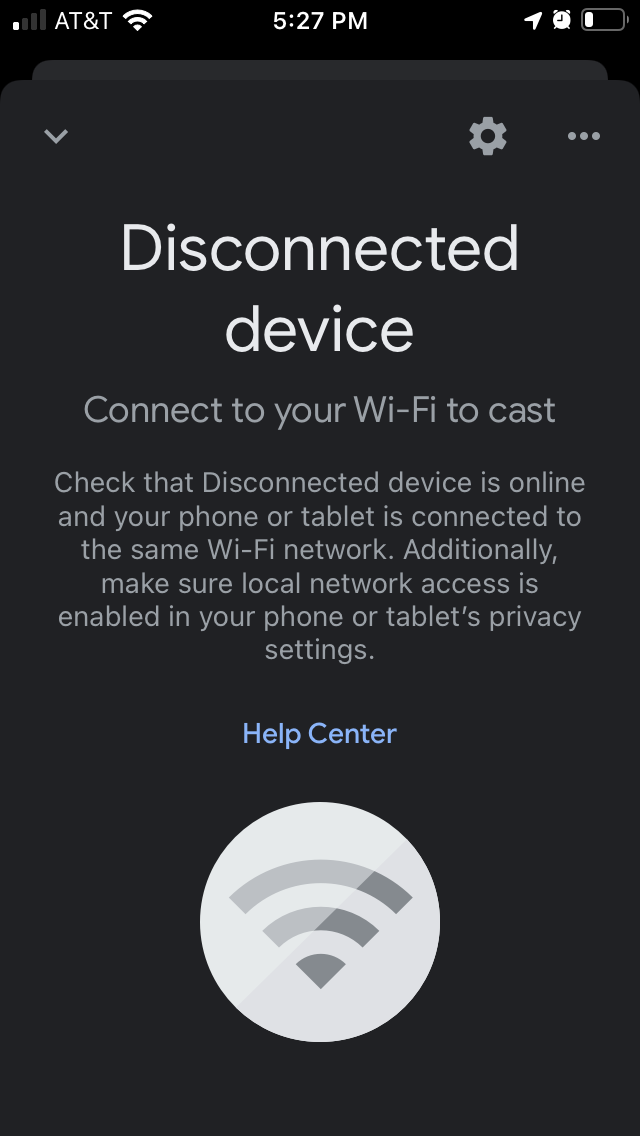
- Labels:
-
Home App
-
iOS
-
Login and Connection issues
- Mark as New
- Bookmark
- Subscribe
- Mute
- Subscribe to RSS Feed
- Permalink
- Report Inappropriate Content
09-10-2021 11:39 AM
Hi, Alison.
Sorry for the issues you're having seeing your device settings through the Home app. I'm sure that's frustrating to not be able to access those features. Let's get this worked out for you.
A lot of times when devices aren't showing in the app, it can be an issue with your cloud services connection. I'm going to share below how to reset that connection.
Open the Google Home app.
-
Tap the WiFi icon.
-
Tap Settings.
-
Select Privacy settings.
-
Toggle Nest WiFi cloud services OFF and wait for 30 seconds, then back ON.
Once done, close the Home app and perform a full network restart to ensure that the new settings are in place. To do this, I would recommend doing a power cycle on your network.
-
Disconnect the power adapter and the Ethernet cable from the Nest WiFi router.
-
Disconnect the power adapter from the Nest WiFi points.
-
Disconnect the power adapter from the modem. Allow all devices to stay disconnected from the power for 5 minutes.
-
Connect the power back to the modem only and wait for it to fully back up. All lights should be lit up before moving to the next step.
-
After the modem is back online, connect the Ethernet cable back to Nest WiFi router's WAN port (globe symbol port).
-
Connect the power back to the Nest WiFi router and to the Nest WiFi points. Wait until they're all fully back on.
Once going through those steps, see if that clears up your issues. If you're still having problems, please come back and let me know.
Thanks.
- Mark as New
- Bookmark
- Subscribe
- Mute
- Subscribe to RSS Feed
- Permalink
- Report Inappropriate Content
09-13-2021 04:00 PM
Hi, Alison.
I just wanted to follow up real quick to see if there's anything else I can do and if you saw my reply. Let me know if you still needed help on this.
Thanks.
- Mark as New
- Bookmark
- Subscribe
- Mute
- Subscribe to RSS Feed
- Permalink
- Report Inappropriate Content
09-15-2021 01:04 PM
Hi, everyone.
As we haven't had any activity here recently I'm going to go ahead and close the thread. If you have more to add, feel free to start a new discussion.
Thanks
