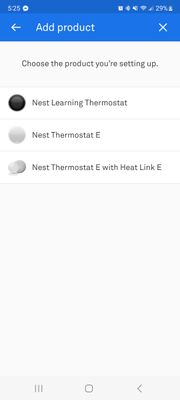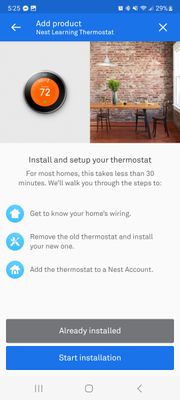- Google Nest Community
- Thermostats
- App Connection
- Subscribe to RSS Feed
- Mark Topic as New
- Mark Topic as Read
- Float this Topic for Current User
- Bookmark
- Subscribe
- Mute
- Printer Friendly Page
App Connection
- Mark as New
- Bookmark
- Subscribe
- Mute
- Subscribe to RSS Feed
- Permalink
- Report Inappropriate Content
10-07-2023 08:47 AM
Nest is connected to WiFi just fine. I believe it's an older model so there is no QR code that I can fine. When I try to get the entry key from the settings menu I get an error message of "entry key error initialising please try again". I've tried restarting and resetting. Any other ideas on how I can get it to connect to the app?
- Mark as New
- Bookmark
- Subscribe
- Mute
- Subscribe to RSS Feed
- Permalink
- Report Inappropriate Content
10-08-2023 06:45 AM
Try these steps:
- On the thermostat, press it to open the quick view menu and tap the Settings cog.
- Tap Reset > Account connection. If you don't see this option, you'll need to select All settings which resets the thermostat.
- If you haven’t already, download the Nest app on a phone or tablet.
- On the Nest app home screen, tap the Settings cog.
- Tap Add product. The app will switch to a camera view to scan the thermostat’s QR code.
- On the thermostat, press it to open the quick view menu and tap the Settings cog.
- Turn the ring to select Nest app and press to open it.
- Select QR code. Your thermostat will show you a unique QR code to scan with the app. If it doesn't, tap Continue without scanning in the app and select Get entry key on your thermostat instead.
- Follow the remaining steps in the Nest app.
- Mark as New
- Bookmark
- Subscribe
- Mute
- Subscribe to RSS Feed
- Permalink
- Report Inappropriate Content
10-08-2023 07:22 AM
I've done that and I get the error message "entry key error initialising please try again". I've already restarted it and reset it.
- Mark as New
- Bookmark
- Subscribe
- Mute
- Subscribe to RSS Feed
- Permalink
- Report Inappropriate Content
10-08-2023 08:56 AM
You still get that same error even after a full factory reset?
- Mark as New
- Bookmark
- Subscribe
- Mute
- Subscribe to RSS Feed
- Permalink
- Report Inappropriate Content
10-08-2023 11:13 AM
Correct. I've tried a full reset twice.
- Mark as New
- Bookmark
- Subscribe
- Mute
- Subscribe to RSS Feed
- Permalink
- Report Inappropriate Content
10-08-2023 01:01 PM
In that case, I've asked a specialist to review this topic and advise on next steps. Just so you know, it may take a short while for them to do that.
- Mark as New
- Bookmark
- Subscribe
- Mute
- Subscribe to RSS Feed
- Permalink
- Report Inappropriate Content
10-08-2023 05:22 PM
Hi folks,
Thanks for reaching out. I appreciate all the troubleshooting steps you've already tried. A few questions: what type of Nest Thermostat do you have? If you have the Nest Learning Thermostat, what generation is that? In case that you have the 2nd Generation thermostat, ensure to choose the 2nd Generation option in the app. Also, in what country are you located?
I appreciate the help, @David_K.
Best,
Jenelyn
- Mark as New
- Bookmark
- Subscribe
- Mute
- Subscribe to RSS Feed
- Permalink
- Report Inappropriate Content
10-08-2023 05:47 PM
Thank for your quick response. I have the nest learning thermostat, I believe it's 2nd generation. I don't see where in the app I am supposed to select the generation. I'm attaching some pictures of what I see on my view. It goes straight from the device selection to installation.
I am in the US.
- Mark as New
- Bookmark
- Subscribe
- Mute
- Subscribe to RSS Feed
- Permalink
- Report Inappropriate Content
10-09-2023 08:12 AM
Hi tara_t,
Thanks for attaching the photos. Could you please reinstall your Nest app and try the setup again? Please let me know how it goes.
Regards,
Jenelyn
- Mark as New
- Bookmark
- Subscribe
- Mute
- Subscribe to RSS Feed
- Permalink
- Report Inappropriate Content
10-09-2023 08:29 AM
No luck. I'm getting the same message on the thermostat.
Tara
- Mark as New
- Bookmark
- Subscribe
- Mute
- Subscribe to RSS Feed
- Permalink
- Report Inappropriate Content
10-09-2023 10:16 AM
Hi Tara,
Thanks for keeping me in the loop. Could you please check your Nest Thermostat's power readout, by going to Settings > Technical Info > Power? Ensure that the battery level is above 3.7 V. Also, your phone's Bluetooth should be enabled, but it should not be connected to any Bluetooth devices. Cellular data should be turned off. On iOS devices with iOS 14 or later, ensure that Local Network Access is enabled for the Nest app.
You can follow the guides below:
- On the iOS device's home screen, tap Settings.
- Tap Privacy > Local Network.
- On the list of apps, turn on Local Network Access for the Nest or Google Home app.
If the issue persists, create a new home structure, then add your thermostat there.
- Open the Google Home app
.
- Tap Settings
Add
.
- Select Home.
- Follow the steps.
- After you create a new home, go back to the Nest app, and add your thermostat to that home.
Kind regards,
Jenelyn