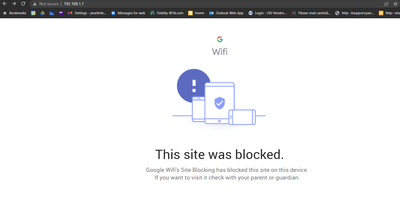- Google Nest Community
- Wifi
- Google Wifi's Site Blocking Modem IP
- Subscribe to RSS Feed
- Mark Topic as New
- Mark Topic as Read
- Float this Topic for Current User
- Bookmark
- Subscribe
- Mute
- Printer Friendly Page
- Mark as New
- Bookmark
- Subscribe
- Mute
- Subscribe to RSS Feed
- Permalink
- Report Inappropriate Content
04-13-2023 04:18 AM
I am getting this message on every device I try to use to access my modem. I have a TP Link modem (not router) plugged into Google WiFi. No special configuration of Google WiFi, stock setting with one static IP for a connected hard drive.
This message occurs on Windows, Android, Chrome OS and iOS devices when trying to access the modem IP. The same message shows on various browser/OS combinations.
All my searching only shows how to enable or disable Safe Search. I do not have that enabled and do not know what is blocking this.
How do I configure Google WiFi so I can access my modem? Why would Google post a message to check with a parent or guardian with no information how to allow access?
Answered! Go to the Recommended Answer.
- Mark as New
- Bookmark
- Subscribe
- Mute
- Subscribe to RSS Feed
- Permalink
- Report Inappropriate Content
05-09-2023 08:59 AM
You can close this topic.
I discovered Google Wifi used the IP 192.168.100.1 for my modem. I have no idea why. I do not see any setting for that and the manufacturer states that should not be the IP. I wish there was more information about this.
- Mark as New
- Bookmark
- Subscribe
- Mute
- Subscribe to RSS Feed
- Permalink
- Report Inappropriate Content
04-13-2023 09:09 AM - edited 04-13-2023 09:15 AM
Nest Wifi is a NAT router with a built in firewall.
The IP you are trying to reach is a local IP (RFC 1918).
The WAN port of the main/primary Nest Wifi is considered as "the internet" by the firewall built in to Nest Wifi, unless you put the Nest Wifi unit in bridge mode.
RFC 1918 addresses are not to be used on the internet. Thus, such access should rightfully be blocked by a router/firewall.
Either:
- Connect to the modem directly, not through Nest Wifi.
- Bridge the modem to avoid double NAT, no need to access the modem web GUI then.
- Or don't bridge the modem, but the Nest Wifi unit instead. If you got more than one Nest Wifi unit and you are utilizing wireless mesh, then brisging Nest Wifi won't be the solution for you.
I don't work for Google.
- Mark as New
- Bookmark
- Subscribe
- Mute
- Subscribe to RSS Feed
- Permalink
- Report Inappropriate Content
04-13-2023 10:15 AM
@olavrb thanks for your response.
Is there a way to turn off the firewall? I am not seeing any options in the app.
I am using my Google Wifi as a mesh with one point being the router and 3 other access points. I have had the same configuration for 5 years after having the double NAT issue with the Comcast supplied modem years ago. The modem (TP Link TC-7620) is not a router and I do not think the double NAT issue applies.
Does that mean if the firewall cannot be turned off, I can no longer connect unless I connect via ethernet to the modem? I set up my parent's house the same as mine (TP Link modem into Google Wifi mesh) and they can access the modem over wifi. Seems like this issue is inconsistent across Google Wifi.
- Mark as New
- Bookmark
- Subscribe
- Mute
- Subscribe to RSS Feed
- Permalink
- Report Inappropriate Content
04-13-2023 11:57 PM - edited 04-13-2023 11:59 PM
Firewall can only be disabled by putting a Nest Wifi unit in bridge mode. But then you lose functionality like wireless mesh, and one Google Home home can't control multiple bridged Nest Wifi units.
About your modem. A modem usually does not have a web gui, it only passes through unmodified internet traffic, and should give your main Nest Wifi unit a WAN/public IP. The modem should, if it's bridged, not have a local IP/RFC 1918 address.
Maybe the modem at the other place still has WihFi active? Same SSID and password as Nest Wifi maybe?
I don't work for Google.
- Mark as New
- Bookmark
- Subscribe
- Mute
- Subscribe to RSS Feed
- Permalink
- Report Inappropriate Content
05-10-2023 02:48 PM
Hi there PearlMikeJam,
We appreciate you keeping us in the loop about your issue. Let me know if you still have questions or concerns; otherwise, I'll be locking this thread after 24 hours.
Thanks,
Lovely
- Mark as New
- Bookmark
- Subscribe
- Mute
- Subscribe to RSS Feed
- Permalink
- Report Inappropriate Content
04-13-2023 04:57 PM
Unfortunately, you cannot access any real management console with the Nest wifi system, which is the only downside. Let me know if you are able to find a way, as I have been having a similar issue with my Nest system.
- Mark as New
- Bookmark
- Subscribe
- Mute
- Subscribe to RSS Feed
- Permalink
- Report Inappropriate Content
04-14-2023 06:48 AM
Thanks for all the replies. To be clear, the modem at both houses is the same modem and the mesh is the same Google Wifi (gen 1). The modem is a wired modem for Comcast service with just one ethernet output, no router functionality and no wifi.
It does have a web GUI to review logs (this is what I am trying to get to hopefully explain slower speeds at the other house) and adjust some configurations based on your internet service (it supports more than Comcast service). TP Link also now has an app, but the app is also being blocked.
Hopefully, someone from Google can explain the inconsistencies between the identical setups. Most other posts online similar to this had to do with the modem also having a router, which is not the case here.
- Mark as New
- Bookmark
- Subscribe
- Mute
- Subscribe to RSS Feed
- Permalink
- Report Inappropriate Content
04-26-2023 07:07 AM
Bumping this post. After 2 weeks, I still cannot access the modem.
The Wifi hardware should have a way to allow sites, particularly when the message from Google states to contact a parent to allow the site.
- Mark as New
- Bookmark
- Subscribe
- Mute
- Subscribe to RSS Feed
- Permalink
- Report Inappropriate Content
05-01-2023 06:29 PM
Hey everyone,
@PearlMikeJam, thanks for posting — let's see what's going on.
A quick question: do you and your parents use the same Internet Service provider? Also, is it the same exact setup in both houses, meaning you both have a Google Wifi router connected to your TP link modems and several Google Wifi points?
Give these steps a try:
- Turn off IPv6.
- Change your DNS server into 8.8.8.8 on the primary and 8.8.4.4 on the secondary server. Hit the save / floppy disk icon on the upper right.
Let me know how it goes.
I appreciate your help here, @olavrb and @h3xy.
Best,
Abi
- Mark as New
- Bookmark
- Subscribe
- Mute
- Subscribe to RSS Feed
- Permalink
- Report Inappropriate Content
05-02-2023 04:08 AM - edited 05-02-2023 07:54 AM
Thanks for your response.
I do not have IPv6 enabled. I changed the DSN (I believe you listed the Google DNS) and there was no change. I still cannot access my modem and get the Google Blocked message. When saving the custom DNS, the app does not always indicate it saved, but I went back into the page several times and confirmed that is what was being used. I could not access the modem from Android, ChromeOS or Windows.
EDIT: Yes, the set up at both houses is virtually identical. TP Link modem with Comcast/Xfinity service connected to Google Wifi. The only difference is one house has 3 mesh access points while the other house has 2 mesh access points.
- Mark as New
- Bookmark
- Subscribe
- Mute
- Subscribe to RSS Feed
- Permalink
- Report Inappropriate Content
05-02-2023 04:51 PM
Do you have parental controls turned on? I would recommend checking that setting as well. If all else fails, factory reset your nest wifi system. It’s not a hard setup to get it running again.
- Mark as New
- Bookmark
- Subscribe
- Mute
- Subscribe to RSS Feed
- Permalink
- Report Inappropriate Content
05-03-2023 04:17 AM
Thanks for the suggestion. I had parental controls/Safe Search on one of the kid's devices (none of the devices I have been using to access the modem). I removed all parental controls weeks ago and have had no change.
To date, this is what I have tried:
- Rebooted the network (unplug modem and mesh system, then add power to one device at a time to bring the network back online)
- Removed any VPNs being used on the network
- Removed parental controls (Safe Search)
- Changed the DNS (I have tried Automatic, ISP and Custom [using the Google DNS])
- Confirmed that IPv6 is not being used
- Contacted modem manufacturer
Thanks again for looking into this.
- Mark as New
- Bookmark
- Subscribe
- Mute
- Subscribe to RSS Feed
- Permalink
- Report Inappropriate Content
05-07-2023 05:57 PM
Hello PearlMikeJam,
Thanks for the update. Are you able to do a factory data reset on your network? Take note that this will delete all network data. Let us know how it goes.
Cheers,
Abi
- Mark as New
- Bookmark
- Subscribe
- Mute
- Subscribe to RSS Feed
- Permalink
- Report Inappropriate Content
05-09-2023 08:59 AM
You can close this topic.
I discovered Google Wifi used the IP 192.168.100.1 for my modem. I have no idea why. I do not see any setting for that and the manufacturer states that should not be the IP. I wish there was more information about this.