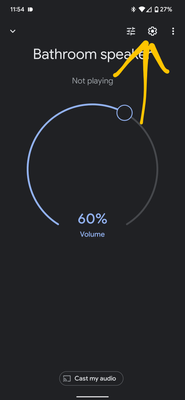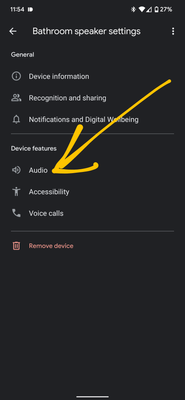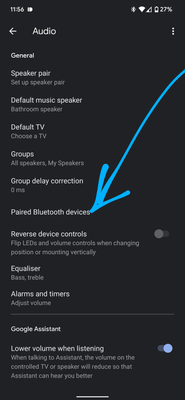- Google Nest Community
- Speakers and Displays
- Re: Google Home menu : Audio function not availabl...
- Subscribe to RSS Feed
- Mark Topic as New
- Mark Topic as Read
- Float this Topic for Current User
- Bookmark
- Subscribe
- Mute
- Printer Friendly Page
- Mark as New
- Bookmark
- Subscribe
- Mute
- Subscribe to RSS Feed
- Permalink
- Report Inappropriate Content
03-05-2022 03:18 AM
Various videos and instructions show how to connect Google Home with Bluetooth speakers. The FIRST step is to go to settings : Audio ...
This function does not appear. There is no AUDIO submenu.
Anyone that can shed some light on this ?
Answered! Go to the Recommended Answer.
- Mark as New
- Bookmark
- Subscribe
- Mute
- Subscribe to RSS Feed
- Permalink
- Report Inappropriate Content
03-06-2022 05:14 PM - edited 03-06-2022 05:18 PM
Hello again,
After your request in This community forum thread and my response here I am asking if you could please let us know if you have resolved your issue or not?
Cathal
- Mark as New
- Bookmark
- Subscribe
- Mute
- Subscribe to RSS Feed
- Permalink
- Report Inappropriate Content
06-24-2022 01:56 PM
Hey folks,
Thanks for reaching out — let's check this out.
A quick question: are you trying to pair Google Home or Google Nest speaker to a Bluetooth speaker? If so, give these a whirl:
Pair and connect a Bluetooth speaker and a speaker or display.
- Turn on the Bluetooth device and make sure it’s in pairing mode. Customers may need to press the pairing button on the Bluetooth device, if the device has a dedicated pairing button.
- Open the Google Home app.
- Select the speaker or display.
- At the top-right, tap settings > Audio > Default music speaker.
- Tap Pair Bluetooth speaker. The speaker or display scans for Bluetooth devices.
- Tap the device once it appears on the screen. The Bluetooth device pairs with the speaker or display.
- Tap Done.
Hope these steps help!
Best,
Alex
- Mark as New
- Bookmark
- Subscribe
- Mute
- Subscribe to RSS Feed
- Permalink
- Report Inappropriate Content
03-05-2022 03:59 AM - edited 03-05-2022 03:59 AM
Hi,
Can you first please check that the Google Home app is up to date within the Google Play store.
https://play.google.com/store/apps/details?id=com.google.android.apps.chromecast.app
Then open the Google Home app and tap on your device icon image.
From this screen tap on the cog settings icon.
Then you should see an 'Audio' option underneath the sub-heading 'Device features'.
Within the next screen you should see the Bluetooth options.
Let us know if you are still not seeing these options.
Cathal
- Mark as New
- Bookmark
- Subscribe
- Mute
- Subscribe to RSS Feed
- Permalink
- Report Inappropriate Content
03-05-2022 05:27 PM
Hi again,
Just checking in to see if you are still having issues??? We didn't hear back from you earlier.
Linked below is some extra information about setting up a Bluetooth speaker.
https://support.google.com/googlenest/answer/7672356
Cathal
- Mark as New
- Bookmark
- Subscribe
- Mute
- Subscribe to RSS Feed
- Permalink
- Report Inappropriate Content
03-06-2022 05:14 PM - edited 03-06-2022 05:18 PM
Hello again,
After your request in This community forum thread and my response here I am asking if you could please let us know if you have resolved your issue or not?
Cathal
- Mark as New
- Bookmark
- Subscribe
- Mute
- Subscribe to RSS Feed
- Permalink
- Report Inappropriate Content
03-06-2022 10:09 PM
Hi
Sort of. The "Audio" function is actually a sub-menu and not as indicated directly under settings. I managed to pair the Bluetooth speaker, but it does not send audio to it. It was made the default (and the system suggests that ANY Bluetooth could be used - mine is not a "smart" speaker, just a normal Bluetooth speaker). I am not sure if this will work at all.
For this thread, the problem (Audio not showing) is resolved, thanks.
- Mark as New
- Bookmark
- Subscribe
- Mute
- Subscribe to RSS Feed
- Permalink
- Report Inappropriate Content
06-21-2022 01:28 AM
How did you manage to connect your speaker, I'm currently having the same issues
- Mark as New
- Bookmark
- Subscribe
- Mute
- Subscribe to RSS Feed
- Permalink
- Report Inappropriate Content
06-21-2022 07:29 AM
Hi. As mentioned above, I did get the speaker connected via Bluetooth - but I could never get it working. I suppose it has to be a "smart" speaker, so I just gave up on it.
- Mark as New
- Bookmark
- Subscribe
- Mute
- Subscribe to RSS Feed
- Permalink
- Report Inappropriate Content
06-24-2022 01:56 PM
Hey folks,
Thanks for reaching out — let's check this out.
A quick question: are you trying to pair Google Home or Google Nest speaker to a Bluetooth speaker? If so, give these a whirl:
Pair and connect a Bluetooth speaker and a speaker or display.
- Turn on the Bluetooth device and make sure it’s in pairing mode. Customers may need to press the pairing button on the Bluetooth device, if the device has a dedicated pairing button.
- Open the Google Home app.
- Select the speaker or display.
- At the top-right, tap settings > Audio > Default music speaker.
- Tap Pair Bluetooth speaker. The speaker or display scans for Bluetooth devices.
- Tap the device once it appears on the screen. The Bluetooth device pairs with the speaker or display.
- Tap Done.
Hope these steps help!
Best,
Alex
- Mark as New
- Bookmark
- Subscribe
- Mute
- Subscribe to RSS Feed
- Permalink
- Report Inappropriate Content
06-27-2022 08:27 AM
Alex, you are a star ! Thank you so much - for the first time (and very simple, straightforward instructions), it actually works !
- Mark as New
- Bookmark
- Subscribe
- Mute
- Subscribe to RSS Feed
- Permalink
- Report Inappropriate Content
06-27-2022 10:49 AM
Hi DerickRSA,
That's awesome! I'm happy the given steps work. Feel free to let me know if you have other questions or concerns.
Regards,
Alex
- Mark as New
- Bookmark
- Subscribe
- Mute
- Subscribe to RSS Feed
- Permalink
- Report Inappropriate Content
06-30-2022 01:02 PM
Hi DerickRSA,
Due to inactivity, I'll go ahead and lock this thread in 24 hours. Feel free to start a new thread if you need assistance with your Google speakers and we'd be glad to assist you further.
Best,
Princess