- Google Nest Community
- Blog
- Nest Cam Outdoor (1st gen) expanded support rollin...
- Subscribe to RSS Feed
- Mark as New
- Mark as Read
- Bookmark
- Subscribe
- Printer Friendly Page
- Report Inappropriate Content
Hey Google Nest Community,
In August, we launched expanded support for the first generation Nest Cam Indoor into Public Preview for the Google Home app and today, we’re excited to begin rolling out expanded support for the first generation wired Nest Cam Outdoor.
To try out the new experience, join Public Preview (to learn how, visit our Help Center. ) Once you’re in the preview, you’ll see a prompt when you’re able to transfer your camera. It may take a couple of weeks to see the prompt as we add more Nest Cam Outdoor users each week.
Once you’ve transferred your Nest Cam Outdoor, you’ll be able to manage it alongside other devices in the Home app and try new features including our updated camera history experience with quick switching between timeline (below left) and event list (below right) views to review your history.
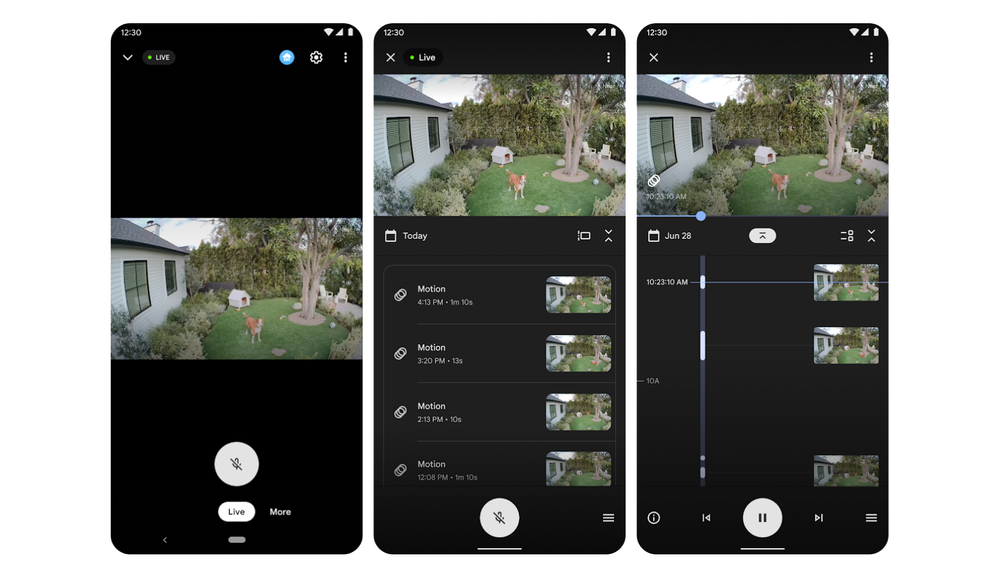
In Public Preview, you’ll also be able to provide feedback to help us make the app even better.
Have a question about how this will work? Take a look at the FAQs below, or leave a comment over in the discussion.
Note: Public Preview features are early and not complete. They may have issues that can cause the app to behave unexpectedly or not perform as well as the standard app. You can opt out of the Public Preview program at any time, but we do not provide the ability to turn off individual features.
Thanks,
Adina Roth, Product Manager, Google Home & Nest
____
Q: Why should I transfer my camera to the Home app?
A: The Home app offers an easier, more personalized, and more organized way to manage all your compatible third-party and Google Nest devices in one place, while bringing the best of the Nest app experience for controlling your camera, checking live video directly on the home screen, and viewing historical clips. The refreshed camera controller includes quick switching between event and timeline views, and fine-level video scrubbing to help you quickly find the footage that matters to you.
You’ll be able to manage your Nest Cam Outdoor alongside your other devices in the Home app and try out new features such as script editor to set-up powerful automations that will do things like turn on your lights when a person is seen in your backyard while you’re out of town. Additionally, you can watch the live stream from most web browsers with the Google Home for web interface or receive camera notifications on your Pixel Watch with Google Home for Wear OS. Learn more about what to expect in the Home app here.
Q: How do I transfer my camera to the Home app?
A: If you’re already enrolled in the Public Preview and you own a Nest Cam Outdoor, you’ll see a prompt in the Favorites Tab with instructions when you’re able to transfer your camera from the Nest app to the Public Preview. We’ll gradually ramp up access for Nest Cam Outdoor users over a couple of weeks, so be on the lookout for the prompt.
If you’re not in the Public Preview, follow the instructions here to join: Public Preview for Google Home app. Once you’re in the preview, you’ll see a prompt with instructions when you’re able to transfer your camera from the Nest app to the Public Preview (as noted above, you might not immediately see the prompt as we gradually ramp up access).
For step by step instructions on how to transfer your camera, please visit our Help Center.
Q: Can I still use the Nest app after the transfer?
A: After you transfer your camera from the Nest app to the Home app, your camera will no longer be available in the Nest app. The camera live view is removed from the Nest app and no new history accumulates in the app. Your camera history before the transfer stays there until it expires. Older cameras other than Nest Cam Outdoor will remain in the Nest app until we support their ability to transfer to the Home app.
Q: What if I change my mind and want to transfer my camera back to the Nest app?
A: We want you to try the new camera experience in the Home app so while in Public Preview, you’ll be able to reverse transfer your camera. Visit our Help Center for detailed instructions.
Q: How does the Google Home app compare to the Nest app?
A: We prioritized building the best possible experience in the Home app to control more of your devices in one place. We focused initially on offering camera users an updated camera history experience but recently, we’ve added more features for camera users to ensure a seamless transition from the Nest app to the Home app. Learn more about the new updates for camera users coming to Public Preview here.
A small number of camera features that are currently in the Nest app are not available in the Home app but we’ll continue to look for ways to bring the best of the Nest app camera experience to the Home app. For details on what Nest app features are not available in the Home app, visit the Help Center.
Q: When will other devices currently in the Nest app such as other Nest Cams, be supported in the Home app?
A: After launching support for Nest Cam Indoor in August and starting to roll out support for Nest Cam Outdoor today, we’ll continue to work on adding support for other cameras. Beyond cameras, we’ll continue to bring support for more Nest devices and features to the Home app, one device at a time, while maintaining privacy, security, and experiences for our users. Each device has its own complexity and requires migrating infrastructure, updates to device software, and evaluating if the hardware can be supported.
Q: Will Google still support the Nest app?
A: There is no change to the Nest app today. You can continue to use the app as you do now.
To stay up to date with the latest news about the Google Home App and your devices, make sure you are subscribed to our community blog in 3 easy steps:
- Visit the Community blog
- Click the 3 buttons on the top right corner
- Click subscribe
Q: How do I know which Google Nest Cam I have?
A: You can see which Google Nest Cam you have by going here.
- Now Available: Google Nest Warranty Helper
- Spring Community Recap
- Final Reminder: Support for Dropcam, Dropcam Pro, ...
- Google Home: Access camera history and download cl...
- What is the Product Experts Program?
- What is Nest Aware?
- Update on Assistant experience on Nest Speakers & ...
- Winter Community recap
- New updates to Google Home for camera users: new A...
- Nest Cam Outdoor (1st gen) expanded support rollin...
