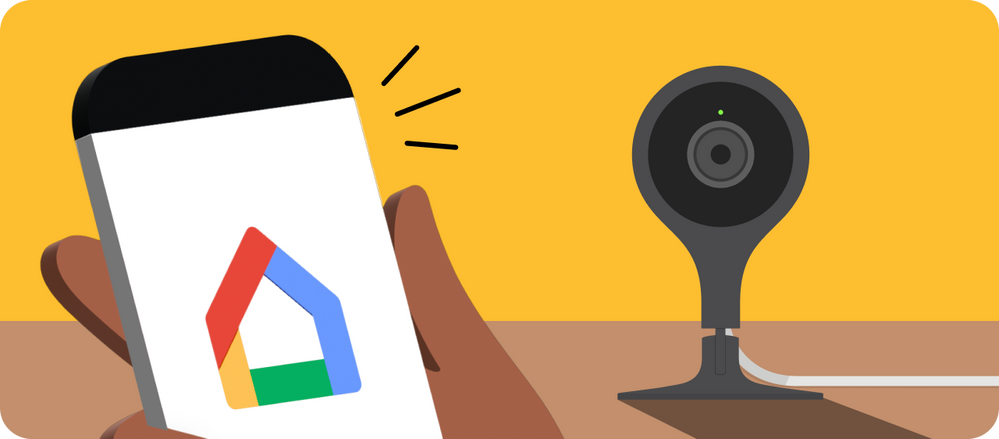- Google Nest Community
- Blog
- Nest Cam Indoor (1st gen) expanded support rolling...
- Subscribe to RSS Feed
- Mark as New
- Mark as Read
- Bookmark
- Subscribe
- Printer Friendly Page
- Report Inappropriate Content
Hey Google Nest Community,
Today, we’re one step closer to our goal of a singular Home app experience for Nest users. In 2015, we launched the first generation Nest Cam Indoor and beginning today, we are officially expanding support for the Nest Cam Indoor in Public Preview of the Google Home app.
To try out the new experience, join the Public Preview (to learn how, visit our Help Center ). Once you’re in the preview, you’ll see a prompt in the Public Preview version of the Home app when you’re able to transfer your camera (it may take a couple of weeks as we slowly add more Nest Cam Indoor users each week) and it will guide you through the process. All eligible Nest Cam Indoor users will also receive an email once access has been rolled out to all users.
In the Public Preview, you’ll be able to manage your Nest Cam Indoor alongside other devices in the Home app and try new features like our updated camera history experience and adding your cameras to the Favorites tab – that way you can see your camera feeds right when you open the app, just like in the Nest app. Additionally, you’ll be able to provide feedback to help us make the app even better.
Have a question about how this will work? Take a look at the FAQs below, or leave a comment over in the discussion.
Note: Public Preview features are early and not complete. They may have issues that can cause the app to behave unexpectedly or not perform as well as the standard app. You can opt out of the Public Preview program at any time, but we do not provide the ability to turn off individual features.
Q: Why should I transfer my camera to the Home app?
A: The Home app offers an easier, more personalized, and more organized way to manage all your compatible third-party and Google Nest devices in one place, while bringing the best of the Nest app experience for controlling your camera, checking live video directly on the home screen, and viewing historical clips. The refreshed camera controller includes quick switching between event and timeline views, and fine-level video scrubbing to help you quickly find the footage that matters to you.
You’ll be able to manage your Nest Cam Indoor alongside your other devices in the Home app and try out new features like expanded Household Routines to better automate your smart home. The Home app also includes loved Nest App features like seeing your camera live streams in the Favorites tab (once added) right when you open the app, no additional taps required. Additionally, you can watch the live stream from most web browsers with the new Google Home for web interface. Learn more about what to expect in the Home app in our blog: Recap: Introducing the new Google Home app and Nest devices!
Q: How do I transfer my camera to the Home app?
A: If you’re already enrolled in the Public Preview and you own a Nest Cam Indoor, you’ll see a prompt in the Favorites Tab with instructions when you’re able to transfer your camera from the Nest app to the Public Preview. We’ll gradually ramp up access for Nest Cam Indoor users over a couple of weeks, so be on the lookout for the prompt.
If you’re not in the Public Preview, follow the instructions here to join: Public Preview for Google Home app. Once you’re in the preview, you’ll see a prompt with instructions when you’re able to transfer your camera from the Nest app to the Public Preview (as noted above, you might not immediately see the prompt as we gradually ramp up access).
All eligible Nest Cam Indoor users will also receive an email once access has been rolled out to all users.
For step by step instructions on how to transfer your camera, please visit our Help Center.
Q: Can I still use the Nest app after the transfer?
A: After you transfer your camera from the Nest app to the Home app, your camera will no longer be available in the Nest app. The camera live view is removed from the app and no new history accumulates in the app. Your camera history before the transfer stays there until it expires. Older cameras other than Nest Cam Indoor will remain in the Nest app until we support their ability to transfer to the Home app.
Q: What if I change my mind and want to transfer my camera back to the Nest app?
A: You can reverse transfer your camera and exit the Public Preview at any time. Visit our Help Center for detailed instructions.
Q: How does the Google Home app compare to the Nest app?
A: We prioritized building the best possible experience in the Home app to control more of your devices in one place. We have focused initially on ensuring a seamless transition to the live camera view experience on the home screen as well as offering users an updated camera viewing experience. A small number of camera features that are currently in the Nest app, including the ability to share a link with others to view your live video stream, will not be available in the Home app. More Nest app features will come to the Home app later this year, such as the ability to create and download custom video clips. For full details on what Nest app features are not available in the Home app, visit the Help Center.
Q: When will other devices currently in the Nest app such as other Nest Cams, be supported in the Home app?
A: We’re excited to start with the Google Nest Cam Indoor, followed by Nest Cam Outdoor, with more to come. Beyond cameras, we’ll continue to bring support for many Nest devices and features to the Home app, one device at a time, while maintaining privacy, security, and experiences for our customers. Each device has its own complexity and requires migrating infrastructure, updates to device software, and evaluating if the hardware can be supported.
Q: Will Google still support the Nest app?
A: There is no change to the Nest app today. You can continue to use the app as you do now.
To stay up to date with the latest news about the Google Home App and your devices, make sure you are subscribed to our community blog in 3 easy steps:
- Visit the Community blog
- Click the 3 buttons on the top right corner
- Click subscribe
Q: How do I know which Google Nest Cam I have?
A: You can see which Google Nest Cam you have by going here.
Thanks,
Ella Mihov, Product Manager, Google Home & Nest
- Gemini for Home voice assistant - Two Week Recap
- Welcome to Gemini for Home voice assistant, early ...
- Rollout begins: an all-new, more powerful assistan...
- Gemini for Home - Week 1 Recap
- Top Questions & Answers about Gemini for Home, Goo...
- Introducing new 2K Nest Cams and Doorbell with Gem...
- Device controls now available on Google Home for w...
- With hot water support, Google Home app now offers...
- New household automation editor - now with expande...
- Camera Performance Improvements in the Google Home...