- Google Nest Community
- Wifi
- Google Home unable to test Nest up & down speed, p...
- Subscribe to RSS Feed
- Mark Topic as New
- Mark Topic as Read
- Float this Topic for Current User
- Bookmark
- Subscribe
- Mute
- Printer Friendly Page
Google Home unable to test Nest up & down speed, perform Mesh Test or display connected device data
- Mark as New
- Bookmark
- Subscribe
- Mute
- Subscribe to RSS Feed
- Permalink
- Report Inappropriate Content
08-19-2021 03:05 PM - edited 08-19-2021 03:11 PM
Disclaimer: This thread was migrated from our previous version of the Google Nest Community. You can continue to receive updates on your thread issue here or simply ask, browse or more in the new Google Nest Community.
Original Poster: Murray Cummming
Using Google Home with Google Nest (5 points) I am unable to test internet up and down speeds, perform Mesh Tests or display any data usage for connected devices. The points and devices are identified but there is no relevant date displayed. This issue is recent as these functions were previously available. Nothing has been changed in my setup recently.
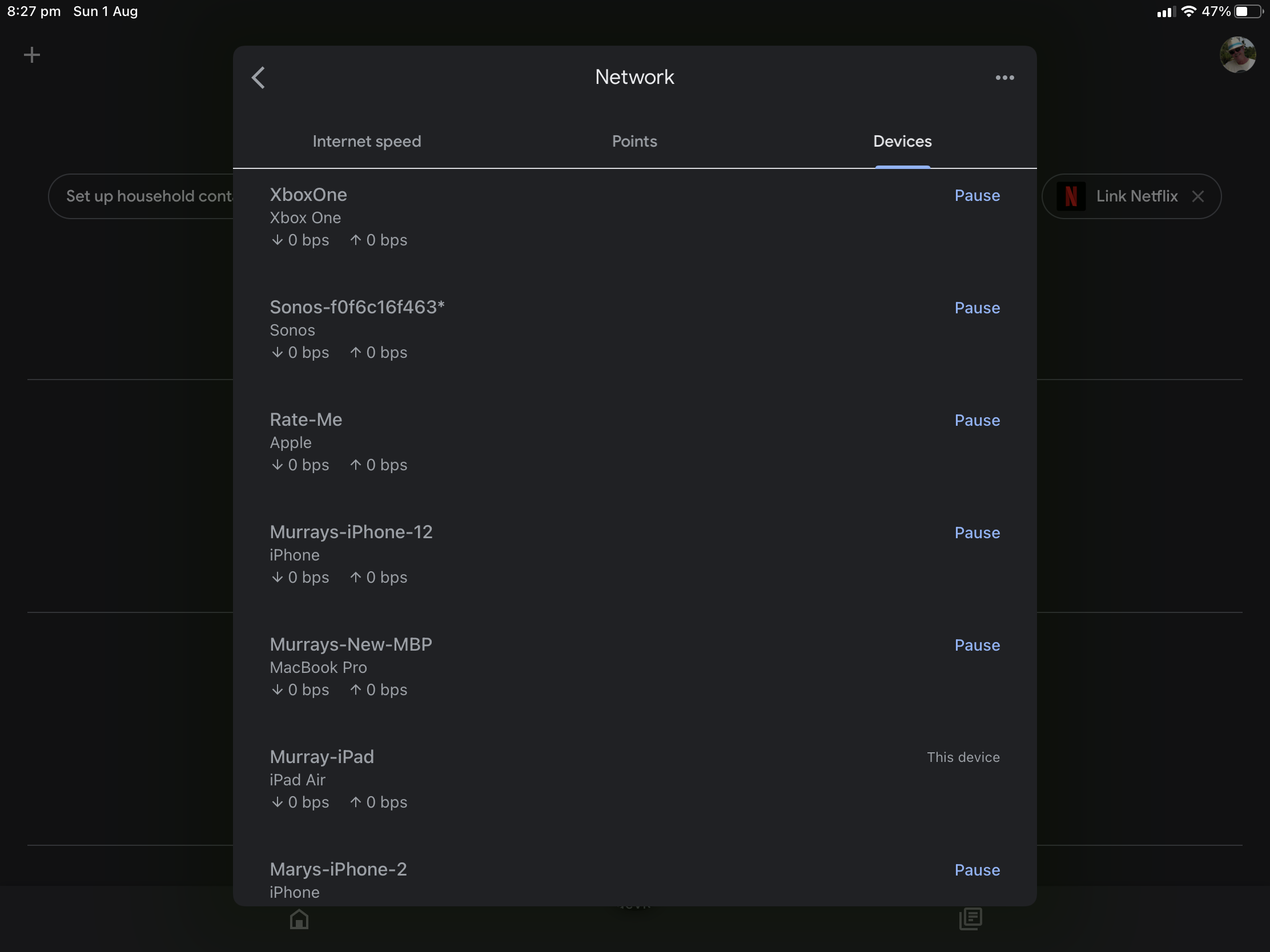
- Labels:
-
Connectivity Issues
- Mark as New
- Bookmark
- Subscribe
- Mute
- Subscribe to RSS Feed
- Permalink
- Report Inappropriate Content
08-19-2021 03:14 PM - edited 08-19-2021 04:22 PM
Hi, Murray.
Sorry for the issues you're having with your WiFi network. I'm sure it's frustrating and confusing to not be able to run your network tests properly. Let's figure this out for you so you can have everything working normally.
One of the main reasons why mesh tests can fail is due to issues with cloud service communication. I would recommend turning your cloud services off and on to see if that clears things up. Here's how to do that.
Open the Google Home app.
- Tap the Wifi icon.
- Tap Settings.
- Select Privacy settings.
- Toggle Nest WiFi cloud services OFF and wait for 30 seconds, then back ON.
Once done, close the Home app and perform a full network restart to ensure that the new settings are in place. To do this, I would recommend doing a power cycle on your network. See below:
- Disconnect the power adapter and the Ethernet cable from the Nest Wifi router.
- Disconnect the power adapter from the Nest Wifi points.
- Disconnect the power adapter from the modem. Allow all devices to stay disconnected from the power for 5 minutes.
- Connect the power back to the modem only and wait for it to fully back up. All lights should be lit up before moving to the next step.
- After the modem is back online, connect the Ethernet cable back to Nest Wifi router's WAN port (globe symbol port).
- Connect the power back to the Nest Wifi router and to the Nest Wifi points. Wait until they're all fully back on.
If this doesn't work out for you, please come back and let me know and we can look at other steps to take. Thanks.
-From Jeff (Community Specialist)
- Mark as New
- Bookmark
- Subscribe
- Mute
- Subscribe to RSS Feed
- Permalink
- Report Inappropriate Content
11-27-2021 08:15 PM
I have same problem. I tried to open settings in Wifi and it nevers fully opens. just gives me a spinning circle with the settings grayed out.
- Mark as New
- Bookmark
- Subscribe
- Mute
- Subscribe to RSS Feed
- Permalink
- Report Inappropriate Content
12-02-2021 02:31 PM
Hey, bfpierce99.
I just wanted to check in real fast to see if you were still having this issue. That looks quite frustrating and I wanted to make sure I could help you out if you were still having the problem. Let me know and we can start looking at troubleshooting steps.
Thanks.
- Mark as New
- Bookmark
- Subscribe
- Mute
- Subscribe to RSS Feed
- Permalink
- Report Inappropriate Content
12-06-2021 10:15 PM
Hi, I am facing the same issue too. I tried to open the Settings in Wifi and it is just loading with the spinning circle
- Mark as New
- Bookmark
- Subscribe
- Mute
- Subscribe to RSS Feed
- Permalink
- Report Inappropriate Content
12-07-2021 11:21 AM
Hi, finneganbell.
Sorry to hear that you're having issues as well. Do you mind letting me know if you're using the iOS or Android version of Home app? How long ago did this start and have you tried any troubleshooting so far?
- Mark as New
- Bookmark
- Subscribe
- Mute
- Subscribe to RSS Feed
- Permalink
- Report Inappropriate Content
12-08-2021 01:54 PM
Hey, finneganbell.
Just to be sure, since you mentioned the WiFi app, are you trying to perform the setup in Home app?
- Mark as New
- Bookmark
- Subscribe
- Mute
- Subscribe to RSS Feed
- Permalink
- Report Inappropriate Content
12-08-2021 05:18 PM
Hi Jeff, I am performing the setup in the Home app. I only use the Wifi app to run mesh test and speed test as these functions weren't working in the Home app.
- Mark as New
- Bookmark
- Subscribe
- Mute
- Subscribe to RSS Feed
- Permalink
- Report Inappropriate Content
12-09-2021 10:20 AM
Ok, finneganbell, that makes more sense. Thanks for clearing that up. We'll keep looking into this and hopefully I can find some information to share soon.
Thanks.
- Mark as New
- Bookmark
- Subscribe
- Mute
- Subscribe to RSS Feed
- Permalink
- Report Inappropriate Content
12-29-2021 11:42 AM
Hey, everyone.
For all affected that haven't done so yet, let's try a cloud services reset. It's not a 100% solution, but it's been known to work in a lot of cases. Here's the process for doing that.
Open the Google Home app.
-
Tap the WiFi icon.
-
Tap Settings.
-
Select Privacy settings.
-
Toggle Nest WiFi cloud services OFF and wait for 30 seconds, then back ON.
Once done, close the Home app and perform a full network restart to ensure that the new settings are in place. To do this, I would recommend doing a power cycle on your network.
-
Disconnect the power adapter and the Ethernet cable from the Nest WiFi router.
-
Disconnect the power adapter from the Nest WiFi points.
-
Disconnect the power adapter from the modem. Allow all devices to stay disconnected from the power for 5 minutes.
-
Connect the power back to the modem only and wait for it to fully back up. All lights should be lit up before moving to the next step.
-
After the modem is back online, connect the Ethernet cable back to Nest WiFi router's WAN port (globe symbol port).
-
Connect the power back to the Nest WiFi router and to the Nest WiFi points. Wait until they're all fully back on.
For those that don't have the WiFi icon showing in Home, try uninstalling and reinstalling the Home app first. If you go through these steps and things still aren't working, please let me know.
Thanks.
- Mark as New
- Bookmark
- Subscribe
- Mute
- Subscribe to RSS Feed
- Permalink
- Report Inappropriate Content
12-29-2021 04:36 PM
Thanks for the suggestion Jeff. However I can’t even access the settings in Wifi. It is just loading with a spinning circle
- Mark as New
- Bookmark
- Subscribe
- Mute
- Subscribe to RSS Feed
- Permalink
- Report Inappropriate Content
01-18-2022 01:32 PM
Hey, finneganbell.
It's been a little while since we last addressed this. I wanted to check in and see if things are still the same on your end or if you've managed to make any progress here. If things are still stuck in the same spot, let me know so we can try more steps.
Thanks.
- Mark as New
- Bookmark
- Subscribe
- Mute
- Subscribe to RSS Feed
- Permalink
- Report Inappropriate Content
01-24-2022 10:39 AM
Hi, everyone.
Just one quick final check in here since activity has slowed down. We'll be locking the thread in the next 24 hours, but if you still need help, I would be happy to keep it open. If there's more we can do, just let me know.
Thanks.
- Mark as New
- Bookmark
- Subscribe
- Mute
- Subscribe to RSS Feed
- Permalink
- Report Inappropriate Content
01-25-2022 05:34 AM
Thanks it worked for me now!
- Mark as New
- Bookmark
- Subscribe
- Mute
- Subscribe to RSS Feed
- Permalink
- Report Inappropriate Content
02-11-2022 02:16 PM
Hello Finneganbell,
What did you do to get it to work?
I am having the same issue:
Open the Google Home app.
Tap the WiFi icon.
Tap Settings.
- Spinning Circle and nothing ever opens up.
This is while my Google Wifi Mesh Routers are working in connecting internet. But new devices can't access the network anymore, and many features on the Google Home - Wifi is not working.
- Mark as New
- Bookmark
- Subscribe
- Mute
- Subscribe to RSS Feed
- Permalink
- Report Inappropriate Content
02-11-2022 02:57 PM
Okay it's working now.
I found the factory reset for wifi on my Google Home app. That didn't seem to work.
So I unplugged power on all 3 of my google wifi routers, that didn't seem to work, but maybe I didn't wait long enough...see below.
Then I called the number under the routers. Then at some point while waiting for someone the set-up on my Google home app detected the routers, I set them up again like when I first bought them and now all the features seem to be working, such as speed tests and all the others.
- Mark as New
- Bookmark
- Subscribe
- Mute
- Subscribe to RSS Feed
- Permalink
- Report Inappropriate Content
03-16-2022 01:28 PM
Hi, everyone.
We haven't seen any movement on this for a while, so I wanted to check in and see where we were at. Who is still looking for answers on this? I know we were seeing some success with the cloud services reset while others were finding solutions through other means. For those who still don't have things working, please let me know and we can pick this back up.
Thanks.
- Mark as New
- Bookmark
- Subscribe
- Mute
- Subscribe to RSS Feed
- Permalink
- Report Inappropriate Content
03-23-2022 10:21 AM
Hi, everyone.
Just one quick final check in here since activity has slowed down. We'll be locking the thread in the next 24 hours, but if you still need help, I would be happy to keep it open. If there's more we can do, just let me know.
Thanks.
- Mark as New
- Bookmark
- Subscribe
- Mute
- Subscribe to RSS Feed
- Permalink
- Report Inappropriate Content
03-24-2022 11:37 AM
Hi, everyone.
As we haven't had any activity here recently I'm going to go ahead and close the thread. If you have more to add, feel free to start a new discussion.
Thanks
- Mark as New
- Bookmark
- Subscribe
- Mute
- Subscribe to RSS Feed
- Permalink
- Report Inappropriate Content
12-22-2021 05:32 PM
There is no Wifi icon on my Google Home to tap
- Mark as New
- Bookmark
- Subscribe
- Mute
- Subscribe to RSS Feed
- Permalink
- Report Inappropriate Content
12-07-2021 03:53 PM
Hi Jeff, I am using iOS version of Home app. It probably started around Nov because that's the last successful mesh test or speed test I could run.
I deleted the Home app and reinstalled it. Using the Google Wifi app, I checked the software version to ensure it is the latest - 13729.57.27 and restarted the network too.
- Mark as New
- Bookmark
- Subscribe
- Mute
- Subscribe to RSS Feed
- Permalink
- Report Inappropriate Content
12-20-2021 10:18 AM
I am having the same issue, I unplugged all devices and rebooted them and it still won't let me preform a mesh test
Its also tells me the nest router is offline but shows I have a connection when I click on it.
- Mark as New
- Bookmark
- Subscribe
- Mute
- Subscribe to RSS Feed
- Permalink
- Report Inappropriate Content
02-19-2022 06:17 AM
So is there a solution for this yet? I’ve only read going the the privacy setting but I can’t even do that. It just keeps clocking.
- Mark as New
- Bookmark
- Subscribe
- Mute
- Subscribe to RSS Feed
- Permalink
- Report Inappropriate Content
02-24-2022 09:51 PM
So when I was setting it up, I accidentally set up a 3rd Nest Wifi point when I only had 2 so it wasn't able to test because it was thinking I had 3 in the house. I went in and deleted the point I wasn't using then restarted and did a mesh test. Everything has been working since. Hope this helps.
- Mark as New
- Bookmark
- Subscribe
- Mute
- Subscribe to RSS Feed
- Permalink
- Report Inappropriate Content
02-09-2022 06:37 PM
Same issue on ioS unable to load the settings window.
- Mark as New
- Bookmark
- Subscribe
- Mute
- Subscribe to RSS Feed
- Permalink
- Report Inappropriate Content
02-18-2022 09:57 PM
I am now having this same issue and have tried toggling cloud + restarting router. The other issue I’m having is two of my Nest protects and a wifi printer (brother) have dropped off the network and I can’t get them back on.
- Mark as New
- Bookmark
- Subscribe
- Mute
- Subscribe to RSS Feed
- Permalink
- Report Inappropriate Content
02-20-2022 02:20 PM
What worked for me was uninstalling the Google Home app on my mobile, re-installing it and then I found it reset everything (for some strange reason) and it worked! best of luck.
- Mark as New
- Bookmark
- Subscribe
- Mute
- Subscribe to RSS Feed
- Permalink
- Report Inappropriate Content
02-24-2022 09:43 AM
What is the fix for this I am having the same problem ?
- Mark as New
- Bookmark
- Subscribe
- Mute
- Subscribe to RSS Feed
- Permalink
- Report Inappropriate Content
02-24-2022 02:46 PM
What worked for me was uninstalling the Google Home app on my mobile, re-installing it and then I found it reset everything (for some strange reason) and it worked! best of luck.
- Mark as New
- Bookmark
- Subscribe
- Mute
- Subscribe to RSS Feed
- Permalink
- Report Inappropriate Content
02-24-2022 05:37 PM
I tried that 😕
On my both of iPad's as well as my iPhone.
- Mark as New
- Bookmark
- Subscribe
- Mute
- Subscribe to RSS Feed
- Permalink
- Report Inappropriate Content
02-24-2022 10:08 PM
To solve the privacy setting clocking issue, I deleted and reinstalled Google Home and that solved the issue. Then, I went through all the steps powering down the points (I have router + 3 points) and the modem (timed the full 5 minutes); patiently waited for the modem to power back on and then added the router and each point back one-by-one. I’ve since been able to test the mesh (and re-add the two Nest protects that had WiFi issues and my WiFi printer that also went down at around the same time…guessing it was all related)
