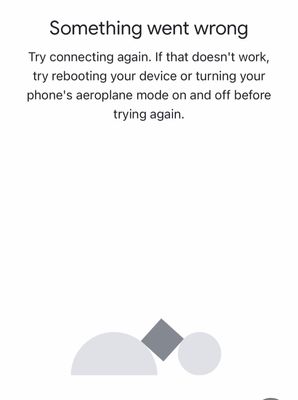- Google Nest Community
- Cameras and Doorbells
- Re: Cannot connect camera to new wifi connection
- Subscribe to RSS Feed
- Mark Topic as New
- Mark Topic as Read
- Float this Topic for Current User
- Bookmark
- Subscribe
- Mute
- Printer Friendly Page
- Mark as New
- Bookmark
- Subscribe
- Mute
- Subscribe to RSS Feed
- Permalink
- Report Inappropriate Content
06-15-2023 11:21 PM
Hi. I’m trying to connect my current camera to a new wifi network and keep getting this error. I’ve been trying for an hour and nothing. I’m ready to throw it in the bin and buy a new camera. This is the most ridiculous way to have to reconnect a camera. Please help
Answered! Go to the Recommended Answer.
- Mark as New
- Bookmark
- Subscribe
- Mute
- Subscribe to RSS Feed
- Permalink
- Report Inappropriate Content
06-21-2023 03:23 PM
Hello everyone,
We appreciate your update. Could you confirm if you're doing the same steps from the instructions below.
Give these steps a try:
1. Locate the reset button on the back of your Nest Camera.
- Tip: The reset button on your Nest Camera is located on the back of the camera head.
2. Press and hold the button:
- At 10 seconds, the status light will flash yellow four times, and you’ll hear a countdown tone.
- At 12 seconds, the status light will be steady, solid yellow while the camera starts the factory reset, and you’ll hear a confirmation tone.
3. Release the button. Your Nest Camera will restore to its factory settings.
4. After the factory reset, your Nest Camera will appear as “Offline” in the app until you remove it.
To remove it from the app, open the app, tap on the device, then tap Settings> Remove device > Confirm.
Hit this link for more information and let us know how it goes.
Regards,
Emerson
- Mark as New
- Bookmark
- Subscribe
- Mute
- Subscribe to RSS Feed
- Permalink
- Report Inappropriate Content
06-16-2023 07:50 AM
Does your new Wi-Fi network have the same network name (SSID) and password as your old network, as Google Nest recommends as the first option (because Google Nest does not make it easy to change Wi-Fi settings)?
If not, did you first remove your camera in the Google Home app from the old network while it was still active and then do a factory reset before trying to reinstall it?
- Mark as New
- Bookmark
- Subscribe
- Mute
- Subscribe to RSS Feed
- Permalink
- Report Inappropriate Content
06-16-2023 05:20 PM
I am having the same problem. I already factory reset my devices. I am connecting them to a 2.4 network which I named the exact same as my old network with the same password. I've deleted my Home and made a new one and added both my Hub and clock with no issues. But none of the cameras will connect.
- Mark as New
- Bookmark
- Subscribe
- Mute
- Subscribe to RSS Feed
- Permalink
- Report Inappropriate Content
06-16-2023 05:27 PM
Hi. Nope, new ISP with new details. Cannot reconnect to it as it’s disconnected by the old ISP.
I have removed the camera from the Google Home App and reset the camera and now cannot connect it.
- Mark as New
- Bookmark
- Subscribe
- Mute
- Subscribe to RSS Feed
- Permalink
- Report Inappropriate Content
06-19-2023 06:53 AM
I know it has to have something to do with the network since it's all 3 of my cameras and my doorbell. But I feel like I've tried all the options I could find online. Currently I have about $800 worth of paper weights.
- Mark as New
- Bookmark
- Subscribe
- Mute
- Subscribe to RSS Feed
- Permalink
- Report Inappropriate Content
06-19-2023 03:51 PM
Hello everyone,
@Belinda22 and Nam3, thanks for reaching out here in the Community. Just to be sure, how do you reset your Nest Camera to the factory default? What is the light status of your Nest Camera? How far is your Nest Camera from your Wifi router? Looking forward to your response.
I appreciate the help, MplsCustomer.
Regards,
Emerson
- Mark as New
- Bookmark
- Subscribe
- Mute
- Subscribe to RSS Feed
- Permalink
- Report Inappropriate Content
06-19-2023 07:48 PM
Hi
Used the reset button until I heard the noise. There is a green light on it. The router is about 3 metres away.
thanks
- Mark as New
- Bookmark
- Subscribe
- Mute
- Subscribe to RSS Feed
- Permalink
- Report Inappropriate Content
06-20-2023 05:25 AM
For the doorbell I used the pinhole in the back for 10 seconds until the led turned on. And for the battery camera I used the button on the back for 5 seconds until the led turned on. I live in a travel trailer so everything is within 15 feet of eath other. But for this I was about 5 feet away. I don't know if it helps but my new internet is Starlink. One of the things I had read was to seperate the signal so that I have a dedicated 2.4. I did try this and I named that 2.4 network exactly the same as my old Verizon hotspot with the same password.
- Mark as New
- Bookmark
- Subscribe
- Mute
- Subscribe to RSS Feed
- Permalink
- Report Inappropriate Content
06-21-2023 03:23 PM
Hello everyone,
We appreciate your update. Could you confirm if you're doing the same steps from the instructions below.
Give these steps a try:
1. Locate the reset button on the back of your Nest Camera.
- Tip: The reset button on your Nest Camera is located on the back of the camera head.
2. Press and hold the button:
- At 10 seconds, the status light will flash yellow four times, and you’ll hear a countdown tone.
- At 12 seconds, the status light will be steady, solid yellow while the camera starts the factory reset, and you’ll hear a confirmation tone.
3. Release the button. Your Nest Camera will restore to its factory settings.
4. After the factory reset, your Nest Camera will appear as “Offline” in the app until you remove it.
To remove it from the app, open the app, tap on the device, then tap Settings> Remove device > Confirm.
Hit this link for more information and let us know how it goes.
Regards,
Emerson
- Mark as New
- Bookmark
- Subscribe
- Mute
- Subscribe to RSS Feed
- Permalink
- Report Inappropriate Content
06-22-2023 05:19 PM
Apparently I was not factory resetting the device correctly. I have done what you said and it worked for my cameras and my doorbell. You are a genius!
- Mark as New
- Bookmark
- Subscribe
- Mute
- Subscribe to RSS Feed
- Permalink
- Report Inappropriate Content
06-25-2023 11:16 PM
Hi Emerson,
thanks for this. My new ISP was only showing one wifi connection point. I went into the settings and split it to 2.4GHz and 5Ghz, then connected to the 2.4GHz as per your instructions, which I had done exactly that 10 times, but now it is connected.
Thanks so much for your time in assisting us both with this issue, it's very much appreciated.
Belinda
- Mark as New
- Bookmark
- Subscribe
- Mute
- Subscribe to RSS Feed
- Permalink
- Report Inappropriate Content
06-26-2023 06:45 PM
Hey everyone,
I'm glad to hear that this has been sorted out, and thanks for sharing it with the Community. I'm going to mark this one as resolved and will be closing this thread now. Please feel free to open up a new thread if you have other questions or concerns.
I appreciate the help, MplsCustomer and EmersonB.
Best,
Lance