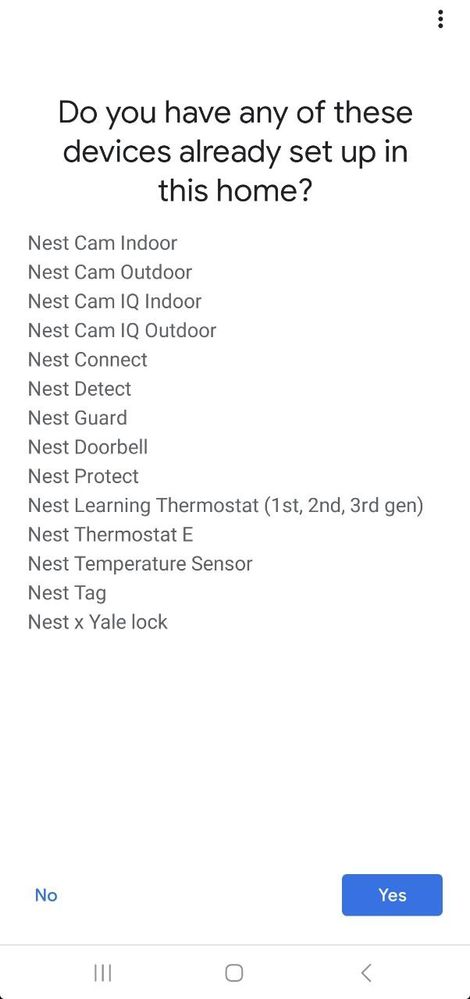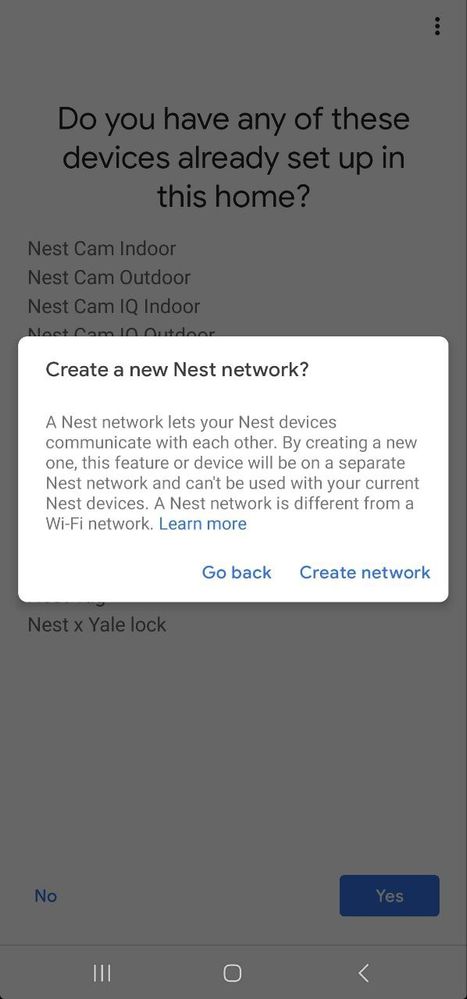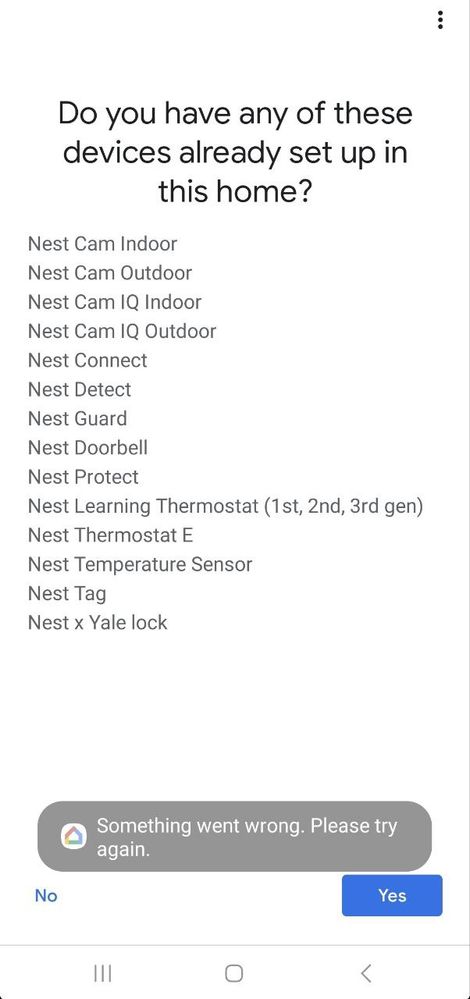- Google Nest Community
- Cameras and Doorbells
- "Something Went Wrong. Please try again" when addi...
- Subscribe to RSS Feed
- Mark Topic as New
- Mark Topic as Read
- Float this Topic for Current User
- Bookmark
- Subscribe
- Mute
- Printer Friendly Page
"Something Went Wrong. Please try again" when adding new Google Nest device to Google Home
- Mark as New
- Bookmark
- Subscribe
- Mute
- Subscribe to RSS Feed
- Permalink
- Report Inappropriate Content
02-18-2023 09:05 AM
Currently I am using Google Home with Home Mini Speaker. Recently I bought a new Google Camera (Battery version). When adding it to my Google Home, it displays those messages related to Nest Products. I selected None as I never registered any Nest Products before. However, it prompted to add New Nest Network, and it shows " Something Went Wrong. Please try again".
So it means the Google Home App itself has not yet detected my Google Camera.
I already tried rebooting my device and phone; and tried deleting home and re-adding home; and made sure IPV6 is disabled on my WiFi router (this worked for some people).
But the error still occur. Can anyone help me ?? 😓🤔
- Mark as New
- Bookmark
- Subscribe
- Mute
- Subscribe to RSS Feed
- Permalink
- Report Inappropriate Content
02-18-2023 10:14 AM
I don't know why they don't list the Home Mini Speaker. That is also a Google Nest device, and you would want your new battery camera to be in the same Google Nest "home/structure" as your Home Mini Speaker, and your Home Mini Speaker should already be assigned to a Google Nest "home/structure". Did you try answering "Yes" to the question?
- Mark as New
- Bookmark
- Subscribe
- Mute
- Subscribe to RSS Feed
- Permalink
- Report Inappropriate Content
02-22-2023 01:54 PM
Hi everyone,
@DOVES thanks for reaching out and for sharing the screenshots of your issue here. To confirm, what are your options when you hit Yes? Have you tried creating a new home structure and trying adding your Nest Camera there? What is the light status of your Nest Camera? In case you're still having the same issue, you may try resetting your Nest Camera to the factory default.
To reset your Nest Camera (battery):
- Locate the reset button on the back of your Nest Camera.
- Tip: The reset button on your Nest Camera is located on the back of the camera head.
2. Press and hold the button:
- At 10 seconds, the status light will flash yellow four times, and you’ll hear a countdown tone.
- At 12 seconds, the status light will be steady, solid yellow while your Nest Camera starts the factory reset, and you’ll hear a confirmation tone.
3. Release the button. Your Nest Camerawill restore to its factory settings.
4. After the factory reset, your Nest Camera will appear as “Offline” in the app until you remove it.
5. To remove it from the app, open the app, tap on the device, then tap Settings> Remove device> Confirm.
Let us know how it goes.
I appreciate the help, MplsCustomer
Best,
Emerson
- Mark as New
- Bookmark
- Subscribe
- Mute
- Subscribe to RSS Feed
- Permalink
- Report Inappropriate Content
02-25-2023 03:06 PM
Hello DOVES,
I'm dropping by to ensure that everything is covered here. How's it going with your Nest Aware? Were you able to read the information and check the link I've shared? In case you have an update, you know where to find us.
Thanks,
Emerson
- Mark as New
- Bookmark
- Subscribe
- Mute
- Subscribe to RSS Feed
- Permalink
- Report Inappropriate Content
02-27-2023 01:52 PM
Hey there,
I just wanted to jump in here to make sure that you saw our response. Please let me know if you have any other questions or concerns as I will be locking this in 24 hours.
Thanks for the help here, MplsCustomer and Emerson.
Best,
JT