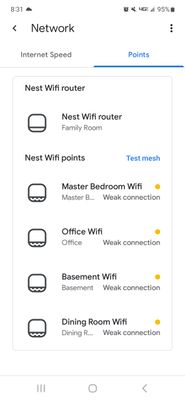- Google Nest Community
- Wifi
- Sudden weak mesh connections or access point goes ...
- Subscribe to RSS Feed
- Mark Topic as New
- Mark Topic as Read
- Float this Topic for Current User
- Bookmark
- Subscribe
- Mute
- Printer Friendly Page
Sudden weak mesh connections or access point goes off line
- Mark as New
- Bookmark
- Subscribe
- Mute
- Subscribe to RSS Feed
- Permalink
- Report Inappropriate Content
12-03-2023 05:47 AM
out of no where this has been happening. Nothing has changed in my settings or physical locations. My entire family has been complaining about the poor throughput.
- Labels:
-
Android
-
Connectivity Issues
-
Nest Wifi
- Mark as New
- Bookmark
- Subscribe
- Mute
- Subscribe to RSS Feed
- Permalink
- Report Inappropriate Content
12-03-2023 11:48 AM
Go to network settings. Delete your password and then immediately re-enter it. Then turn off wpa3. If its off, turn it on (your network will reset) then turn back off. You should be back up and running with no more issues. This problem drove me nuts for a couple of months. This fix actually worked.
- Mark as New
- Bookmark
- Subscribe
- Mute
- Subscribe to RSS Feed
- Permalink
- Report Inappropriate Content
12-05-2023 02:42 PM
Hi PTuscs,
I'm jumping in to ensure everything is good here. Have you seen Dlph's response? Let us know of the answers so we could take a closer look at them.
Best,
Dan
- Mark as New
- Bookmark
- Subscribe
- Mute
- Subscribe to RSS Feed
- Permalink
- Report Inappropriate Content
12-10-2023 04:59 PM
For delete and re-enter password, you mean delete and enter a new password? Otherwise you cannot save. I turned on and off the WPA3. The mesh network has completely failed at this point.
- Mark as New
- Bookmark
- Subscribe
- Mute
- Subscribe to RSS Feed
- Permalink
- Report Inappropriate Content
01-08-2024 10:45 AM
Did you get this figured out?
I am having a similar issue.
- Mark as New
- Bookmark
- Subscribe
- Mute
- Subscribe to RSS Feed
- Permalink
- Report Inappropriate Content
01-17-2024 01:38 PM
Hi chriswhitney,
We're checking in to see if you're also experiencing the same mesh connection issues. Have you tried the steps above? If so, how was it?
Looking forward to your response.
Kind regards,
Dan
- Mark as New
- Bookmark
- Subscribe
- Mute
- Subscribe to RSS Feed
- Permalink
- Report Inappropriate Content
12-11-2023 10:37 AM
I have a similar issue, but I only have one Point. The Point in it's current location works great for about 24-36 hours (after restarting it), then the WiFi starts getting poor, and I cannot do any "Hey Google!" commands to it ...
(after restart) I test the Mesh connection to the point and it's great in this location ... Restarting the point always solves the issue, but should I have to restart it all the time?
- Mark as New
- Bookmark
- Subscribe
- Mute
- Subscribe to RSS Feed
- Permalink
- Report Inappropriate Content
12-18-2023 04:18 PM
Hi folks,
That certainly isn’t the experience we want you to have, and we apologize for the delay. A few questions: are you using a modem/router combo from your Internet Service Provider (ISP)? Which Google/Nest router are we working with? What device are you using to set up your network (iOS or Android)? Do you have the Internet on your modem? Does the child point broadcast the setup Service Set IDentifier (SSID) or network name located at the bottom of the device?
You can do a sequential reboot of your entire network and see if that helps, or please perform a 2-minute power cycle on your entire network to re-establish the connection on your connected devices. Here's how:
- Disconnect the power from the modem.
- Disconnect the Ethernet cable and power cord from the parent point.
- Disconnect the power cord from the child points.
- Leave everything unplugged for 2 minutes.
- Connect the power cord to the modem then to your router and points.
Also, you can give these steps a try:
- If you're using a modem/router combo, set that to bridge mode to avoid double NAT issues.
- Make sure that there is minimal to no interference (concrete, bulletproof glass, metal, mirror, etc.) and the points are no more than two rooms apart.
- Remove any special characters in your network name and password.
- Turn off IPv6:
- Open the Google Home app Google Home app.
- Tap the Wi-Fi coin and then Settings.
- Scroll down and tap Advanced networking.
- Scroll down to IPv6.
- Toggle the switch off Toggle button off.
- Change your DNS server into 8.8.8.8 on the primary and 8.8.4.4 on the secondary server. Hit the save/ floppy disk icon on the upper right.
- Unplug the power from your Google Wifi devices for 2 minutes.
- If the issue persists, try factory resetting your network. Take note that this will delete all network data.
You may skip any step that you’ve done already.
Let us know how it goes.
Regards,
Dan