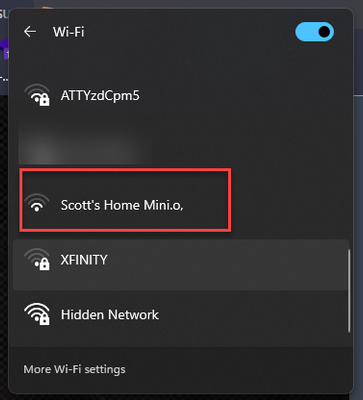- Google Nest Community
- Speakers and Displays
- Why does Google Home Mini broadcast an SSID?
- Subscribe to RSS Feed
- Mark Topic as New
- Mark Topic as Read
- Float this Topic for Current User
- Bookmark
- Subscribe
- Mute
- Printer Friendly Page
Why does Google Home Mini broadcast an SSID?
- Mark as New
- Bookmark
- Subscribe
- Mute
- Subscribe to RSS Feed
- Permalink
- Report Inappropriate Content
01-22-2023 06:01 PM - edited 01-23-2023 10:43 AM
I've already had the initial setup done for at least a year now and have not currently/actively initiated a new setup, but when my wifi scans for SSID's it' showing this:
Any good reason it's doing this?
- Mark as New
- Bookmark
- Subscribe
- Mute
- Subscribe to RSS Feed
- Permalink
- Report Inappropriate Content
01-23-2023 10:40 AM
It shouldn't show up like that if the device is all set up or not in the process of being set up. I would factory reset the Mini and set it up again. See if that clears it out. Let us know if that helps.
- Mark as New
- Bookmark
- Subscribe
- Mute
- Subscribe to RSS Feed
- Permalink
- Report Inappropriate Content
01-23-2023 10:45 AM
Thanks for the reply.
Ugh. that's the answer I always hate to hear though; the ol' "reset/reinstall it".😆
- Mark as New
- Bookmark
- Subscribe
- Mute
- Subscribe to RSS Feed
- Permalink
- Report Inappropriate Content
01-23-2023 11:08 AM
I know...same! It isn't that horrible though. Pretty quick process with the mini and your device should work better.
- Mark as New
- Bookmark
- Subscribe
- Mute
- Subscribe to RSS Feed
- Permalink
- Report Inappropriate Content
01-28-2023 06:50 AM
Hi folks,
Thanks for the help, @JillG
@J_Scott_Elblein, Thanks for reaching out and for providing detailed information on your issue — these are of great help! Your Google Home Mini appears as a hotspot only when it's lost the access to the internet. It might have been disconnected from your Wi-Fi during that time, that's why it’s emitting a signal so you can set it up. How is it now? Were you able to reset and set it up again as suggested by JillG? Check the steps below to set up your Home Mini.
- Plug in your speaker or display.
- If the device has been used before, factory reset your speaker or display before you continue.
- On your phone or tablet, open the Google Home app
.
- Tap the Add icon
Set up device
New device
follow the in-app steps.
- If the Set up devices button is not on the screen:
- To set up your first device in the Home app, tap Get started
Set up new devices
Create another home
Next
enter a home nickname and address.
- To set up your first device in the Home app, tap Get started
- Note: You’ll need to enter a nickname, but you can choose not to enter your address.
- To set up all other devices, at the top left, tap the Add icon
Set up device
New device.
- Follow the remaining steps.
- To set up all other devices, at the top left, tap the Add icon
- If the Set up devices button is not on the screen:
- You’ll be able to opt out of some settings, like Voice Match or personal results. You can change these settings at any time after you complete setup.
Check this link for more information.
Hope this helps.
Best,
Juni
- Mark as New
- Bookmark
- Subscribe
- Mute
- Subscribe to RSS Feed
- Permalink
- Report Inappropriate Content
01-28-2023 11:47 AM - edited 01-28-2023 11:49 AM
Thanks Juni. That does make some sense that it would go into that mode if it can't connect to the net. I guess the question in this case then is why it suddenly couldn't connect and went into that mode. I've seen this happen a few times before with this Mini as well.
The Mini is literally about 10 feet from the nearest router, unobstructed, as well as the network being part of a 3 router mesh with ample signal strength and coverage, and none of them were down at the time.
In either case, it seems to have found it's way back on it's own and stopped broadcasting itself, so (thankfully) no need to go through the entire setup process and config all over again. I already have way too many things on my list of ToDo's, lol.
- Mark as New
- Bookmark
- Subscribe
- Mute
- Subscribe to RSS Feed
- Permalink
- Report Inappropriate Content
01-28-2023 03:02 PM
Hi there,
I’m glad your issue is resolved now. I’ll keep this thread open for 1 more day. If you need further help, let me know.
Thanks,
Juni