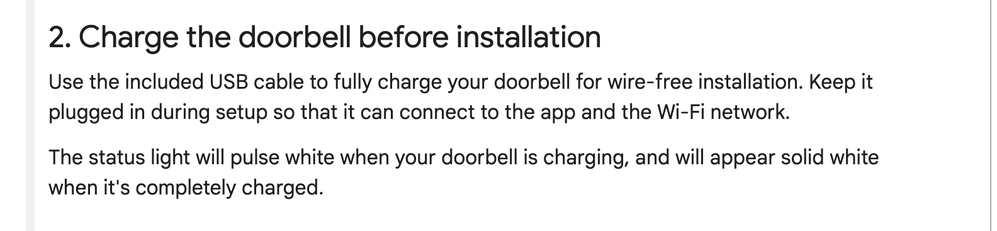- Google Nest Community
- Cameras and Doorbells
- Google nest battery doorbell not charging
- Subscribe to RSS Feed
- Mark Topic as New
- Mark Topic as Read
- Float this Topic for Current User
- Bookmark
- Subscribe
- Mute
- Printer Friendly Page
Google nest battery doorbell not charging
- Mark as New
- Bookmark
- Subscribe
- Mute
- Subscribe to RSS Feed
- Permalink
- Report Inappropriate Content
03-28-2023 05:52 AM
I would love to get some input from someone. I got a nest battery doorbell last December, put it up and it's worked like a charm for months. I pulled it down today to bring it inside to charge it for the first time today (since before we did the initial install) and I can't get it to charge at all. I am using the adapter cord it came with. I've used multiple adapters to plug it into the wall (my pixel adapter, an Anker adapter, I even plugged it into the USB charger slot in a lamp. What gives?? I plug it in and it does not recognize any charge. I have no idea how I am supposed to charge this thing.
- Labels:
-
Android
-
Feedback
-
Nest Doorbell (battery)
- Mark as New
- Bookmark
- Subscribe
- Mute
- Subscribe to RSS Feed
- Permalink
- Report Inappropriate Content
03-31-2023 10:56 AM
The only charging instructions I can find are these, included in the installation instructions:
- Mark as New
- Bookmark
- Subscribe
- Mute
- Subscribe to RSS Feed
- Permalink
- Report Inappropriate Content
04-04-2023 11:44 AM
Hi everyone,
@Nateking6, thanks for reaching out here in the Community. To confirm, what is the light status when you charge it? Try performing a simple restart. In case there are no changes after the restart, you may try resetting it to the factory default. Remember that after the reset, all of your recorded videos will be removed as well.
To reset:
1.Locate the reset pinhole on the back of the doorbell.
Tip: The reset pin on your Nest Doorbell (battery) is located below the USB port on the back of the doorbell.
2.Insert and hold the pin (you can use an unfolded paper clip or a thumbtack):
- At 10 seconds, the status light will flash yellow four times, and you’ll hear a countdown tone.
- At 12 seconds, the status light will be steady, solid yellow while the doorbell starts the factory reset, and you’ll hear a confirmation tone.
3.Release the button. Your Nest Doorbell will restore to its factory settings.
4.After the factory reset, your Nest Doorbell will appear as “Offline” in the app until you remove it.
5.To remove it from the app, open the app, then tap Settings> Remove device> Confirm.
Looking forward to your response.
Regards,
Emerson
- Mark as New
- Bookmark
- Subscribe
- Mute
- Subscribe to RSS Feed
- Permalink
- Report Inappropriate Content
04-07-2023 12:21 PM
Hello Nateking6,
I'm dropping by to ensure that everything is covered here. How's it going with your Nest Doorbell? Were you able to read the information and check the link I've shared? In case you have an update, you know where to find us.
Best,
Emerson
- Mark as New
- Bookmark
- Subscribe
- Mute
- Subscribe to RSS Feed
- Permalink
- Report Inappropriate Content
04-08-2023 02:51 PM
Hey Nateking6,
Just one quick final check in here since activity has slowed down. We'll be locking the thread in the next 24 hours, but if you still need help, we would be happy to keep it open. If there's more we can do, just let us know.
Thanks,
Emerson