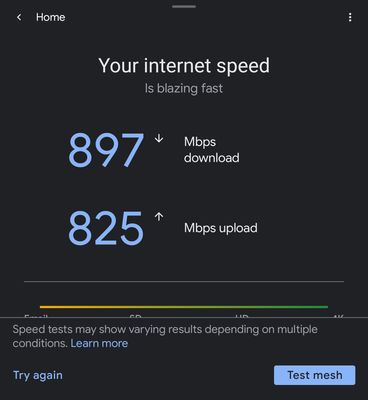- Google Nest Community
- Wifi
- Re: CHANGED SUBJECT: Successfully set up WiFi Pro ...
- Subscribe to RSS Feed
- Mark Topic as New
- Mark Topic as Read
- Float this Topic for Current User
- Bookmark
- Subscribe
- Mute
- Printer Friendly Page
- Mark as New
- Bookmark
- Subscribe
- Mute
- Subscribe to RSS Feed
- Permalink
- Report Inappropriate Content
11-03-2022 10:25 PM - edited 11-04-2022 10:01 AM
Edit: Read both the original post and the comment below.
SOLVEDI just upgraded to Nest WiFi Pro from a Google Nest Mesh network. While using the Mesh network I upgraded my ISP to AT&T Fiber. At the time of installation my AT&T BGW320 Gateway was receiving 1 Gig Download/Upload but my mesh network was running dismally slower. (My mesh network was behind the AT&T Gateway).
I found a solution in the AT&T community forums that, when implemented, really solved the problem. I've copied/pasted those steps below. I'm trying to implement the same steps with my Google WiFi pro but I'm stymied by a lack of ability to locate the WiFi Pro Router MAC address.
When I search Google support I'm told to go into the Home app, go to the room the router is in, press and hold on the router tile, and then press on the settings gear. The documentation says that the MAC address will be listed in the Device details. IT ISN'T LISTED. Can anyone help me find it?
Below are the steps I'm trying to implement. And, it's also worh noting that I also had to disable:
- Every option in the firewall and advanced firewall settings
- AT&T Armor protection security
- Packet Filtering
Here are the steps to enable IP Passthrough mode on the 320. If at some point it asks you to enter the Device Access Code you'll find that on the label on the back of of the BGW. Before you start, make sure you know the Google Wifi's MAC Address, which should be on a label and/or on the box it came in. In Step 7 you should see that address but if not just enter it manually.
- Open a browser on a computer that is directly connected to the BGW.
- In the address bar, enter http://192.168.1.254.
- Select the Firewall tab in the BGW user interface page.
- Select IP Passthrough below the Firewall tab.
- Select the Passthrough option from the Allocation Mode drop-down menu.
- Select DHCPS-fixed from the Passthrough Mode drop-down.
- Enter the MAC address of the device that is to be set up to receive the public IP address in the Passthrough
- Fixed MAC Address field.
- Select Save. A re-starting gateway reminder message appears.
Select Restart Now to complete the setting change.
Once you've confirmed that the Google Wifi is up and running, don't forget to go back into the BGW and go to Home Network, Wifi and then click Advanced Options. You'll want to turn WiFi Operation OFF for both the 2.4GHz and 5GHz bands to avoid conflicts.
Answered! Go to the Recommended Answer.
- Mark as New
- Bookmark
- Subscribe
- Mute
- Subscribe to RSS Feed
- Permalink
- Report Inappropriate Content
11-04-2022 04:52 AM - edited 11-04-2022 01:22 PM
SOLVED. I was able to find the MAC address by querying the AT&T bgw320 gateway. Here's what I did:
- I made sure the only ethernet connection to the gateway was the one to my Google Wi-Fi pro router
- In the gateways configuration page I went to device/device list and clicked on clear and rescan for devices.
- After I did this there was only one device listed. It was my Google Wi-Fi pro router. And it showed the MAC address.
- Then when I went to set up the IP passthrough my Google Wi-Fi Pro router what's the only device listed in the drop down list and easy to select.
So, to start from scratch, so to speak, I did a factory default reset on the AT&T bgw320 gateway, making sure that I kept my Google Wi-Fi Pro router ethernet cable plugged in. After the reset, again, the only device listed was my Google Wi-Fi Pro router. I then implemented the rest of the steps that I outlined in the original post. My up and down speeds how much, much better.
- Mark as New
- Bookmark
- Subscribe
- Mute
- Subscribe to RSS Feed
- Permalink
- Report Inappropriate Content
11-04-2022 04:52 AM - edited 11-04-2022 01:22 PM
SOLVED. I was able to find the MAC address by querying the AT&T bgw320 gateway. Here's what I did:
- I made sure the only ethernet connection to the gateway was the one to my Google Wi-Fi pro router
- In the gateways configuration page I went to device/device list and clicked on clear and rescan for devices.
- After I did this there was only one device listed. It was my Google Wi-Fi pro router. And it showed the MAC address.
- Then when I went to set up the IP passthrough my Google Wi-Fi Pro router what's the only device listed in the drop down list and easy to select.
So, to start from scratch, so to speak, I did a factory default reset on the AT&T bgw320 gateway, making sure that I kept my Google Wi-Fi Pro router ethernet cable plugged in. After the reset, again, the only device listed was my Google Wi-Fi Pro router. I then implemented the rest of the steps that I outlined in the original post. My up and down speeds how much, much better.
- Mark as New
- Bookmark
- Subscribe
- Mute
- Subscribe to RSS Feed
- Permalink
- Report Inappropriate Content
11-04-2022 11:47 AM
Hey jimcapraro,
It looks like you were able to sort this out and I appreciate the VERY detailed explanation of everything from start to finish. That's always extremely helpful for the community to have archived here. Before I mark this as resolved for you, is there anything else you might need? If so, just let me know.
Thanks,
Jeff
- Mark as New
- Bookmark
- Subscribe
- Mute
- Subscribe to RSS Feed
- Permalink
- Report Inappropriate Content
11-04-2022 01:22 PM
Thanks Jeff, I'm all good now.
- Mark as New
- Bookmark
- Subscribe
- Mute
- Subscribe to RSS Feed
- Permalink
- Report Inappropriate Content
11-04-2022 02:20 PM
Sounds good, jimcapraro. I'll go ahead and mark it as resolved, but feel free to let us know if you need anything else down the line.
Thanks,
Jeff