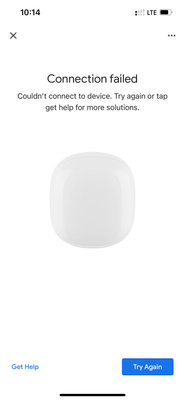- Google Nest Community
- Wifi
- Re: New set up. Point won’t connect to Wi-Fi. “Can...
- Subscribe to RSS Feed
- Mark Topic as New
- Mark Topic as Read
- Float this Topic for Current User
- Bookmark
- Subscribe
- Mute
- Printer Friendly Page
- Mark as New
- Bookmark
- Subscribe
- Mute
- Subscribe to RSS Feed
- Permalink
- Report Inappropriate Content
09-02-2021
02:49 PM
- last edited on
04-11-2023
09:11 AM
by
Jeff
![]()
Disclaimer: This thread was migrated from our previous version of the Google Nest Community. You can continue to receive updates on your thread issue here or simply ask, browse or more in the new Google Nest Community.
Original Poster: Dean O'Kelley
I’ve been able to scan QR code however I can’t connect Device not found”. Any suggestions?
Answered! Go to the Recommended Answer.
- Labels:
-
Getting Started
-
iOS
-
Nest Wifi
- Mark as New
- Bookmark
- Subscribe
- Mute
- Subscribe to RSS Feed
- Permalink
- Report Inappropriate Content
09-02-2021 02:49 PM
- Check this link on how to: Factory reset Google Nest Wifi and Google Wifi devices. Go to 'Factory reset your router or point with the factory reset button on your device' section.
3. Force close the app and ensure 'Location Services' and 'Bluetooth' are both turned ON on the phone/device you're using. Turn OFF mobile/cell data, if possible.
4. Make sure to connect the phone/device you're using to your Nest Wifi network.
- Open the app and proceed connecting your Nest Wifi point to the network.
- Add Google Nest Wifi points to an existing network
- Disconnect the power cable and Ethernet cable from the Nest Wifi router.
- Disconnect the power cables from the Nest Wifi point and to the other Wifi points.
- Disconnect the power cable from the modem.
- Allow the power to stay disconnected from all for 5 minutes.
- Connect the power back to the modem only and wait for it to fully boot back up. All lights should be lit up before moving to the next step.
- After the modem is back online, connect the Ethernet cable back to Nest Wifi router's WAN port (globe symbol port).
- Connect the power back to the Nest Wifi router, Nest Wifi point and other Wifi points.
- Allow all Wifi points to be fully back on.
- Mark as New
- Bookmark
- Subscribe
- Mute
- Subscribe to RSS Feed
- Permalink
- Report Inappropriate Content
09-02-2021 02:49 PM
- Check this link on how to: Factory reset Google Nest Wifi and Google Wifi devices. Go to 'Factory reset your router or point with the factory reset button on your device' section.
3. Force close the app and ensure 'Location Services' and 'Bluetooth' are both turned ON on the phone/device you're using. Turn OFF mobile/cell data, if possible.
4. Make sure to connect the phone/device you're using to your Nest Wifi network.
- Open the app and proceed connecting your Nest Wifi point to the network.
- Add Google Nest Wifi points to an existing network
- Disconnect the power cable and Ethernet cable from the Nest Wifi router.
- Disconnect the power cables from the Nest Wifi point and to the other Wifi points.
- Disconnect the power cable from the modem.
- Allow the power to stay disconnected from all for 5 minutes.
- Connect the power back to the modem only and wait for it to fully boot back up. All lights should be lit up before moving to the next step.
- After the modem is back online, connect the Ethernet cable back to Nest Wifi router's WAN port (globe symbol port).
- Connect the power back to the Nest Wifi router, Nest Wifi point and other Wifi points.
- Allow all Wifi points to be fully back on.
- Mark as New
- Bookmark
- Subscribe
- Mute
- Subscribe to RSS Feed
- Permalink
- Report Inappropriate Content
01-12-2022 10:03 AM
Hi, all.
Just one quick final check in here. We'll be locking the thread in the next 24 hours, but if you still need help, I would be happy to keep it open. If there's more we can do, just let me know.
Thanks.
- Mark as New
- Bookmark
- Subscribe
- Mute
- Subscribe to RSS Feed
- Permalink
- Report Inappropriate Content
03-24-2022 02:36 AM
I am having the same problem. I am trying to add a WiFi point to my Google WiFi. I have already two beacons connected including the router. I go throw the setup and everything seems fine. At the very last part I receive a message error “unable to join the network ‘setupc1b90
- Mark as New
- Bookmark
- Subscribe
- Mute
- Subscribe to RSS Feed
- Permalink
- Report Inappropriate Content
05-07-2022 01:17 AM
Exactly the same issue here. Did you find a solution?
- Mark as New
- Bookmark
- Subscribe
- Mute
- Subscribe to RSS Feed
- Permalink
- Report Inappropriate Content
05-07-2022 06:08 AM
Spent a long time on the live chat and have ended up sending it back for a replacement - potential hardware issue I’m afraid
- Mark as New
- Bookmark
- Subscribe
- Mute
- Subscribe to RSS Feed
- Permalink
- Report Inappropriate Content
05-10-2022 07:20 PM
I did!
I sent it back to supplier. Got myself a Eero pack from Amazon and worked out of the box. They were on sale with an Amazon Smile sale at the time, so I spent the savings on a Google Nest Mini speaker to hookup and still control my home through Google. Just use Amazon for my wifi mesh network.
- Mark as New
- Bookmark
- Subscribe
- Mute
- Subscribe to RSS Feed
- Permalink
- Report Inappropriate Content
01-04-2023 05:39 AM
Just received a 3 pack of google wifi to add to my setup of 2 google wifi. All 3 not able to be added with same error message "unable to join the network". Tried all the solutions on here.. factory resets, moving point to router etc.., so is this a hardware issue? What do I do?
- Mark as New
- Bookmark
- Subscribe
- Mute
- Subscribe to RSS Feed
- Permalink
- Report Inappropriate Content
04-09-2023 01:14 PM
No help still confused. Typically I’m fair competent
- Mark as New
- Bookmark
- Subscribe
- Mute
- Subscribe to RSS Feed
- Permalink
- Report Inappropriate Content
01-17-2022 09:17 AM
Hi, Edwardo456.
Sorry that you're having that issue with your point. Did you happen to try performing the factory reset on your point and setting it up again to see if that clears up the issue? If you have tried that already, let me know and we can look at different options.
Thanks.
- Mark as New
- Bookmark
- Subscribe
- Mute
- Subscribe to RSS Feed
- Permalink
- Report Inappropriate Content
01-18-2022 03:17 AM
Hi Jeff,
I did. No luck. I’ve also tried accessing the point Wi-Fi and adding it that way.
Have tried on different phones, and tried using my computer.
have been jumping through various hoops as directed by google support but so far haven’t found a fix
- Mark as New
- Bookmark
- Subscribe
- Mute
- Subscribe to RSS Feed
- Permalink
- Report Inappropriate Content
10-28-2022 07:42 AM
Same issue here with new nest WiFi pro
- Mark as New
- Bookmark
- Subscribe
- Mute
- Subscribe to RSS Feed
- Permalink
- Report Inappropriate Content
10-28-2022 07:15 AM
Same issue with us. Two Wi-Fi devices won’t connect out of 9 that we have. We’ve tried everything including factory reset of network but same two devices give this error:
- Mark as New
- Bookmark
- Subscribe
- Mute
- Subscribe to RSS Feed
- Permalink
- Report Inappropriate Content
10-28-2022 07:43 AM
Same issue with new WiFi pro
- Mark as New
- Bookmark
- Subscribe
- Mute
- Subscribe to RSS Feed
- Permalink
- Report Inappropriate Content
10-28-2022 11:20 AM
I have the same issue with the new wifi pro
- Mark as New
- Bookmark
- Subscribe
- Mute
- Subscribe to RSS Feed
- Permalink
- Report Inappropriate Content
10-28-2022 11:32 AM
Actually I just got it to work by using my iPad 11 (3rd gen) instead of my iPhone 13.
- Mark as New
- Bookmark
- Subscribe
- Mute
- Subscribe to RSS Feed
- Permalink
- Report Inappropriate Content
10-31-2022 05:46 PM
I purchased the 3-pack and 2 points won't connect. The Home App throws connection failed error and actually had to try several times to setup the main Nest WiFi Pro point connected directly to my ISP's modem. The Home App finally found the Nest WiFi Pro router and I was able to finish setup. The Home App won't setup the other 2 wifi points though no matter what I try.
Plugged in my old Nest Wifi points (4 total) and things work just fine. Buyer beware think twice before buying the WiFi Pro
- Mark as New
- Bookmark
- Subscribe
- Mute
- Subscribe to RSS Feed
- Permalink
- Report Inappropriate Content
12-01-2022 06:52 PM
Same. New Google Wifi 6e. Can't get 2 of them to connect to network.
- Mark as New
- Bookmark
- Subscribe
- Mute
- Subscribe to RSS Feed
- Permalink
- Report Inappropriate Content
03-20-2023 02:33 AM
This is my exact problem. 3pk and the 2 wifi points won't connect to the 1st. Such a piece of garbage, no review I read mentioned any setup issues, but this forum has heaps of problems.
- Mark as New
- Bookmark
- Subscribe
- Mute
- Subscribe to RSS Feed
- Permalink
- Report Inappropriate Content
03-20-2023 05:33 AM
I used Ethernet cord, or hard wired for set up.
Smooth sailing after I did that. Good luck!
- Mark as New
- Bookmark
- Subscribe
- Mute
- Subscribe to RSS Feed
- Permalink
- Report Inappropriate Content
01-18-2022 09:53 AM
Hey, Edwardo456.
Let's try resetting your cloud connection to see if that clears things up. The process is below.
Open the Google Home app.
-
Tap the WiFi icon.
-
Tap Settings.
-
Select Privacy settings.
-
Toggle Nest WiFi cloud services OFF and wait for 30 seconds, then back ON.
Once done, close the Home app and perform a full network restart to ensure that the new settings are in place. To do this, I would recommend doing a power cycle on your network.
-
Disconnect the power adapter and the Ethernet cable from the Nest WiFi router.
-
Disconnect the power adapter from the Nest WiFi points.
-
Disconnect the power adapter from the modem. Allow all devices to stay disconnected from the power for 5 minutes.
-
Connect the power back to the modem only and wait for it to fully back up. All lights should be lit up before moving to the next step.
-
After the modem is back online, connect the Ethernet cable back to Nest WiFi router's WAN port (globe symbol port).
-
Connect the power back to the Nest WiFi router and to the Nest WiFi points. Wait until they're all fully back on.
If you run through these steps and it stays the same, let me know and we'll keep looking into things. Thanks.
- Mark as New
- Bookmark
- Subscribe
- Mute
- Subscribe to RSS Feed
- Permalink
- Report Inappropriate Content
01-18-2022 03:07 PM
Hi Jeff. Same outcome I’m afraid 😞
- Mark as New
- Bookmark
- Subscribe
- Mute
- Subscribe to RSS Feed
- Permalink
- Report Inappropriate Content
03-24-2022 02:36 AM
I have the same problem. Did you solve your issue ?
- Mark as New
- Bookmark
- Subscribe
- Mute
- Subscribe to RSS Feed
- Permalink
- Report Inappropriate Content
02-02-2022 01:21 PM
Hi Jeff
I've suddenly lost the ability to connect my Google Home Hub (v1?) since early January 2022 (about 3 weeks now). On Google Home App I don't have the Nest Hub defined (deleted it trying to re-install it). When trying to setup I keep getting "Connection problem during setup, NestHub9888 could not connect to NMKC_2 - please check your password", but the password is definitely correct.
During setup on Home Hub "Connecting to NMKC_2" but eventually (10 secs) get "Can't connect to WiFi"
I've tried everything under the sun - rebooting everything a thousand times to no avail.
I read with interest your method of resetting the cloud connection to see if that clears things up. You describe the process as follows:
Open the Google Home app.
* Tap the WiFi icon.
* Tap Settings.
* Select Privacy settings.
* Toggle Nest WiFi cloud services OFF and wait for 30 seconds, then back ON.
My problem is that when I open Google Home App I don't seem to see "The WiFi Icon"
If I click on "Settings Icon (Cog)" I get:
Home Settings
General
Home Information
Household
Rooms and Groups
Features .....
If I click on "My Gmail Icon/Photo" I get:
Home app settings
General
Email notifications
Clear saved WiFi networks
Clear app locations
....
I have chosen "Email notifications" and "Clear saved WiFi networks" option many times to no avail.
Could you elaborate on your "Tap the WiFI icon" method - maybe I'm missing something.
Also, if you have any other ideas I'm willing (desperate) to try them.
Thanks
Wed2feb22
- Mark as New
- Bookmark
- Subscribe
- Mute
- Subscribe to RSS Feed
- Permalink
- Report Inappropriate Content
04-02-2022 03:03 AM
Experiencing same issue. Even after the steps
- Mark as New
- Bookmark
- Subscribe
- Mute
- Subscribe to RSS Feed
- Permalink
- Report Inappropriate Content
04-02-2022 07:59 AM
I have had the same promblem and have spent a lot of hours trying to troubleshoot. I have an iPhone 12 Pro and kept getting errors in the app that Goggle mesh could not connect to wifi. Finally I tried with my old ipad and sheep it all went fine in the first attempt. conclusion - if one has made a lot of changes in the phone setup, it gives problems in the google home app. so try using the end apple device
- Mark as New
- Bookmark
- Subscribe
- Mute
- Subscribe to RSS Feed
- Permalink
- Report Inappropriate Content
08-06-2022 06:30 PM
This was the exactly what was happening. This needs to be moved up to the top of the list because nothing else worked but this!
- Mark as New
- Bookmark
- Subscribe
- Mute
- Subscribe to RSS Feed
- Permalink
- Report Inappropriate Content
10-28-2022 01:39 PM
Thanks I had the same issue with new wifi pro and using my iPad for the one point that would not connect worked when my Samsung would not allow it to connect
- Mark as New
- Bookmark
- Subscribe
- Mute
- Subscribe to RSS Feed
- Permalink
- Report Inappropriate Content
11-05-2022 08:34 AM
Team. Just to share my findings. Received yesterday bundle of 2 nest wifi pro (Portugal bundle, it seems some countries have bundle of 3). First one was configured in a bliss - power, network cable to my ISP router, open google home, follow all the steps, create new wifi network. after that, just configure on each device the new wifi network, and disable wifi from ISP router. done.
for the second one, the point, nightmare. Follow all the steps shared here - disable cloud, restart - and nothing. So, when did it worked:
- I notice sometimes google home detect 2 devices - point and a nest hub I have, sometimes lost conection - unplug nest hub
- iphone did connect to the nest wifi point, I could see ip and access it via browser. On iphone disabled private wifi address and ip forward option as well - still no luck
- then I tried again to configure but when google home was trying to connect to nest wifi point, I powered off the nest wifi router, and then, voila, google home connected to the wifi point. then again powered on the nest wifi router, and just followed the steps, and mesh finally created.
hope it helps!!
- Mark as New
- Bookmark
- Subscribe
- Mute
- Subscribe to RSS Feed
- Permalink
- Report Inappropriate Content
01-19-2022 10:43 AM
Ok, thanks for trying those steps, Edwardo456. We have an internal team looking into this now and I'll share any updates I receive from them here in the thread. I'm hoping to hear more soon.
Thanks.
- Mark as New
- Bookmark
- Subscribe
- Mute
- Subscribe to RSS Feed
- Permalink
- Report Inappropriate Content
01-20-2022 10:25 AM
For those jumping in with the same issue, have you already tried resetting the cloud services connection as mentioned above? If you have and things still aren't working, please let me know.
Thanks.
- Mark as New
- Bookmark
- Subscribe
- Mute
- Subscribe to RSS Feed
- Permalink
- Report Inappropriate Content
01-21-2022 01:24 AM
I’ve tried resetting the cloud services connection and it still doesn’t work Re adding a nest wifi point
Here’s an additional Data point but still can’t add the wifi point: i borrowed an android phone and tried to add the nest wifi point on the android google home app. The android google home app can detect the new nest wifi point. When you click add, you’re required to download another app called Device Utility App. The Device Utility App is able to detect the new wifi point but after you click start to add the wifi point, it just gets stuck “connecting”. The app is pretty bad and based on google store reviews alot of other people having issues. Still can’t add the wifi point to my network but was able to see the new wifi point on android google home (and still not on Apple iOS google home)
- Mark as New
- Bookmark
- Subscribe
- Mute
- Subscribe to RSS Feed
- Permalink
- Report Inappropriate Content
01-29-2022 09:26 AM
Yes, tried all those steps and still not working. Is there a fix for this yet that you are aware of? I cant find any fixes for this anywhere.
- Mark as New
- Bookmark
- Subscribe
- Mute
- Subscribe to RSS Feed
- Permalink
- Report Inappropriate Content
01-29-2022 08:25 PM
Still can't connect
- Mark as New
- Bookmark
- Subscribe
- Mute
- Subscribe to RSS Feed
- Permalink
- Report Inappropriate Content
02-11-2022 01:31 AM
Still did not fix the issues. We are experiencing network issues everyday at about the same time. Forcing us to hard reset the router.
- Mark as New
- Bookmark
- Subscribe
- Mute
- Subscribe to RSS Feed
- Permalink
- Report Inappropriate Content
03-24-2022 02:38 AM
I did but still does not work
- Mark as New
- Bookmark
- Subscribe
- Mute
- Subscribe to RSS Feed
- Permalink
- Report Inappropriate Content
05-07-2022 06:51 AM
I have tried everything, many times! I can connect the first point to the modem but the second and third point don’t seem to mesh. They show up in my WiFi list but won’t connect
- Mark as New
- Bookmark
- Subscribe
- Mute
- Subscribe to RSS Feed
- Permalink
- Report Inappropriate Content
05-28-2022 02:19 AM - edited 05-28-2022 02:23 AM
iPhone X user here. The following worked for me:
I disabled the cloud services connection and the setup worked for me. Haven't enabled it since.
I also disabled "Auto-Join" on the point's "setupXXXX" network to stop my phone from accidentally switching over from my home Wi-Fi network.
This was a painful experience -- a cloud services connection error should not break the setup process if it is optional.
- Mark as New
- Bookmark
- Subscribe
- Mute
- Subscribe to RSS Feed
- Permalink
- Report Inappropriate Content
04-12-2023 12:34 PM - edited 04-12-2023 12:35 PM
Thank you so much, desabling cloud makes it work!!
- Mark as New
- Bookmark
- Subscribe
- Mute
- Subscribe to RSS Feed
- Permalink
- Report Inappropriate Content
06-16-2023 06:27 PM
Thank you so much for this. I was setting up a new Nest WiFi system to replace my existing Google WiFi system but wanted to keep my Google WiFis as extra extenders for my kids room but I could not for the life of me get them to show up in the app. This worked like a charm!