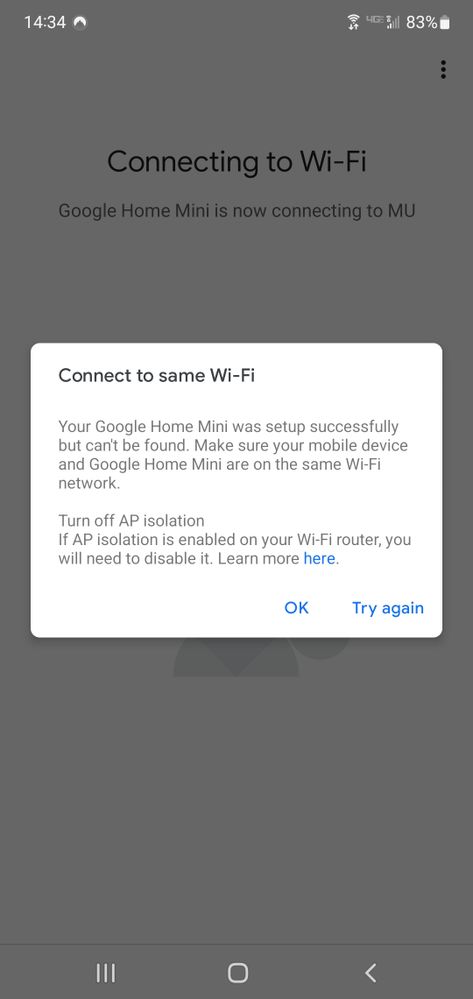- Google Nest Community
- Speakers and Displays
- Google Home Mini connects to Wifi but not Google H...
- Subscribe to RSS Feed
- Mark Topic as New
- Mark Topic as Read
- Float this Topic for Current User
- Bookmark
- Subscribe
- Mute
- Printer Friendly Page
Google Home Mini connects to Wifi but not Google Home
- Mark as New
- Bookmark
- Subscribe
- Mute
- Subscribe to RSS Feed
- Permalink
- Report Inappropriate Content
05-01-2022 01:48 PM
Hello,
I have a Google Home Mini as well as 2 Lenovo Smart Alarm Clocks that are all experiencing the same issue. All were working normally until recently (maybe 2 weeks ago or less).
When I try to setup either of the devices, everything goes well until the very end. After connecting to the Wifi network (I can see them in my devices list on the router) I get the following error message in the Google Home App:
I have verified that AP Isolation is NOT enabled, as stated in the message, and that my device is on the same network.
Once the devices connect to the Wifi they simply will not show in the Google Home App. I have tried clearing app cache, verified most current version, and I have also uninstalled/reinstalled the app.
All I can do with the devices is perform a factory reset and attempt to repeat the process, but the failure appears every time.
Again, this is happening with 3 devices.
Any thoughts?
- Mark as New
- Bookmark
- Subscribe
- Mute
- Subscribe to RSS Feed
- Permalink
- Report Inappropriate Content
05-08-2022 12:20 PM
Hi AllanM,
Thanks for posting.
You might want to check these settings so we can fully set up your devices to your Wi-Fi network:
- Check that your Google Home device is receiving power from a wall outlet. If your Google Home is receiving power, you will see a blinking white light on the back of the device.
- Make sure that your Google Home device, wireless router, and device used to set up the Google Home (e.g. phone or tablet) are in close physical proximity to one another -- within 15 feet, if possible.
- Please note: Networks that require you to connect through an authentication page (also called a "captive portal") are not supported by Google Home. This is typical of hotels, schools, dorms and businesses.
Configuring your Router Settings
- Be sure to enable or disable the following router settings to allow Google Home to communicate properly with your router and network. All routers are different, so each setting may or may not appear on your particular router (or may be named differently).
- Keep in mind that resetting or making changes to your router settings may have unintended consequences. If you need help or have questions/concerns, contact your router manufacturer or internet service provider (ISP).
Enable: Universal Plug and Play (UPnP), multicast, Internet Group Management Protocol (IGMP)
Disable: AP/client isolation, virtual private networks (VPNs), proxy servers, IGMP Proxy. VPNs and proxy servers should be disabled on your computer as well (if applicable).
Just in case that you don't know to check these settings, you can always ask help from your ISP to check guide you or help you configure these settings.
Keep us posted.
Best,
Princess
- Mark as New
- Bookmark
- Subscribe
- Mute
- Subscribe to RSS Feed
- Permalink
- Report Inappropriate Content
05-11-2022 11:21 AM
Hi AllanM,
Chiming in to check if you still need help with this?
Let me know if I can assist you with anything else, otherwise I’ll be locking the thread.
Best,
Princess
- Mark as New
- Bookmark
- Subscribe
- Mute
- Subscribe to RSS Feed
- Permalink
- Report Inappropriate Content
05-11-2022 12:10 PM
Sorry for the delay. I have verified all those router settings, enabling/disabling had no effect.
I also have this issue open with Ubiquiti but have not had luck there either.
I will keep looking
- Mark as New
- Bookmark
- Subscribe
- Mute
- Subscribe to RSS Feed
- Permalink
- Report Inappropriate Content
05-12-2022 10:34 AM
Hi Allan,
Thanks for responding.
Based on your previous post, every devices are connected to your network and all of a sudden, you're getting the message (on the screenshot you sent). It looks like there's some updates happened on your router's end that's why all the speakers won't connect anymore.
Let's go ahead and try to set up the Google Home Mini using mobile hotspot to see if this would fix the issue. By doing so, make sure you have a spare phone to use as a set up device and the other one (with mobile data) that will serve as a source of internet connection/hotspot.
Let me know how it goes.
Best,
Princess
- Mark as New
- Bookmark
- Subscribe
- Mute
- Subscribe to RSS Feed
- Permalink
- Report Inappropriate Content
05-15-2022 10:57 AM
Hi Allan,
Chiming in to check if you still need help with this?
Let me know if I can assist you with anything else, otherwise I’ll be locking the thread.
Best,
Princess
- Mark as New
- Bookmark
- Subscribe
- Mute
- Subscribe to RSS Feed
- Permalink
- Report Inappropriate Content
05-17-2022 11:11 AM
Hi Allan,
I haven’t heard from you, so I’ll be locking the thread in 24 hours. Thanks for posting!
Best,
Princess
- Mark as New
- Bookmark
- Subscribe
- Mute
- Subscribe to RSS Feed
- Permalink
- Report Inappropriate Content
07-23-2022 12:17 PM
Hi,
I am having the same issues starting few weeks ago.
I have 4 Nest Mini 2nd gen and all of a sudden Google home says they are not on the same network, although i see that all of the devices are connected to the same SSID.
Furthermore, when i reset one of the nest mini, it gave me the same message as seen above.
If i talk to the nest mini and ask for music it works, but the google home app wouldn't let me control it like in the past.
I am frustrated!!
By the way, some of the nest mini are using version 279716 and some 299498.
Please help me!!
- Mark as New
- Bookmark
- Subscribe
- Mute
- Subscribe to RSS Feed
- Permalink
- Report Inappropriate Content
07-27-2022 06:59 PM
Hi everyone,
Thanks for reaching out.
Sorry to hear about what you're experiencing right now with your Google Nest speakers. A few questions I'd like to ask-- have you made any changes on your router's settings before it happened? What's the make and model of the router that you're using? Let's go ahead and check these things first:.
- Distance of the router from the speakers (preferably withing 10-15 feet) for a better and stable connection
- Check if there are devices that may interfere with the connection: Wireless interference can give you trouble connecting Nest products or other wireless devices. It can also cause slow network communications or intermittent disconnections. So your Nest products might continuously disconnect and reconnect, or they may be slow to respond to app control.
Here are some quick tips for troubleshooting your home’s wireless interference.
- Enable channel auto-switching on your router.
- If possible, move your router and Nest product closer together. Just a few inches or a couple of feet can make a big difference in signal strength.
- Move, unplug, or disable other electronics that may be interfering with your Wi-Fi connection.
- Install a Wi-Fi range-extender or repeater. For best compatibility, use an extender from the same manufacturer.
Lastly, let's perform a complete reset to your Google Nest speakers and before setting up, try to unplug your router for a few minutes to refresh its network settings and avoid congestion on the network.
Let me know how it goes.
Best,
Princess
- Mark as New
- Bookmark
- Subscribe
- Mute
- Subscribe to RSS Feed
- Permalink
- Report Inappropriate Content
07-31-2022 12:47 AM
Hey everyone,
Checking in to see if the troubleshooting steps shared helped? Let us know by updating this thread, and we're happy to lend a hand.
Cheers,
Muddi
- Mark as New
- Bookmark
- Subscribe
- Mute
- Subscribe to RSS Feed
- Permalink
- Report Inappropriate Content
08-01-2022 05:34 AM
Hey everyone,
Just bumping in to make sure that you've seen our responses. I'll be locking this thread if we won't hear back from you again in 24 hrs. Feel free to create a new one if you have more questions or have other concerns in the future.
Cheers,
Muddi