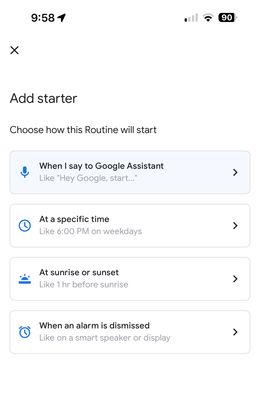- Google Nest Community
- Apps / Account
- Home App Starter
- Subscribe to RSS Feed
- Mark Topic as New
- Mark Topic as Read
- Float this Topic for Current User
- Bookmark
- Subscribe
- Mute
- Printer Friendly Page
Home App Starter
- Mark as New
- Bookmark
- Subscribe
- Mute
- Subscribe to RSS Feed
- Permalink
- Report Inappropriate Content
03-12-2023 07:02 PM
I’m deaf. I do not want to speak commands to the Google Assistant. I want to type in a command. How do I do this? Where do I type “hey Google”?
- Labels:
-
Getting Started
-
Home App
-
iOS
- Mark as New
- Bookmark
- Subscribe
- Mute
- Subscribe to RSS Feed
- Permalink
- Report Inappropriate Content
03-12-2023 07:03 PM
- Mark as New
- Bookmark
- Subscribe
- Mute
- Subscribe to RSS Feed
- Permalink
- Report Inappropriate Content
03-24-2023 10:07 AM
Hey there,
Chiming in to see if you still need assistance with this. Hope the previous post helped. Let us know if you have additional questions, otherwise we’ll be locking the thread.
Best,
Princess
- Mark as New
- Bookmark
- Subscribe
- Mute
- Subscribe to RSS Feed
- Permalink
- Report Inappropriate Content
03-24-2023 10:20 AM
Would any gestures work instead of speaking? I want to be able to wave my hand up and down to turn off lamps in my bedroom.
- Mark as New
- Bookmark
- Subscribe
- Mute
- Subscribe to RSS Feed
- Permalink
- Report Inappropriate Content
03-25-2023 09:07 AM
Hi Lehfeldt,
I'm afraid that it is not a feature available on Google Nest displays. However, there's a feature available referring to gestures in controlling your Google Nest devices.
With Google Nest Hub Max
- Make sure your mobile device or tablet is connected to the same Wi-Fi or linked to the same account as your Google Nest display.
- Open the Google Home app
.
- Touch and hold your device's tile.
- At the top right, tap Settings
Recognition & sharing
Recognition & personalization.
- Turn Quick Gestures on or off.
With Nest Hub (2nd Gen)
- Make sure your mobile device or tablet is connected to the same Wi-Fi or linked to the same account as your Google Nest display.
- Open the Google Home app
.
- Touch and hold your device's tile.
- At the top right, tap Settings
Gestures.
- Turn Quick Gestures on or off.
Hope this helps.
Best,
Princess
- Mark as New
- Bookmark
- Subscribe
- Mute
- Subscribe to RSS Feed
- Permalink
- Report Inappropriate Content
03-29-2023 09:30 AM
Hi Lehfeldt,
Due to inactivity, I'll go ahead and lock this thread in 24 hours. Feel free to start a new thread if you need assistance with your Google Nest devices and we'd be glad to assist you further.
Best,
Princess
- Mark as New
- Bookmark
- Subscribe
- Mute
- Subscribe to RSS Feed
- Permalink
- Report Inappropriate Content
03-28-2023 09:38 AM
Hey there,
We just want to check if you have seen our response posted above. Let us know if you have additional questions, otherwise we'll be locking the thread.
Best,
Princess
- Mark as New
- Bookmark
- Subscribe
- Mute
- Subscribe to RSS Feed
- Permalink
- Report Inappropriate Content
03-21-2023 08:07 AM
Hi Lehfeldt,
Thanks for reaching out.
If you're planning out on creating your personal routines, you can follow these steps:
Important: To get results like calendar events and commute info, you must turn on personal results.
- Open the Google Home app
.
- On the Home screen
, tap Routines
New
Personal.
- If you don't find Routines
, learn why Routines might not show.
- If you don't find Routines
- To name your Routine, next to "New Routine," tap Edit
.
- If you add a voice starter before you name your Routine, the voice starter becomes the name.
- Add the starters and actions you want.
- If your Routine is set to start automatically and includes actions with audio, select the device you want the audio to play on.
- At the bottom, tap No device for audio.
- Select the device.
- Tap Save.
- Tap Save.
You can find your new Routine in the list under "Your Routines." This list also includes some ready-made Routines that you can edit.
Note: "I'm home" and "Leaving home" are both ready-made personal Routines that don't use presence sensing. To create household Routines that start when everyone's away or someone comes home, set up Home & Away Routines.
Examples
Some examples of personal Routines:
- Starter: Say “Hey Google, let’s go home.”
- Action: Google Assistant gives a traffic update, reads your texts, and plays a podcast.
- Starter: Say “Hey Google, bedtime.”
- Action: Google Assistant sets an alarm, turns off the lights, and plays sleep sounds.
- Starter: You dismiss your morning alarm.
- Action: Google Assistant tells you about events on your calendar, the day’s weather, and your commute to work.
Hope this helps.
Best,
Princess