- Google Nest Community
- Apps / Account
- How do I merge 2 accounts in the Home app?
- Subscribe to RSS Feed
- Mark Topic as New
- Mark Topic as Read
- Float this Topic for Current User
- Bookmark
- Subscribe
- Mute
- Printer Friendly Page
- Mark as New
- Bookmark
- Subscribe
- Mute
- Subscribe to RSS Feed
- Permalink
- Report Inappropriate Content
09-22-2022 07:10 AM
I did a search for past answers and see that it can be done but I'm tech challenged. I read the answers but can't figure out how to do it. Last week I installed a flood light camera and downloaded it to the Google Home app and named it Home. It went well so I thought I would install another flood light camera. So I named this camera Home 2. Wrong move, I messed something up. I now have 1 camera under Home and I have to use the drop down to switch it to Home 2 to see the new camera. How do I get them both under one name? Also I have a Nest thermostat, door lock, and doorbell that I would like to bring into the account but don't want a 3rd named account so any advise there would be welcome. Thank you.
Answered! Go to the Recommended Answer.
- Mark as New
- Bookmark
- Subscribe
- Mute
- Subscribe to RSS Feed
- Permalink
- Report Inappropriate Content
09-22-2022 01:43 PM
Other customers in this forum have reported moving their cameras and other devices to a different "home" by removing them from one and adding them to another without much hassle because the Wi-Fi settings were still stored on the camera. Like I said, others have resorted to a factory reset, and some of those have had challenges adding the camera back.
You could try just adding the camera back--in the "home" where you want it--using either the QR Code or the 6-character Setup Code printed on the bottom of the camera. When you use the option to enter the Setup Code, the install process then should display the last 4 characters of your camera's serial number, asking you to verify it. If all goes well, it should add into your other "home".
If you have to get the Setup Code off of your camera, write it down and save it somewhere, in case you ever have to reinstall it in the future. We've written down all our Setup Codes because Google Nest doesn't print it on any of the materials that come with the camera, just on the camera itself, and some customers report that the code rubs off or wears away. Besides, it's easier than unmounting the camera to get the code.
- Mark as New
- Bookmark
- Subscribe
- Mute
- Subscribe to RSS Feed
- Permalink
- Report Inappropriate Content
09-22-2022 08:35 AM - edited 09-22-2022 12:22 PM
If I'm following you, it looks like you created two "homes" in the Google Home app, with one floodlight camera in each.
Some devices can be moved from one "home" to another, using the instructions below, but the instructions don't say whether this applies to cameras:
If you go to Settings | Device Information | Home and CANNOT click on Home to move one of your cameras to the other home, then you could try removing it from the "home" and then adding it to another. If that doesn't work, it looks like you need to do a factory reset on one of the cameras to move it.
Once you get both cameras in the same "home", you want to add your new devices in that same "home". (And you can delete the "home" that you've emptied out.)
- Mark as New
- Bookmark
- Subscribe
- Mute
- Subscribe to RSS Feed
- Permalink
- Report Inappropriate Content
09-22-2022 11:51 AM
When I go into Settings, Device Information is not an option. Also when I hold the tile down, it just opens to what the camera is seeing. You mention factory reset but how do you do that?
- Mark as New
- Bookmark
- Subscribe
- Mute
- Subscribe to RSS Feed
- Permalink
- Report Inappropriate Content
09-22-2022 12:30 PM
When you select or open your floodlight camera and see the live view, there is a gear in the upper right corner. Click that gear to get the camera's Settings and you should see this screen. On our cameras, under Device information, Home is grayed out because we have only one home. Hopefully, on yours, because you have two "homes", you'll be able to select the Home and move your camera to another "home".
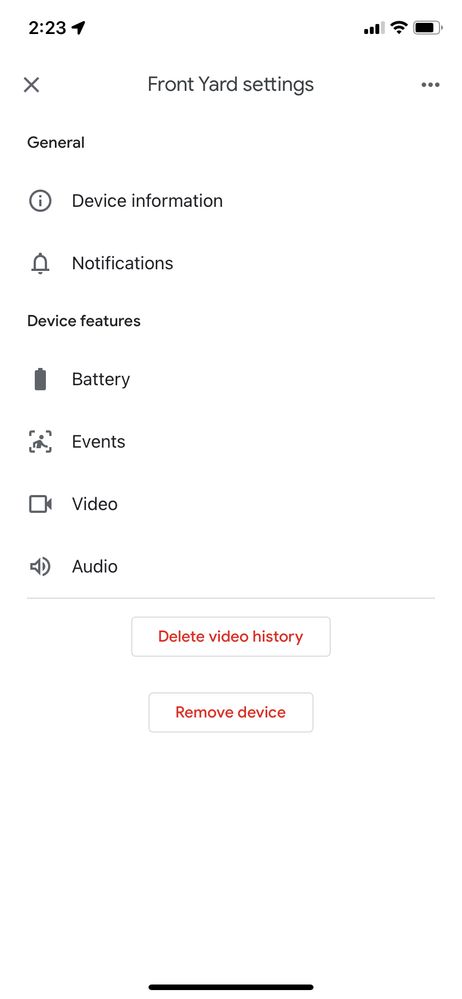
- Mark as New
- Bookmark
- Subscribe
- Mute
- Subscribe to RSS Feed
- Permalink
- Report Inappropriate Content
09-22-2022 12:34 PM
If you have to resort to a factory reset, see the "Factory reset" topic on this help page:
- Mark as New
- Bookmark
- Subscribe
- Mute
- Subscribe to RSS Feed
- Permalink
- Report Inappropriate Content
09-22-2022 12:36 PM
Under Device information Home is greyed out. There is a red lettered button that says remove device. If I remove it, would I have the option of reinstalling it under the "Home" I want?
- Mark as New
- Bookmark
- Subscribe
- Mute
- Subscribe to RSS Feed
- Permalink
- Report Inappropriate Content
09-22-2022 12:49 PM
Hopefully, yes.
If "Home" is grayed out, then apparently Google Nest doesn't let you move a floodlight camera.
Google Nest's directions on moving devices from one "home" to another "home" say you then need to do a factory reset. And before doing a factory reset, you're supposed to remove the device from your "home".
But I've seen posts where people have "removed" a Google Nest device from one "home" and then added it to another "home". I haven't done it, so I don't know whether that works for all devices. But if you remove it from one "home" and are able add it to another "home" WITHOUT doing the factory reset, you'd save yourself the hassle of doing the factory reset.
One more thing. This forum has lots of posts from people who are unable to re-add a device after doing a factory reset and have to contact Google Nest Support. I don't know what happens in those cases, whether it's user error or a Google Nest bug; I just thought you should know that it's a possibility that can happen.
Sorry to not be absolutely definitive. I've seen lots of hassles customers have gotten into in this forum, hassles that haven't happened to us.
- Mark as New
- Bookmark
- Subscribe
- Mute
- Subscribe to RSS Feed
- Permalink
- Report Inappropriate Content
09-22-2022 12:52 PM
I tried the red lettered remove device and now they are gone and I can't find them. I thought this forum was Google Nest Support. Are you saying that is a different support?
- Mark as New
- Bookmark
- Subscribe
- Mute
- Subscribe to RSS Feed
- Permalink
- Report Inappropriate Content
09-22-2022 01:00 PM
Almost everyone replying in this forum is just another customer, including me.
Yes, now that you've removed the camera, you can't see it.
Now go to the "home" where you want it and click the plus sign and add the camera. You'll need the QR Code that was on the sticker on the front of the camera (the sticker the install instructions tell you to save). If you didn't save the sticker, you'll need to either scan the QR Code on the camera or enter the 6-character Setup Code that's printed on the camera below the QR Code. If you do need to resort to this step, see the video below, starting at about 1:00.
- Mark as New
- Bookmark
- Subscribe
- Mute
- Subscribe to RSS Feed
- Permalink
- Report Inappropriate Content
09-22-2022 01:17 PM
Yeah, that didn't work. I called support but couldn't understand their accent. Back to square 1
- Mark as New
- Bookmark
- Subscribe
- Mute
- Subscribe to RSS Feed
- Permalink
- Report Inappropriate Content
09-22-2022 01:26 PM
What didn't work? Adding the camera to your other "home"? What happened?
- Mark as New
- Bookmark
- Subscribe
- Mute
- Subscribe to RSS Feed
- Permalink
- Report Inappropriate Content
09-22-2022 01:33 PM
Contacting Google Nest Support. I couldn't understand the technicians.
- Mark as New
- Bookmark
- Subscribe
- Mute
- Subscribe to RSS Feed
- Permalink
- Report Inappropriate Content
09-22-2022 01:43 PM
Other customers in this forum have reported moving their cameras and other devices to a different "home" by removing them from one and adding them to another without much hassle because the Wi-Fi settings were still stored on the camera. Like I said, others have resorted to a factory reset, and some of those have had challenges adding the camera back.
You could try just adding the camera back--in the "home" where you want it--using either the QR Code or the 6-character Setup Code printed on the bottom of the camera. When you use the option to enter the Setup Code, the install process then should display the last 4 characters of your camera's serial number, asking you to verify it. If all goes well, it should add into your other "home".
If you have to get the Setup Code off of your camera, write it down and save it somewhere, in case you ever have to reinstall it in the future. We've written down all our Setup Codes because Google Nest doesn't print it on any of the materials that come with the camera, just on the camera itself, and some customers report that the code rubs off or wears away. Besides, it's easier than unmounting the camera to get the code.
- Mark as New
- Bookmark
- Subscribe
- Mute
- Subscribe to RSS Feed
- Permalink
- Report Inappropriate Content
09-22-2022 01:55 PM
I got the thermostat back but can't get the Yale door lock to connect. As much as these cameras, thermostats, door locks, and doorbells cost, you would think Google support could hire techs that us old southern people could understand
- Mark as New
- Bookmark
- Subscribe
- Mute
- Subscribe to RSS Feed
- Permalink
- Report Inappropriate Content
09-22-2022 01:58 PM
And old northerners as well. I didn't know you had devices other than the cameras; each device seems to have different challenges, including the Yale door lock. Good luck to you.
- Mark as New
- Bookmark
- Subscribe
- Mute
- Subscribe to RSS Feed
- Permalink
- Report Inappropriate Content
10-12-2022 08:31 PM
Hi folks
I want to check if you still need help. Don't hesitate to reach back if you do.
Thanks for your help, MplsCustomer.
Regards,
JT
- Mark as New
- Bookmark
- Subscribe
- Mute
- Subscribe to RSS Feed
- Permalink
- Report Inappropriate Content
09-22-2022 01:59 PM
Thanks
- Mark as New
- Bookmark
- Subscribe
- Mute
- Subscribe to RSS Feed
- Permalink
- Report Inappropriate Content
10-15-2022 08:44 PM
Hi wrhatt,
Checking in to see if you still need help with this. In case there are any follow-up questions or comments, feel free to update this thread and we're happy to assist you further.
Best,
JT
- Mark as New
- Bookmark
- Subscribe
- Mute
- Subscribe to RSS Feed
- Permalink
- Report Inappropriate Content
10-16-2022 08:45 PM
Hey there,
I just wanted to jump in here to make sure that you saw my response. Please let me know if you have any other questions or concerns as I will be locking this in 24 hours.
Best regards,
JT
