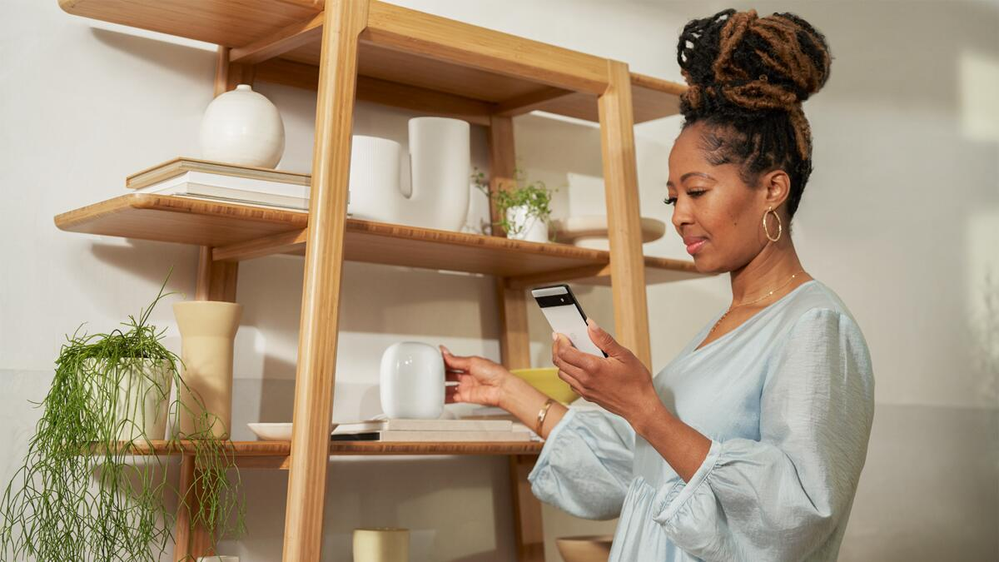- Google Nest Community
- Blog
- Adding a Wifi point to your mesh network
- Subscribe to RSS Feed
- Mark as New
- Mark as Read
- Bookmark
- Subscribe
- Printer Friendly Page
- Report Inappropriate Content
Imagine you just set up your Nest Wifi, Google Wifi, or Nest Wifi Pro and now you’re ready to set up the Wifi points, but suddenly you get an error. Getting an error code, especially for your Wi-Fi, can be frustrating, but don’t worry—we’re here to guide you through it. Keep reading for additional help and community success stories.
This might look like…
When a Wifi point fails, you might get an error message in the Google Home app. For example:
- "Connection Failed"
- "Connection failed: Couldn't connect to the device. Try again or tap get help for more solutions."
Note: Nest Wifi Pro (Wi-Fi 6E) can't be combined with Nest Wifi or Google Wifi (Wi-Fi 5) in a mesh network.
Failed connections can be a hassle, but with the world using Wi-Fi 24/7, some connection issues are bound to happen. Sometimes a quick factory reset is all you need.
If you're having trouble adding a Wifi point, here's what we recommend:
If your Wifi point fails to connect, try a factory reset from the Google Home app.
- Open the Google Home app.
- Touch and hold the Wifi point you want to reset.
- Tap Settings (the gear icon), then tap Factory reset Wifi point, then Factory reset.
Note: If you have one or more Nest Wifi Pro routers in your setup, try the factory reset steps for your router instead. The factory reset will delete all current settings and data from your device. Learn more about how to factory reset your Wifi device.
Another way to reset
If you're not able to reset using the Home app, you can instead try resetting with the hardware (a.k.a. hard reset). Depending on which device you have, the steps to hard reset vary. You can find the correct steps to hard reset your Wifi device in this Help Center article: Factory reset your Wifi device.
Need more help? Join the community discussions about this topic, and make sure you've stopped by our Help Center.
- Community post: Factory Reset solution
- Community post: Hardwire Router to Point solution
- Help Center articles:
The Google Nest team
- Introducing AT&T Connected Life with Google Home
- Expanding early access to the Gemini for Home voic...
- Gemini for Home voice assistant - Two Week Recap
- Welcome to Gemini for Home voice assistant, early ...
- Rollout begins: an all-new, more powerful assistan...
- Gemini for Home - Week 1 Recap
- Top Questions & Answers about Gemini for Home, Goo...
- Introducing new 2K Nest Cams and Doorbell with Gem...
- Device controls now available on Google Home for w...
- With hot water support, Google Home app now offers...