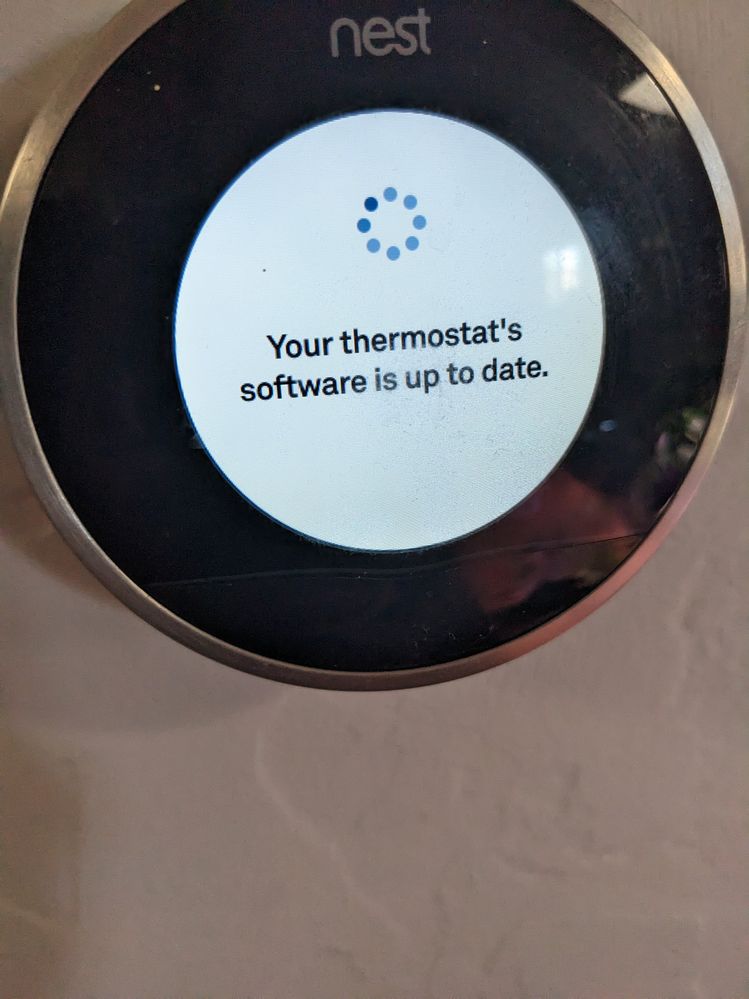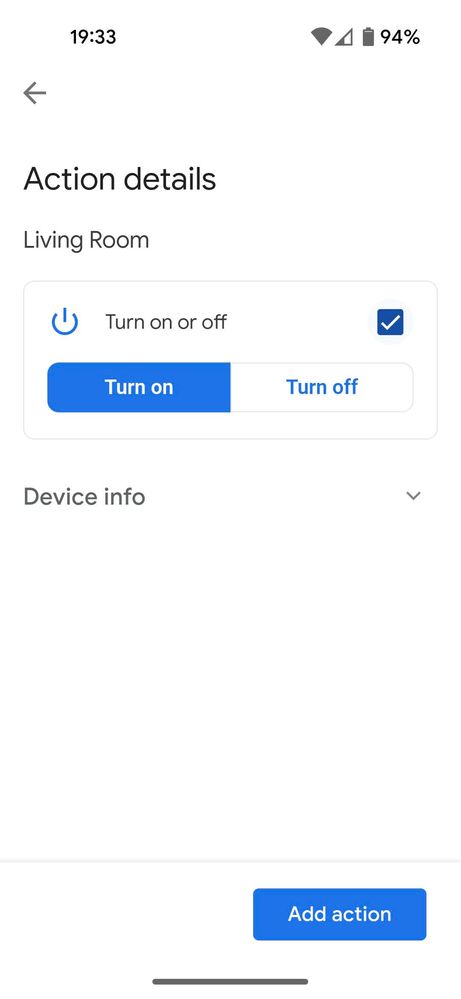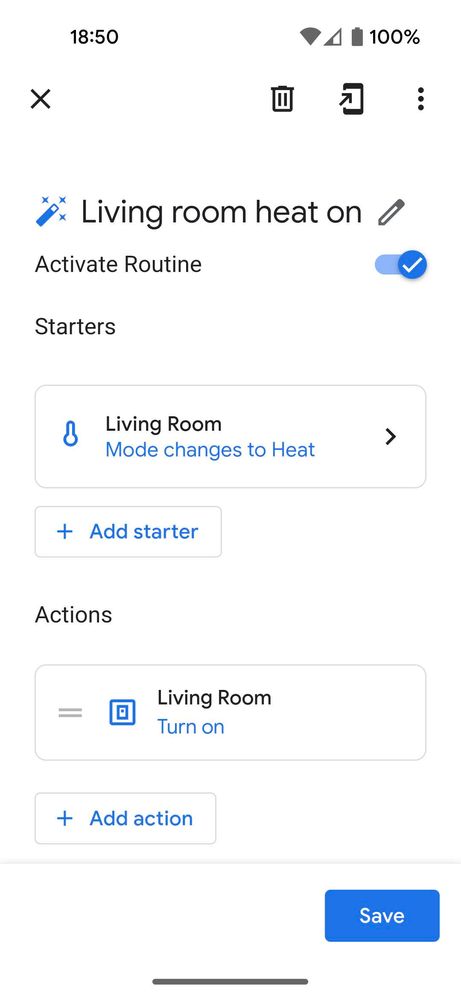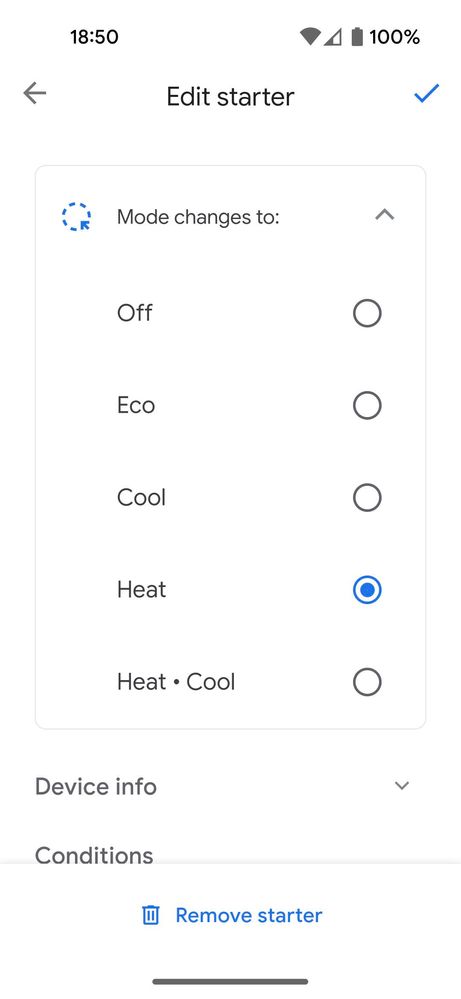- Google Nest Community
- Home Automation
- Re: Routine only runs once
- Subscribe to RSS Feed
- Mark Topic as New
- Mark Topic as Read
- Float this Topic for Current User
- Bookmark
- Subscribe
- Mute
- Printer Friendly Page
Routine only runs once
- Mark as New
- Bookmark
- Subscribe
- Mute
- Subscribe to RSS Feed
- Permalink
- Report Inappropriate Content
12-29-2022 11:12 AM
I have created a routine for my Gen 2 Nest thermostat to start a Jasco/UltraPro wifi switch (controlling a ceiling fan).
For the starter, I have the "time and days" setting as "any time, any day", and the thermostat going into "heat" mode.
The routine only starts once after I activate the routine and hit save for some reason.
Is there an obvious thing I may be missing?
- Labels:
-
Android
-
Automation Help
-
Thermostats
- Mark as New
- Bookmark
- Subscribe
- Mute
- Subscribe to RSS Feed
- Permalink
- Report Inappropriate Content
01-11-2023 06:13 PM
Nobody else has a Google home routine that only runs once problem?
- Mark as New
- Bookmark
- Subscribe
- Mute
- Subscribe to RSS Feed
- Permalink
- Report Inappropriate Content
01-17-2023 10:39 AM
Hi RocketRussell,
Thanks for posting here in the Google Nest Community.
Good question, let me help you. Based on the details you provided, your only starter is when you say the command "any time, any day". If you want to create a time based routine you can do that too, you just need to tap the “Add starter” option. Check the steps below for guidance.
- On your phone or tablet, open the Google Home app
.
- On the Home screen, tap Routines
.
- Select the Routine you want to edit.
- Edit your Routine:
- To edit a starter or an action: Tap it.
- To add a voice command starter: Tap Add starter
When I say to my Assistant.
- To add a non-voice command starter: Tap Add starter
a non-voice starter.
- To add an action: Tap Add action.
- At the bottom right, tap Save.
You can check this link for more information.
Hope this helps.
Regards,
Juni
- Mark as New
- Bookmark
- Subscribe
- Mute
- Subscribe to RSS Feed
- Permalink
- Report Inappropriate Content
01-20-2023 11:30 AM
Hi there,
It's me again. I want to make sure you're all good — how did the steps go?
Regards,
Juni
- Mark as New
- Bookmark
- Subscribe
- Mute
- Subscribe to RSS Feed
- Permalink
- Report Inappropriate Content
01-24-2023 10:31 AM
I did follow these steps, the routine still only runs ONCE. I am hoping an app update for Google Home will fix this.
- Mark as New
- Bookmark
- Subscribe
- Mute
- Subscribe to RSS Feed
- Permalink
- Report Inappropriate Content
01-26-2023 02:34 PM
Hi Snebarekim,
Thanks for the details you shared, sorry that you are still experiencing the issue. Do you have other routines that have similar conditions? If so, are they working as intended?
Regards,
Juni
- Mark as New
- Bookmark
- Subscribe
- Mute
- Subscribe to RSS Feed
- Permalink
- Report Inappropriate Content
01-27-2023 11:49 AM
I have created a routine for my Gen 2 Nest thermostat to trigger TWO different smart switches (controlling a dumb ceiling fan), one wifi switch made by Jasco/UltraPro and the other by a comany called Wyze. In both cases the routibe only runs ONCE after I create it. I took the Wyze switch and installed it to control a lightswitch, but still triggered by my Nest Gen 2 thermostat going into heat mode, same result, it only runs the first time the thermostat calls for heat mode. I have NOT created other routines that use a different device than my thermostat to trigger a "starter". My thermostat has the latest firmware available. There was a new Google Home app upgrade made available today, and I was hopeful it had a hidden "cure" for this issue, but it (sadly) did not.
- Mark as New
- Bookmark
- Subscribe
- Mute
- Subscribe to RSS Feed
- Permalink
- Report Inappropriate Content
01-27-2023 12:12 PM - edited 01-27-2023 12:13 PM
OK, I have now created 2 different routines with these same smart switches controlling each other (Jasco and Wyze) and the routines continue to function fine, over and over. I think the problem may be related to the thermostat as a "starter" in the routine, although the thermostat software is up to date. Any other suggestions?
- Mark as New
- Bookmark
- Subscribe
- Mute
- Subscribe to RSS Feed
- Permalink
- Report Inappropriate Content
02-17-2023 08:52 AM
Hi Snebarekim,
Thanks for the response and sorry for the delay. You can restart your Nest Thermostat and Wi-Fi router to refresh and once everything is back online delete the routine and create a new one including the Thermostat then observe if it will make a difference. Check the steps below on how to reset your Thermostat.
From the thermostat display settings (soft restart):
On the thermostat’s display, go to Settings Reset
Restart. The thermostat takes a few moments to restart and boot back up.
Using the thermostat display (manual hard restart):
- Press the thermostat ring until the screen turns off (about 10 seconds), then let go of the ring.
- The thermostat boots up, and the Nest logo appears when it begins to start up. The screen turns on as it finishes to boot up.
Note: For the Nest Learning Thermostat (NLT) 2nd gen, press and release the thermostat ring to turn it back on and complete the restart process.
Check this article for more information.
Hope this helps.
Regards,
Juni
- Mark as New
- Bookmark
- Subscribe
- Mute
- Subscribe to RSS Feed
- Permalink
- Report Inappropriate Content
02-27-2023 12:27 PM
Hey there,
I wanted to follow up and see if you are still in need of any help. Have you had the chance to try the suggestion above? If yes, how is it?
Thanks,
Dan
- Mark as New
- Bookmark
- Subscribe
- Mute
- Subscribe to RSS Feed
- Permalink
- Report Inappropriate Content
02-28-2023 01:38 PM
Hi Snebarekim,
We haven't heard from you in a while so we'll be locking this thread if there is no update within 24 hours. If you need assistance or want to discuss topics, feel free to start a new thread.
Kind regards,
Dan
- Mark as New
- Bookmark
- Subscribe
- Mute
- Subscribe to RSS Feed
- Permalink
- Report Inappropriate Content
01-21-2023 02:18 PM
Hello there,
We haven’t heard back from you, so I'll be locking this thread in 24 hours. Feel free to create a new one if you have more questions or have other concerns in the future.
Best,
Juni
- Mark as New
- Bookmark
- Subscribe
- Mute
- Subscribe to RSS Feed
- Permalink
- Report Inappropriate Content
01-22-2023 08:06 AM
What? Locking it?
- Mark as New
- Bookmark
- Subscribe
- Mute
- Subscribe to RSS Feed
- Permalink
- Report Inappropriate Content
01-23-2023 08:45 PM
Hi Snebarekim,
Thanks for getting back to us. Did the steps posted above worked?
Best,
Princess
- Mark as New
- Bookmark
- Subscribe
- Mute
- Subscribe to RSS Feed
- Permalink
- Report Inappropriate Content
01-26-2023 08:52 PM
Hey there,
We just want to check if you have seen our response posted above. Let us know if you have additional questions, otherwise we'll be locking the thread.
Best,
Princess
- Mark as New
- Bookmark
- Subscribe
- Mute
- Subscribe to RSS Feed
- Permalink
- Report Inappropriate Content
01-27-2023 09:05 PM
Hi Snebarekim,
Due to inactivity, I'll go ahead and lock this thread in 24 hours. Feel free to start a new thread if you need assistance with your Google Nest devices and we'd be glad to assist you further.
Best,
Princess
- Mark as New
- Bookmark
- Subscribe
- Mute
- Subscribe to RSS Feed
- Permalink
- Report Inappropriate Content
01-19-2023 12:52 PM
Hi Snebarekim,
Thanks for reaching out, were you able to see my previous post? Please let us know if you have questions.- we are here for you.
Thanks,
Juni
- Mark as New
- Bookmark
- Subscribe
- Mute
- Subscribe to RSS Feed
- Permalink
- Report Inappropriate Content
01-20-2023 06:19 PM
Just checking back in and saw this, thanks for the reply!
I am still having this issue. I create, then save the routine, and it only runs ONE TIME.
It looks like I am building and saving the routine correctly, but here is my steps.
Open Google Home app on my android Pixel 4A phone:
1-Hit "+" sign under routines.
2-Select "Household"
3-Give it a name, in this case :" Living room ceiling fan ON when thermostat heats"
4-Add starter, "when a device does something..."
5- I then select my Nest Gen 2 thermostat assigned to my Living Room as the device.
6-Under starter details, select "mode changes to Heat", conditions are "any time, any day" and I selct the "add starter" button.
I then see the new starter has been added as "mode changes to heat" under my living room thermostat.
7- I then select "add action", and select the "Adjust Home Devices" button, and then select my smart switch that controls my living room ceiling fan.
8- I select "Turn On", under action details for the ceiling fan switch.
I then see the named routine with the thermostat going to heat mode as the starter, and the ceiling fan switch to "Turn On" under action.
9- I hit the "Save" button.
10- If I look at the routine now it shows "Activate Routine" toggle is selected, and I can select save again if I choose.
Once I do ll this, my routine will indeed run, but only ONE TIME. The thermostat goes to Heat, the ceiling fan switch cycles ON, but then that is it. The next time the thermostat calls for heat, nothing happens in my routine.
If I push the little start arrow in the routine tab by hand the ceiling fan starts, but the automated routine simply does not work on its own again.
- Mark as New
- Bookmark
- Subscribe
- Mute
- Subscribe to RSS Feed
- Permalink
- Report Inappropriate Content
01-20-2023 06:57 PM
Screen shots on my phone.
- Mark as New
- Bookmark
- Subscribe
- Mute
- Subscribe to RSS Feed
- Permalink
- Report Inappropriate Content
01-21-2023 08:08 AM
Hi there,
Thanks for the response. Will check this with the team and will get back to you right away.
Regards,
Juni
- Mark as New
- Bookmark
- Subscribe
- Mute
- Subscribe to RSS Feed
- Permalink
- Report Inappropriate Content
01-21-2023 08:39 AM
Thanks Juni, looking forward to some assistance with this frustrating issue.