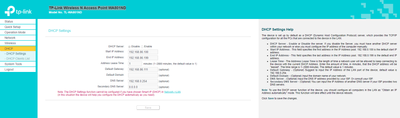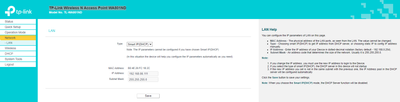- Google Nest Community
- Wifi
- Re: DHCP not issuing valid IP address sometimes?? ...
- Subscribe to RSS Feed
- Mark Topic as New
- Mark Topic as Read
- Float this Topic for Current User
- Bookmark
- Subscribe
- Mute
- Printer Friendly Page
- Mark as New
- Bookmark
- Subscribe
- Mute
- Subscribe to RSS Feed
- Permalink
- Report Inappropriate Content
01-06-2022 02:51 AM
Nest Wifi intermintantly picks a device at random and wont issue the correct ip address. The device is connected to the wifi but with no internet, soon as you go into the settings on the said device the issue is obvious. DHCP hasn't assign an IP address.... and it has 172.16.1.___ instead of the usualy 192.168.86.____
There are periods where there are no issues though, sometimes a few weeks can pass trouble free. Having said that no previously connected device seems to be immune from the random issue. Its has happend to iPads, Samsung tablets, samsung phones, 2 different TCL google TVs etc ( having said that, The Xbox, PCs and Sony TV haven't had the issue yet. The only thing that resolves this issue for me imediately is to assign a static IP address with the correct prefix 192.168.86.___ and the correct gateway 192.168.86.1 on the DEVICE, and suprise suprise everything instantly connects to the internet.
Having to do this is very frustrating all the time.
I have troubleshooted and done everything i possibly can to resolve this.
Factory resets, restarts, restarts and connecting devices in sequence you name it, I even investigated an date a time issue that it could have possibly been......
Network Devices I have in my network bellow
TP-Link Archer VR600v, Netgear Switch GS724Tv4, Nest Wifi x 3 ( 1xrouter 2xaps ) and are connected in the following order bellow
TP-link ( in bridge mode) ---> Nest Wifi Router ----> Netgear Switch (dhcp disabled recieves ip from nest router) ----> wired devices (PC, Printer, Laptops, NVR etc) All other devices in my house are wireless and theres about 20 or more, they range from TVs, phones, tablets, toys, xbox's etc.
Like i said, this issue is random, and intermittant, which ever device it decides it wont issue an ip address to, is a device that would have been previously succesfully connnected to the network with flewless internet functionallity.
So why is the Nest Router doing this from time to time????
PS: Assigning every single device in my network with a static IP address is not a solution, and VERY ANNOYING.
Anyone out there got some insight here?
Answered! Go to the Recommended Answer.
- Labels:
-
Android
-
Connectivity Issues
-
Nest Wifi
- Mark as New
- Bookmark
- Subscribe
- Mute
- Subscribe to RSS Feed
- Permalink
- Report Inappropriate Content
04-11-2022 09:14 PM
Ok, so for my particular sitation I have discovered the problem. As it turns out it was indeed a rogue dhcp server, blows my mind really. I'll try to give everyone the manner in which I targetted the issue and hopefully this will assist some of you.
Step 1. https://www.tachytelic.net/2019/05/detect-rogue-dhcp-server/ Go to this website and read it
Step 2. Follow its instructions to the letter, by that I mean install the Rogue DHCP server detection application, use it when the problem is occuring, discover the IP address, use that ip address to discover the MAC address and then use that MAC address to discover the Manufacturer of that device on https://macvendors.com/
In my particular instance what was occuring was my SWANN Securitry NVR, which is meant to have a closed off private DHCP for my IP Security Cameras was occasionally issuing IP address to some of my devices. The same was happening Visa Versa, a couple of my IP cameras where being issued IP address by my Google Nest WIfi.
Basically once I was able to discover the device (in my case one of the IP cameras) and then use its ip to attain its MAC address, then using that to discover the manufacturer (in my case the offender was SWANN SECURITY). That basically pointed me in only one direction. My Network Video Recorder.
I'm still baffled as to why this was happening but in any case, after playing around with the network setting on the NVR, I basically had to turn off the internal DHCP, have the IP address for the cameras assigned manually, aswell as reserved an IP address for the NVR its self on my google nest and then also assigned that IP manually on the NVR.
I have had problem free operation since - and its been over 2 months. Problem solved in my case.
Not everyone has the same equipment in thier house but I'm sure, that if you follow this proceedure you should be able to point your self in the direction of the offending device.
Hope this helps, Cheers.
- Mark as New
- Bookmark
- Subscribe
- Mute
- Subscribe to RSS Feed
- Permalink
- Report Inappropriate Content
01-06-2022 03:28 AM - edited 01-06-2022 03:29 AM
Have you tried removing the switch, or replace it with a unmanaged switch?
Do you have any servers in your environment? Linux, Windows, BSD that might have DHCP enabled?
I've never heard about this being a problem with Nest Wifi.
I don't work for Google.
- Mark as New
- Bookmark
- Subscribe
- Mute
- Subscribe to RSS Feed
- Permalink
- Report Inappropriate Content
01-06-2022 03:57 AM
well, to answer your question, I haven't tried removing the switch out of the equation just yet, I just cant to see how the switch is doing anything that could be causing this issue.
There are no servers in my environment, few things shared off my desktop - media mostly accessable from all the TV's in the house. All works flawlessly.
It is an unmanged switch (but does have some managable functionality if you choose to utilize them) according to netgear the switch straight out of the box (e.i factory defaults) is and will operate as an umanaged switch.
I do need to correct my self, it hasn't happend to any of the apple products in the house. It seems to be localised to mostly devices running some form of android and just to be clear it tends to be only one device at a time (usually). Both andoird TVs were having the issue once. I thought maybe the switch's time and date were throwing things out, being that android devices seem to be sensitive to these settings marrying up ( or so I read anway). played around with that once, it did seem to fix it for a little while, but I think that may been me just restarting everything after I finished doing the time settings. The reason I say this is because its run smoothly for about a month after i factory reset and re- setup everything. Modem/router, nest wifi, switch (left the time and date untouched this time) etc.
- Mark as New
- Bookmark
- Subscribe
- Mute
- Subscribe to RSS Feed
- Permalink
- Report Inappropriate Content
01-06-2022 05:07 AM
I just remembered my alarm system is wifi enabled and is using a TP-Link
TP-Link Wireless N Access Point WA801ND to be able to connect to the wireless network.
This is setup in Client Mode
Client: In this mode, this device can be connected to another device via Ethernet port and act as an adaptor to grant your wired devices access to a wireless network, especially for a Smart TV, Media Player, or game console only with an Ethernet port.
https://emulator.tp-link.com/EMULATOR_wa801ndv5_eu/index.htm
WebUI emulator url above if you want to have a look.
Once setup in client mode and scan for Wifi networks you are presented with this ( I chose the nest device that was in the same room)
| 1 | MAC ADDRESS | Nest NAME | 79 | 6 | WPA2-PSK/AES | Connect |
| 2 | MAC ADDRESS | Nest NAME | 74 | 11 | WPA2-PSK/AES | Connect |
| 3 | MAC ADDRESS | Nest NAME | 73 | 6 | WPA2-PSK/AES | Connect |
DHCP server is disabled when looking at the settings see below
However when you navigate to Network on the side menu in the managment console, there is something there called a Smart IP (DHCP). See below
It all looks to be ok, unless I'm missing something,.... would it matter that I needed to select a specific Nest Wifi device?
- Mark as New
- Bookmark
- Subscribe
- Mute
- Subscribe to RSS Feed
- Permalink
- Report Inappropriate Content
01-06-2022 06:29 AM
Agreed, @olavrb – this sure looks like a rogue DHCP server is running somewhere handing out 172.16.1 addresses. Probably something that is capable of acting as a router, but that doesn't have what would normally be its WAN port connected to anything.
- Mark as New
- Bookmark
- Subscribe
- Mute
- Subscribe to RSS Feed
- Permalink
- Report Inappropriate Content
01-06-2022 04:21 AM
A bit of an update / back story about the most recent occurance.
Came back from holiday yesterday with the family, walked in the house and sat down (quite a few devices would have come back into wifi range upon our arrival) All of which reconnected to the wifi as usual, except for some reason my galaxy s10. Connected to the wifi, but with no internet, checked the settings on the phone, no ip as stated above. Before everyone got settled in and started wanting internet access, i took advatage of the downtime and imediately restarted the nest wifi network. All booted back up wifi was avilable again and my phone had an ip address. everything was fine again. Or so i thought, The master bedroom TV now has the problem. 20 other devices in the house are all working fine. Having been through this already many times before, and not willing to restart the network again.......... I set a static ip on the device and problem solved for now. I tried many times over the next 24 hours to troubleshoot some more. setting it back to DHCP on the device forgetting the saved network, turning off the wifi on the device, restarting the device. None worked, getting frustrated again i just left on static.
About 3 hours ago, I had another go doing the above. except this time i also turned off and on both the nest wifi APs, left the nest router up and running.
Walked away, came back about 15 mins ago and checked, ..... TV has been assigned a valid IP from the Nest router, and the TV is up and running again......
The most frustrating part is this is going to happen all over again at some point as it always does. So the problem is still un-resolved.
- Mark as New
- Bookmark
- Subscribe
- Mute
- Subscribe to RSS Feed
- Permalink
- Report Inappropriate Content
01-07-2022 07:58 AM - edited 01-07-2022 07:58 AM
I started having this issue for roughly 3 weeks now. It's like musical chairs waiting to see which device loses internet. Sometimes everything is fine for a few days. I'm fairly certain it's an issue with the latest firmware. I will give Google some more time to acknowledge and fix the issue, but at some point I may cut my losses and move on.
- Mark as New
- Bookmark
- Subscribe
- Mute
- Subscribe to RSS Feed
- Permalink
- Report Inappropriate Content
01-09-2022 07:30 PM
Thanks Aced411, I was of the exact same opinion, I think its the firmware as well. There is just no explanation otherwise..... I have checked and rechcked everything. It just shouldn't be doing it. I'm glad i'm not the only one having this issue...
- Mark as New
- Bookmark
- Subscribe
- Mute
- Subscribe to RSS Feed
- Permalink
- Report Inappropriate Content
01-15-2022 11:40 AM
I've been having the same issue for a few weeks and it's been frustrating. I've rebooted numerous times, reset to factory default twice, but the problem is getting worse. It doesn't impact all devices but is occurring regularly on the Android phones, on my Chromebook, and on some, but not all Windows devices. I'm not running any servers or any other network equipment. I've tried keeping "unnecessary" devices off the network, but it's not helping. So unless a consumer level device is mysteriously handing out IP addresses, this has to be something in the Nest WiFi configuration/firmware that's tripping things up.
I'm trying to find a block of time to work on this issue and am open to any and all suggestions of things to try... besides setting a static IP for everything.
- Mark as New
- Bookmark
- Subscribe
- Mute
- Subscribe to RSS Feed
- Permalink
- Report Inappropriate Content
01-18-2022 06:22 PM
This just started happening with my devices a few days ago as well, slowly losing my mind trying to fix it.
Has anyone found a solution? Given the timing or everyone experiencing this I can only assume it’s a recent firmware that is causing our wifi networks to be unusable.
- Mark as New
- Bookmark
- Subscribe
- Mute
- Subscribe to RSS Feed
- Permalink
- Report Inappropriate Content
02-07-2022 10:32 AM - edited 02-07-2022 10:50 AM
I have the same issue, I've worked with Nest and they fully replaced my nest units. But I'm now thinking that this is indeed the real issue. Because if I pull up a command prompt on my laptop and drop and renew the IP's it fixes the entire network.
Just to expand on this, once I renew the IP's I have to reset the nest network.
- Mark as New
- Bookmark
- Subscribe
- Mute
- Subscribe to RSS Feed
- Permalink
- Report Inappropriate Content
02-20-2022 11:17 PM
Looks lile the problem is ongoing...... is there anyway to elevate this to googles attention? In this forum? The problem has gotten worse for me. Im litterally pulling my hair out. Im about to ditch them entirely and move on.
- Mark as New
- Bookmark
- Subscribe
- Mute
- Subscribe to RSS Feed
- Permalink
- Report Inappropriate Content
03-16-2022 09:49 AM
Hi, NeoMeir.
Thanks for the update and the explanation for what worked for you. For those still struggling, if you haven't given NeoMeir's solution a try, see if it works for you.
Thanks again.
- Mark as New
- Bookmark
- Subscribe
- Mute
- Subscribe to RSS Feed
- Permalink
- Report Inappropriate Content
03-21-2022 10:46 AM
Great news, atgregory. Thanks for letting us know that worked out for you as well. Hopefully it proves to be the fix for others too.
- Mark as New
- Bookmark
- Subscribe
- Mute
- Subscribe to RSS Feed
- Permalink
- Report Inappropriate Content
03-31-2022 10:17 AM
Thanks for that explanation, NeoMeir.
Is anyone else still seeing issues after going through NeoMeir's configuration suggestions? Let me know if you are.
Thanks.
- Mark as New
- Bookmark
- Subscribe
- Mute
- Subscribe to RSS Feed
- Permalink
- Report Inappropriate Content
03-31-2022 11:30 AM - edited 03-31-2022 11:31 AM
I already had those settings, but the problem seemed to solve itself 3-4 weeks ago for me.
- Mark as New
- Bookmark
- Subscribe
- Mute
- Subscribe to RSS Feed
- Permalink
- Report Inappropriate Content
04-01-2022 08:31 AM
That's great, aced411. As long as things stay stable for you, I'm happy to hear it was worked out.
- Mark as New
- Bookmark
- Subscribe
- Mute
- Subscribe to RSS Feed
- Permalink
- Report Inappropriate Content
04-11-2022 03:18 PM
Hi, everyone.
It's been a little while since we've had any activity in here. I just wanted to follow up and see if we still had people looking for help or if we were getting things worked out. Let me know if there's more I can do.
Thanks.
- Mark as New
- Bookmark
- Subscribe
- Mute
- Subscribe to RSS Feed
- Permalink
- Report Inappropriate Content
04-11-2022 09:30 PM
Thanks Jeff, Please refer to my most recent response.
- Mark as New
- Bookmark
- Subscribe
- Mute
- Subscribe to RSS Feed
- Permalink
- Report Inappropriate Content
02-21-2022 05:35 AM
So Google had me put on bridge mode on my modem. Which caused more issues last time I tried it but now it seems to work pretty well. I still had one instance in a week but it was better than a few instances a day of this issue.
- Mark as New
- Bookmark
- Subscribe
- Mute
- Subscribe to RSS Feed
- Permalink
- Report Inappropriate Content
02-23-2022 04:21 AM
I’m having the same issue. One single laptop just stopped getting internet, and the windows troubleshooter says it doesn’t have a valid IP configuration. All other devices in the house work fine. If I connect the problem laptop to the Nest guest network, it works just fine. This is so not acceptable Google!
- Mark as New
- Bookmark
- Subscribe
- Mute
- Subscribe to RSS Feed
- Permalink
- Report Inappropriate Content
02-23-2022 02:29 PM
What IP does it get? And gateway?
I don't work for Google.
- Mark as New
- Bookmark
- Subscribe
- Mute
- Subscribe to RSS Feed
- Permalink
- Report Inappropriate Content
02-26-2022 07:24 AM
I'm having the same issue for the past few weeks have tried everything. I thought I was losing my mind.
- Mark as New
- Bookmark
- Subscribe
- Mute
- Subscribe to RSS Feed
- Permalink
- Report Inappropriate Content
03-10-2022 06:18 AM
I am also having the same issue except it is happening to only window devices. Setting up a guest network and connecting to that seems like an easy 'fix' for now.
- Mark as New
- Bookmark
- Subscribe
- Mute
- Subscribe to RSS Feed
- Permalink
- Report Inappropriate Content
03-10-2022 06:42 AM
UPDATE: I've now been just using bridge mode with the Nest WIFI router with forced IP assignment
Primary Server 8.8.8.8
Secondary Server 8.8.4.4
IPV6 Server 2001:4860:4860::48
I have had zero issues with IP's since then.
- Mark as New
- Bookmark
- Subscribe
- Mute
- Subscribe to RSS Feed
- Permalink
- Report Inappropriate Content
03-21-2022 11:27 AM
You can't use bridge mode on the router AND have a mesh wifi system. If I set the Nest router to bridge mode, I'd lose WiFi in half the house. The solution does prove it's an issue with Nest router DHCP, but is a workaround limited to those who don't use a mesh system.
I've also tested using the guest network with no success.
The weird thing is that it comes and goes. It will be bad for a few days to a week, then dissappear for weeks for me. I haven't identified anything different/changed/updated that indicates what's going on.
- Mark as New
- Bookmark
- Subscribe
- Mute
- Subscribe to RSS Feed
- Permalink
- Report Inappropriate Content
03-21-2022 11:36 AM
Is there a reason bridge mode isn't for you? I have the nest router plugged into my modem (which is in bridge mode). I have two nest wifi points. Everything works great.
- Mark as New
- Bookmark
- Subscribe
- Mute
- Subscribe to RSS Feed
- Permalink
- Report Inappropriate Content
03-21-2022 11:39 AM
Ah! I got it wrong. I thought you were putting the Nest Router in Bridge mode. I wasn't thinking of the modem. I'll verify the modem is in bridge mode, which I haven't checked in a while. Thanks! Maybe it's a solution for me after all.
- Mark as New
- Bookmark
- Subscribe
- Mute
- Subscribe to RSS Feed
- Permalink
- Report Inappropriate Content
03-21-2022 11:49 AM
Nice! I'm glad we clarified 😄
- Mark as New
- Bookmark
- Subscribe
- Mute
- Subscribe to RSS Feed
- Permalink
- Report Inappropriate Content
03-23-2022 07:13 AM
Finally found the time to get into the modem config (I own the modem). It's already set up in bridge mode. I must have set it up that way when I installed the Nest WiFi 1.5 years ago (feels like forever, it's been crazy). In other words, I have the modem in bridge mode and I still have DHCP issues. Maybe I'm just a fluke.
- Mark as New
- Bookmark
- Subscribe
- Mute
- Subscribe to RSS Feed
- Permalink
- Report Inappropriate Content
03-23-2022 08:11 AM
You have to configure the DNS
Primary Server 8.8.8.8
Secondary Server 8.8.4.4
IPV6 Server 2001:4860:4860::48
- Mark as New
- Bookmark
- Subscribe
- Mute
- Subscribe to RSS Feed
- Permalink
- Report Inappropriate Content
03-19-2022 05:23 AM
I have also entered the same settings. No problems since I did.
- Mark as New
- Bookmark
- Subscribe
- Mute
- Subscribe to RSS Feed
- Permalink
- Report Inappropriate Content
03-21-2022 12:30 PM
I have 3 Nest WiFi routers (wired backhaul) and 2 Nest Wifi Points spread across my farm. My internet provider is Starlink. Everything was dropping. I did a complete factory reset on everything because I thought the settings were messed up. I took the default settings for everything during the set up procedures (Google Home did everthing). I have made the following setting changes to the DNS, and it no longer drops.
Primary Server 8.8.8.8
Secondary Server 8.8.4.4
IPV6 Server 2001:4860:4860::48
It has been running 2 weeks (a new record) with no quick resets and Starlink has not had any problems (100-250 download)
- Mark as New
- Bookmark
- Subscribe
- Mute
- Subscribe to RSS Feed
- Permalink
- Report Inappropriate Content
04-11-2022 09:14 PM
Ok, so for my particular sitation I have discovered the problem. As it turns out it was indeed a rogue dhcp server, blows my mind really. I'll try to give everyone the manner in which I targetted the issue and hopefully this will assist some of you.
Step 1. https://www.tachytelic.net/2019/05/detect-rogue-dhcp-server/ Go to this website and read it
Step 2. Follow its instructions to the letter, by that I mean install the Rogue DHCP server detection application, use it when the problem is occuring, discover the IP address, use that ip address to discover the MAC address and then use that MAC address to discover the Manufacturer of that device on https://macvendors.com/
In my particular instance what was occuring was my SWANN Securitry NVR, which is meant to have a closed off private DHCP for my IP Security Cameras was occasionally issuing IP address to some of my devices. The same was happening Visa Versa, a couple of my IP cameras where being issued IP address by my Google Nest WIfi.
Basically once I was able to discover the device (in my case one of the IP cameras) and then use its ip to attain its MAC address, then using that to discover the manufacturer (in my case the offender was SWANN SECURITY). That basically pointed me in only one direction. My Network Video Recorder.
I'm still baffled as to why this was happening but in any case, after playing around with the network setting on the NVR, I basically had to turn off the internal DHCP, have the IP address for the cameras assigned manually, aswell as reserved an IP address for the NVR its self on my google nest and then also assigned that IP manually on the NVR.
I have had problem free operation since - and its been over 2 months. Problem solved in my case.
Not everyone has the same equipment in thier house but I'm sure, that if you follow this proceedure you should be able to point your self in the direction of the offending device.
Hope this helps, Cheers.
- Mark as New
- Bookmark
- Subscribe
- Mute
- Subscribe to RSS Feed
- Permalink
- Report Inappropriate Content
01-06-2023 06:31 AM
Thank you @Soss! This was my issue! Was driving me crazy. I had incorrectly plugged my Ooma VOIP router back into my network more than a week ago and it just now started causing me grief. Seemed that it was taking a while for IP leases to expire and I was randomly seeing devices struggle to get back on the network. Much appreciative of you sharing your results here!
- Mark as New
- Bookmark
- Subscribe
- Mute
- Subscribe to RSS Feed
- Permalink
- Report Inappropriate Content
01-06-2023 08:50 AM
Hey scottyarman,
It looks like you were able to get the resolution you needed with Soss's help. That's always great to see. Before I mark your case as resolved, I wanted to check in and see if there was anything else you might need. If so, just let me know.
Thanks,
Jeff
- Mark as New
- Bookmark
- Subscribe
- Mute
- Subscribe to RSS Feed
- Permalink
- Report Inappropriate Content
01-06-2023 09:51 AM
I am all set
- Mark as New
- Bookmark
- Subscribe
- Mute
- Subscribe to RSS Feed
- Permalink
- Report Inappropriate Content
01-06-2023 10:30 AM - edited 01-06-2023 10:32 AM
Sounds good, scottyarman. I'll go ahead and mark this as resolved. Thanks so much for letting us know you got things worked out!
Regards,
Jeff
- Mark as New
- Bookmark
- Subscribe
- Mute
- Subscribe to RSS Feed
- Permalink
- Report Inappropriate Content
05-08-2022 09:30 PM
The DNS settings should be set in Nest Router, correct?
That's how it's setup, but I'm having (and been having) the described problems in spite of the replicating the described solution. Any ideas?
Router and/or device reboots don't have any effect the targeted device maintains a IPv6 IP but simply won't get a v4. Furthermore, setting a manual IP that doesn't conflict with the network still only gives limited internet access to the computer...though eventually...hours it improves until it fails again.
In my scenario:
1. No rouge DHCP server is detected
2. My Modem doesn't have a built-in router, so no 'bridge-mode' for modem is possible or needed.
3. My 3 Nest wi-fi points, router-model (which ARE bridged to main nest router) are automatically in bridge mode per google setup.
4. All 3 other Nest wi-fi points repeatedly go and stay offline. Factory reset nor reboots resolve...the problem persists even to the point of all points being offline for extended periods according the the google app; however most wi-fi devices continue working fine despite the 'offline' status in the app.
- Mark as New
- Bookmark
- Subscribe
- Mute
- Subscribe to RSS Feed
- Permalink
- Report Inappropriate Content
05-08-2022 10:25 PM
To clarify: Rogue DHCP is detected, but it only reports (1) DHCP server, google nest router.
I'm not sure why it reports a single DHCP server and indicates it's 'Rouge' I've poked around and nothing else is issuing DHCP's that I can find, nor should it be.