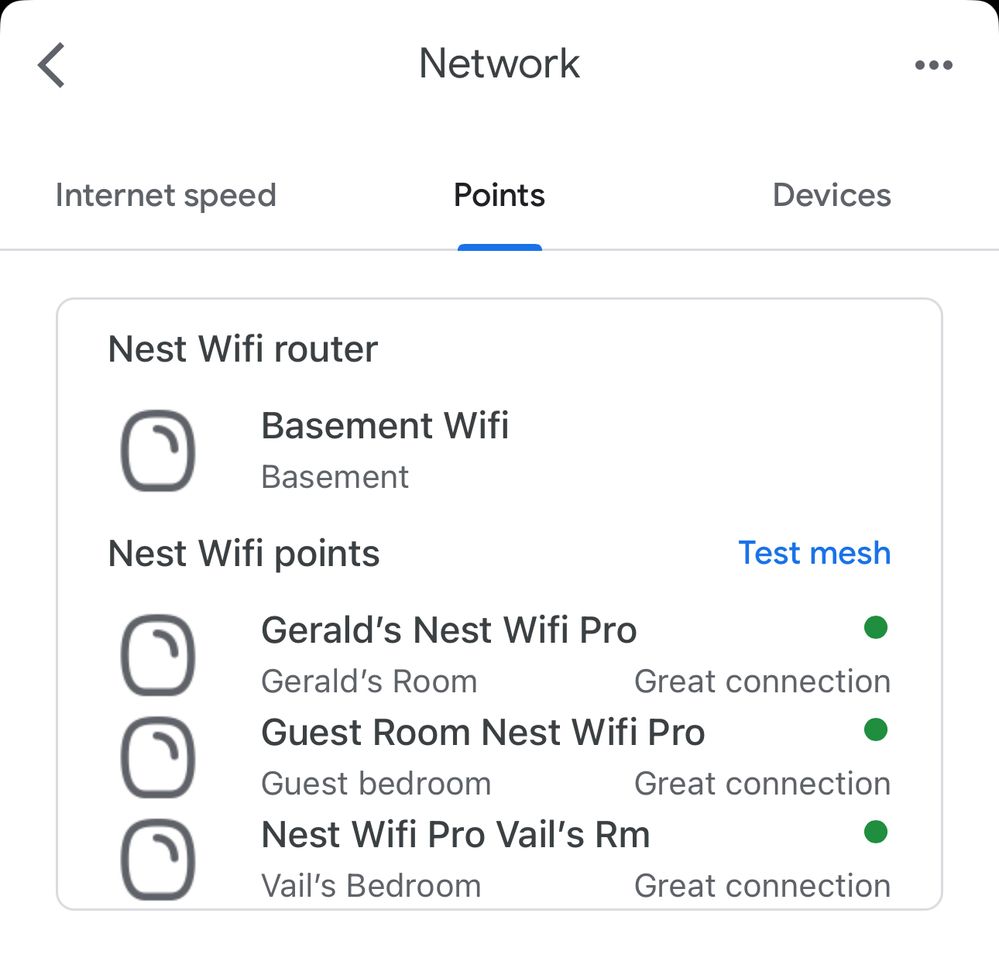- Google Nest Community
- Wifi
- Google Nest Pro - Weak Mesh Connection with Wired ...
- Subscribe to RSS Feed
- Mark Topic as New
- Mark Topic as Read
- Float this Topic for Current User
- Bookmark
- Subscribe
- Mute
- Printer Friendly Page
- Mark as New
- Bookmark
- Subscribe
- Mute
- Subscribe to RSS Feed
- Permalink
- Report Inappropriate Content
04-23-2023 07:18 PM
I installed a four-point, google nest, pro system, set up all endpoints with wired backhaul. I have it all wired with cat6. Unfortunately, even while the endpoints are wired together with cat6, Google still reports a weak mesh connection. First off, how could it be a weak mesh connection? Second, why am I having intermittent issues? I upgraded from a 7 year old 5 point Google wifi mesh system for the hardware supporting my 1Gb ISP/Modem, it’s faster, but not as fast as expected and not reliable. What’s wrong?
Answered! Go to the Recommended Answer.
- Mark as New
- Bookmark
- Subscribe
- Mute
- Subscribe to RSS Feed
- Permalink
- Report Inappropriate Content
05-01-2023 06:41 AM
It looks like that switch does have loop detection enabled by default, and that will cause problems with wired secondary Nest WiFi Pro units. It will need to be disabled in the switch. I found this help article explaining how to configure it: https://help.ui.com/hc/en-us/articles/360006836773-UniFi-USW-Configuring-Spanning-Tree-Protocol
Yes, I know that article says in big bold letters that they do not recommend disabling it. But, that is required in this case (just don't connect multiple switches to each other in a loop).
- Mark as New
- Bookmark
- Subscribe
- Mute
- Subscribe to RSS Feed
- Permalink
- Report Inappropriate Content
05-01-2023 07:34 PM
MichaelP, it was very difficult to figure out, but I was able to finally connect to the switch, and disable Rapid Spanning Tree Protocol (RSTP). The reason it was challenges is because Unifi required a very specific thick client app installation on my iOS, which also required a Java 8 upgrade, and tricks to bypass the fact that it isn't an approved developer by Apple. It also required that I was connected to port 15 for it to work. This information was found across many different troubleshooting videos. Once, I got in there, I was able to follow the instructions you shared. Now all devices are showing a "Great" wired connection. And I have well over 500Mbs going into over 45 devices. Thank you! The only open question.... why does it not recommend disabling that setting? What should I look out for?
- Mark as New
- Bookmark
- Subscribe
- Mute
- Subscribe to RSS Feed
- Permalink
- Report Inappropriate Content
04-24-2023 07:39 AM
Hello @Dunns
Have you taken a look at this page? https://support.google.com/googlenest/answer/7215624?hl=en
In short, make sure you have only connected the primary Nest WiFi Pro unit (the one acting as your router+firewall) to your internet service using its WAN (globe icon) Ethernet port. Then, connect an inexpensive unmanaged Ethernet switch to its LAN (<-> icon) Ethernet port, and wire your secondary Nest WiFi Pro units into this switch (directly or through other more distant switches). All switches should be unmanaged. If any switches are "smart" managed switches, loop detection (spanning tree protocol) will need to be disabled (at least – on some switches that may not be enough).
If all of that is already the case, then I would investigate the wiring you have in place. 1Gbps Ethernet links use 4 pairs of wires, but if even one of those pairs isn't working properly, it may fall back to using one pair that can support 100Mbps. If that's the case, a mesh test would likely show "weak" connectivity. You may also want to look at the details for each secondary Nest WiFi Pro unit to make sure the "connection" type is showing as "wired" rather than "mesh".
I hope some of this helps!
- Mark as New
- Bookmark
- Subscribe
- Mute
- Subscribe to RSS Feed
- Permalink
- Report Inappropriate Content
04-26-2023 04:27 AM
Thank you for this. I’m able to confirm that 2 of the 3 end points that are wired to the router are showing “wireless “. When they are wired in via the cat6 installation (that worked with my old google wifi mesh). How do I resolve this? Does that mean I have a “managed switch” or do I need to reconnect / configure?
- Mark as New
- Bookmark
- Subscribe
- Mute
- Subscribe to RSS Feed
- Permalink
- Report Inappropriate Content
04-26-2023 05:57 AM
Hello @Dunns
What type of switch is it (make + model)? If your old Google WiFi system was using wired secondaries with the same switch, it's probably fine. But, if your old system was using wireless/mesh secondaries, then knowing the type of switch is more important.
If two of the three secondaries are showing as "mesh" as the connection type rather than "wired", but one is showing "wired", then I would think at least some of the wired network is fine. I would focus on the branches leading to the two mesh secondaries. To test that, I'd probably grab a short, known-good Ethernet cable and move one problematic secondary next to the switch and connect it directly using that short cable. Use the same port on the switch and secondary. If it still shows "mesh" , then try a different port on the switch, etc.
You may also just try removing and reseating the cables into those two secondaries. Cat 6 cables are typically much stiffer than Cat 5e (which is all you need for 1Gbps Ethernet links), and for devices with Ethernet ports on the bottom, sometimes the stiffer cable can't make all of the bends necessary to seat properly. If that's the case for you, use a more flexible Cat 5e cable instead.
- Mark as New
- Bookmark
- Subscribe
- Mute
- Subscribe to RSS Feed
- Permalink
- Report Inappropriate Content
04-30-2023 05:19 PM
Hi, I don't have permission to upload a photo, but here is a Google Drive Link to a photo of the switch. It was professionally installed. All wires are brand new cat6. Andrew's Switch Photo (Google Drive)
- Mark as New
- Bookmark
- Subscribe
- Mute
- Subscribe to RSS Feed
- Permalink
- Report Inappropriate Content
05-01-2023 06:41 AM
It looks like that switch does have loop detection enabled by default, and that will cause problems with wired secondary Nest WiFi Pro units. It will need to be disabled in the switch. I found this help article explaining how to configure it: https://help.ui.com/hc/en-us/articles/360006836773-UniFi-USW-Configuring-Spanning-Tree-Protocol
Yes, I know that article says in big bold letters that they do not recommend disabling it. But, that is required in this case (just don't connect multiple switches to each other in a loop).
- Mark as New
- Bookmark
- Subscribe
- Mute
- Subscribe to RSS Feed
- Permalink
- Report Inappropriate Content
05-01-2023 08:12 AM - edited 05-01-2023 08:12 AM
Alternatively, I bought this unmanaged switch arriving today. https://a.co/d/2viROkA My modem sends out 2 different 1GB outbound ethernet ports. I could run one into the managed switch for all the TVs and hard-wired devices. I could use this new switch to connect just the Google Pro Wifi's, what do you think? It would be nice to have everything on the same network for airplay/cast and whatnot, but it seems like this would boost performance if I can send out 1GB in each direction.
- Mark as New
- Bookmark
- Subscribe
- Mute
- Subscribe to RSS Feed
- Permalink
- Report Inappropriate Content
05-01-2023 08:24 AM
That unmanaged switch should work fine for feeding your Nest WiFi Pro secondaries. I personally would not recommend building an "inner" and "outer" network separated by a firewall. If your modem is just a modem, this may not actually work at all. If it's a combination modem+router, then it could, but I wouldn't recommend it. If you can't reconfigure your managed switch, but can't use it in your network, you may be able to just sell it to recoup some of the cost.
- Mark as New
- Bookmark
- Subscribe
- Mute
- Subscribe to RSS Feed
- Permalink
- Report Inappropriate Content
05-01-2023 12:27 PM
That is helpful. I will attempt to reconfigure and see if that works. I don't even know how to access the switch though, it was professionally installed, so I'll have to figure out how and revert accordingly. The instructions via the URL assume that I know how to communicate with it.
As for my modem, I believe it's just a modem. Do you mind sharing why you think it won't work to send 1GB outbound from each port? I realize that the managed switch with wired tvs and whatnot won't communicate to the Google Pro network, but I think that is ok. Why wouldn't it work?
As for the model, this is it. https://a.co/d/iZsudHN,
- Mark as New
- Bookmark
- Subscribe
- Mute
- Subscribe to RSS Feed
- Permalink
- Report Inappropriate Content
05-01-2023 12:44 PM
A modem expects to talk to a single device, and is only able to assign one device an IP address. It does not have a firewall, so any device connected to it will be exposed to the public internet. Some internet service providers may support assigning multiple devices IP addresses, but those devices will then all be exposed to the public internet. That would not be recommended.
If it's anything like my modem, which also has two Ethernet ports, those two ports are there in order to support "port bonding" (aka "link aggregation group" or LAG) to achieve higher than 1Gbps throughput by using two 1Gbps ports in parallel. That is still intended to connect to a single device (that also supports port bonding / LAG).
- Mark as New
- Bookmark
- Subscribe
- Mute
- Subscribe to RSS Feed
- Permalink
- Report Inappropriate Content
05-01-2023 07:34 PM
MichaelP, it was very difficult to figure out, but I was able to finally connect to the switch, and disable Rapid Spanning Tree Protocol (RSTP). The reason it was challenges is because Unifi required a very specific thick client app installation on my iOS, which also required a Java 8 upgrade, and tricks to bypass the fact that it isn't an approved developer by Apple. It also required that I was connected to port 15 for it to work. This information was found across many different troubleshooting videos. Once, I got in there, I was able to follow the instructions you shared. Now all devices are showing a "Great" wired connection. And I have well over 500Mbs going into over 45 devices. Thank you! The only open question.... why does it not recommend disabling that setting? What should I look out for?
- Mark as New
- Bookmark
- Subscribe
- Mute
- Subscribe to RSS Feed
- Permalink
- Report Inappropriate Content
05-02-2023 06:00 AM
Yay! What an odyssey, but I'm so glad you got it sorted. Having the app able to control that switch is a good idea anyway.
In answer to your question about why it doesn't recommend disabling it, we have to look at how a typical enterprise or office network is constructed. You might start with a "core" switch that then connects to multiple "edge" switches. The core switch might be in a machine room, while the edge switches might be on each floor (for example). But, what happens if one of the Ethernet cables from the core switch to one of the edge switches gets broken? That entire edge switch will be cut off. So, for redundancy, you can connect those edge switches directly to each other as well. That way, traffic from the isolated edge switch can flow through one of the other edge switches to get to and from the core switch. But, those redundant links create a loop in the network. Switches "learn" which MAC addresses are reachable via each of their ports, but a loop makes a lot of addresses reachable via more than one port. Worse yet, any broadcast traffic ends up flowing around that loop – forever! So, the spanning tree protocol is designed to detect those redundant links and disable traffic through just the right ports to break those loops. But, if a link that is in use fails, then within a few seconds, the redundant links can be brought back up.
Google/Nest WiFi uses the spanning tree protocol itself. The wireless mesh interconnect is like one "port" on each node. When they are also connected to each other via Ethernet, this creates a loop, just like described above. Google/Nest WiFi then uses STP to disable traffic through the mesh "port" on wired secondaries to break this loop (and bring it back if the Ethernet link stops working or is disconnected). But, the primary Google/Nest WiFi unit has to be in charge of all of this, since it must continue to connect to both the wired and mesh sides of the network in order to bridge traffic between them. Managed Ethernet switches in the wired side of the network interfere with this, which is why it has to be disabled on them.
So, disabling STP in your switch means any loop you create between multiple managed switches via Ethernet cables would cause broadcast traffic to loop around forever. So... don't do that.
This is probably more detail than you were interested in, but I hope it helps explain the issue.
- Mark as New
- Bookmark
- Subscribe
- Mute
- Subscribe to RSS Feed
- Permalink
- Report Inappropriate Content
05-02-2023 11:26 PM
It’s perfect, I reached out to the company who did all the wiring when we had the house down to the studs to see if we have endpoint switches
- Mark as New
- Bookmark
- Subscribe
- Mute
- Subscribe to RSS Feed
- Permalink
- Report Inappropriate Content
05-07-2023 07:09 PM
- Mark as New
- Bookmark
- Subscribe
- Mute
- Subscribe to RSS Feed
- Permalink
- Report Inappropriate Content
05-08-2023 04:52 AM
My mesh has been working great ever since. Thanks!
- Mark as New
- Bookmark
- Subscribe
- Mute
- Subscribe to RSS Feed
- Permalink
- Report Inappropriate Content
05-10-2023 11:46 PM
Hi Dunns,
Awesome — glad to hear that your issue is fixed. It looks like we can consider this one complete, so I will lock the thread shortly unless I can help out with anything else.
Best,
Abi
- Mark as New
- Bookmark
- Subscribe
- Mute
- Subscribe to RSS Feed
- Permalink
- Report Inappropriate Content
04-29-2023 01:34 PM
- Mark as New
- Bookmark
- Subscribe
- Mute
- Subscribe to RSS Feed
- Permalink
- Report Inappropriate Content
04-30-2023 05:20 PM
Yes I'm still having problems getting strong bandwidth to my other Google Pro endpoints for a strong wired connection via a switch and Cat6
- Mark as New
- Bookmark
- Subscribe
- Mute
- Subscribe to RSS Feed
- Permalink
- Report Inappropriate Content
04-25-2023 10:09 AM
In addition to @MichaelIP comments, I have setup google nest pro system network using six devices via wired backhaul mesh configuration. One of the devices is a router and the other five device points are connected over cat6 ethernet and make use of unmanaged switches (as described in @MichaelP post) - five to be exact throughout this network. Each of the devices points show a "Wired" connection type. Here's the Router with 5 device points:
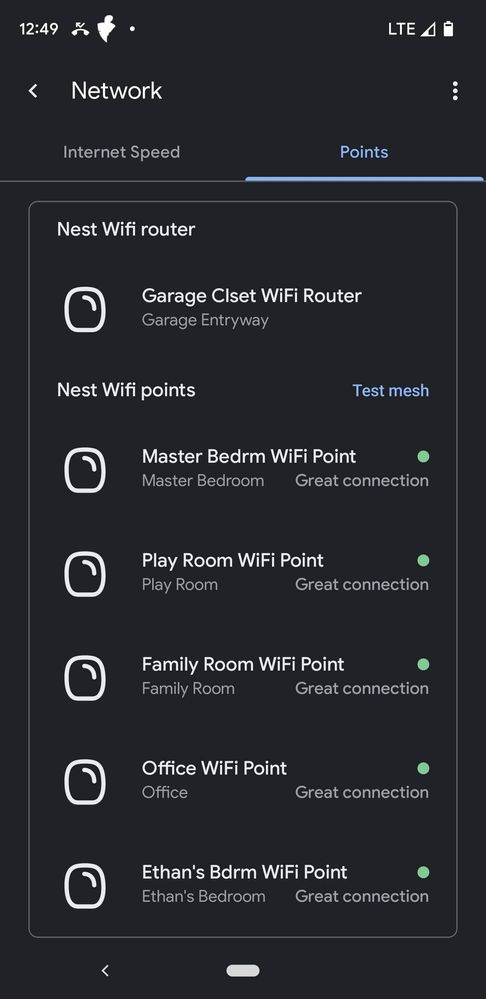
Also look at the following, URL below, if you want to know whether it's possible that you can use more than five Google Nest Wifi Pro units in a wired backhaul mesh configuration:
https://www.googlenestcommunity.com/t5/Nest-Wifi/Constant-Disconnections/m-p/404131/highlight/true#M...