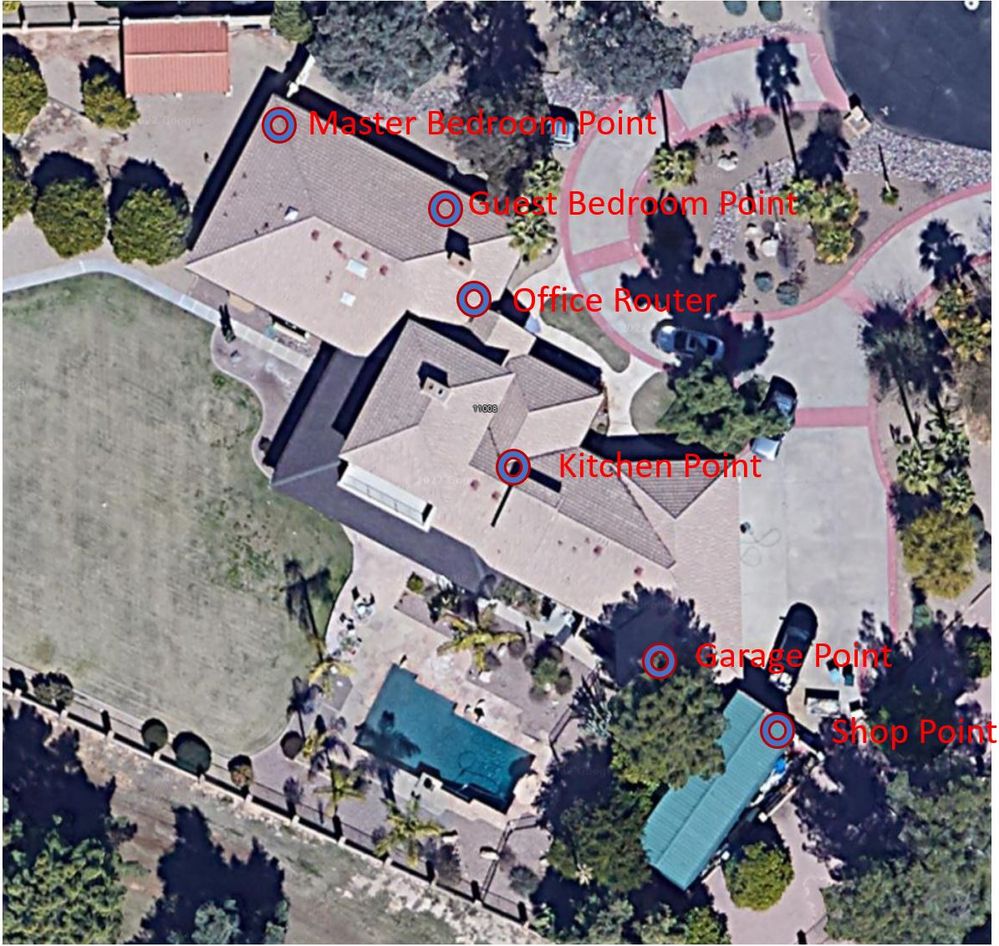- Google Nest Community
- Wifi
- Re: Nest WiFi System - Google Home App Completely ...
- Subscribe to RSS Feed
- Mark Topic as New
- Mark Topic as Read
- Float this Topic for Current User
- Bookmark
- Subscribe
- Mute
- Printer Friendly Page
Nest WiFi System - Google Home App Completely Wrong
- Mark as New
- Bookmark
- Subscribe
- Mute
- Subscribe to RSS Feed
- Permalink
- Report Inappropriate Content
05-29-2022 06:52 AM - edited 05-29-2022 06:56 AM
I have now installed Nest WiFi in 3 homes. My latest installation is in a large house and nearby shop. We have a router and 5 points. 2 of the points show weak connection and the other 3 show offline, but all of them work. They play music, answer questions, and devices can connect to them. Mesh test fails every time. Disregarding what the app says for now, but we would like to get it working. This is a challenging installation. We could order more points, but not sure where to put them and if it would help. Since the app shows disconnected and the points still seem to work not sure what to do. Frustrating.
- Labels:
-
Connectivity Issues
-
iOS
-
Nest Wifi
- Mark as New
- Bookmark
- Subscribe
- Mute
- Subscribe to RSS Feed
- Permalink
- Report Inappropriate Content
05-29-2022 07:21 AM
Hello @pacificdune
I've heard of the Nest WiFi Point units occasionally falling back into smart speaker mode when they are too far away to connect at 5GHz, but still manage to connect at 2.4GHz (which goes further, but isn't used as part of the mesh interconnect). So, I suspect that's what you're seeing here. I would start by ensuring you're following the optimal placement advice as much as possible (primary Nest WiFi Router unit as close to the center of the home as possible with Nest WiFi Point units one or two rooms away from there – close enough they can each get a strong 5GHz connection to the primary; from there, they'll provide both 2.4GHz and 5GHz coverage to more distant clients).
More point units doesn't always help, and can under some conditions hurt (a weakly-connected point attracts nearby clients, but then ends up struggling to carry their traffic).
Also, keep in mind that the mesh uses "fewest hops" to get traffic through. So, if a distant Point unit can get through directly to the primary, it will – even if another Point is in between. Since there's only one 5GHz channel, multiple hops would use the same channel multiple times for the same traffic, so going through an intermediate wouldn't necessarily be faster.
I hope some of this helps.
- Mark as New
- Bookmark
- Subscribe
- Mute
- Subscribe to RSS Feed
- Permalink
- Report Inappropriate Content
06-07-2022 09:57 AM - edited 06-07-2022 10:36 AM
Hi Michael,
Thank you for the reply. I do think this is a difficult case. This is large / long property arranged from one end to the other it is something like this:
1) * Shop
2) * Garage
3) Utility
4) * Kitchen
5) Entry
6) ** Office
7) * Guestroom
8 ) Guestroom
9) * Master
* = point is in this room
** = router is in this room
All of these locations are somewhat linear (in a row) so there is not too much arranging I can do. I could adjust the point in each room slightly, but not sure if this would help much.
The main goal was to get WiFi in the shop, which seems to be working, but I do have frequent disconnects, and now 4 of my points are showing offline which is strange because they still seem to work.
So, there are issues, but the app offers little or no help in troubleshooting.
There are rooms I could add additional points, but comments here seem to imply I would be wasting my money.
I added an image to illustrate the layout below.
- Mark as New
- Bookmark
- Subscribe
- Mute
- Subscribe to RSS Feed
- Permalink
- Report Inappropriate Content
06-08-2022 11:02 AM
Hello @pacificdune
That looks like a complex problem to solve. I suspect the Master Bedroom Point isn't getting a great connection. You might be better off removing it and letting the Guest Bedroom Point provide coverage to that area. If that isn't sufficient, at least try moving the Master Bedroom Point closer to the Office Router (and then consider removing the Guest Bedroom Point).
I also suspect the Garage Point and Shop Point units aren't getting great connections, either. I would probably invest in running an Ethernet cable from the Office Router's LAN port (directly or through a switched Ethernet network) to at least the garage and then connect a Google WiFi unit to that cable so it isn't trying to use the 5GHz WiFi mesh to connect back. Hopefully, it would provide sufficient coverage to the Shop from that location. If not, one more Ethernet cable run from the garage to the shop would allow you to place another Google WiFi unit in the shop to solve that. It doesn't need a separate run all the way back to the Office Router, but it does need to be connected to the same Ethernet network.
Basically, the result would be a hybrid setup, with the wireless mesh providing interconnect only in the main house around the Office, but with Ethernet providing the interconnect for more distant locations (Garage and/or Shop). This will be work, and would require purchasing one or two Ethernet-capable Google WiFi units, but if you're having trouble with the system as-is, I would hope some of these changes would improve the situation. I would also make some of these changes one step at a time, with testing in between each change to evaluate the result.
Good luck!
- Mark as New
- Bookmark
- Subscribe
- Mute
- Subscribe to RSS Feed
- Permalink
- Report Inappropriate Content
06-16-2022 04:23 PM
Hi @MichaelP
I purchased a couple routers and want to plan out the system. Is there a way to create a remote mesh in the garage / shop and another in the master bedroom?
If no, lets say I put a router in the shop. How do I ensure that the point in the garage does not connect to the shop router?
Also, I assume that I need a switch to connect both routers to the ethernet port of the main router, since there is only a single port on these. Is this correct?
Thanks!
John
- Mark as New
- Bookmark
- Subscribe
- Mute
- Subscribe to RSS Feed
- Permalink
- Report Inappropriate Content
06-17-2022 06:38 AM
Hello @pacificdune
You can't create one mesh network inside another. But, you could create two parallel mesh networks by connecting both to the same external network. I don't generally recommend this, since it has implications for hand-off between the two, and it makes management more complex (each "home" in the Google Home app can only have one WiFi network, so you'd need to create another "home" for the other network). Also, since the two networks would also be firewalled, devices on one wouldn't be able to see or connect to devices on the other – even if they have the same network name (SSID) and password. So, as I said, I don't generally recommend this.
I assume you are planning to connect the Nest WiFi Router unit in the shop back to the primary via Ethernet. If you do that, it will not carry mesh traffic from other nearby wireless-only units (e.g., the point in the garage). I am still skeptical that the garage point unit is helping much. If you run a mesh test, I suspect it will not be showing a "great" connection quality. After you get a wired router unit in the shop, I would try disconnecting the garage point to see if you get sufficient coverage in that area from the shop router.
Yes, you'll need an inexpensive (unmanaged) Ethernet switch on the primary Nest WiFi Router unit to make more ports available. That shouldn't be more than $30 for 5-port or even 8-port from a reputable brand. Just set things up one step at a time and test between each step so you know where any issues are.
- Mark as New
- Bookmark
- Subscribe
- Mute
- Subscribe to RSS Feed
- Permalink
- Report Inappropriate Content
06-20-2022 10:21 AM
Thanks for the info, MichaelP.
Hey, pacificdune, does that help clear things up a bit more? Let me know if you have additional questions.
Thanks,
- Jeff
- Mark as New
- Bookmark
- Subscribe
- Mute
- Subscribe to RSS Feed
- Permalink
- Report Inappropriate Content
06-20-2022 10:15 PM
Hi @Jeff
We'll try to get it working better, but it will be some time before I can pull the wire.
In the meantime, is there any update on getting the app to be more reflective of what is actually happening on the system? It says all my points are offline, which is not true.
Thanks,
John
- Mark as New
- Bookmark
- Subscribe
- Mute
- Subscribe to RSS Feed
- Permalink
- Report Inappropriate Content
06-21-2022 09:29 AM
Hi, pacificdune.
By any chance do you have IPv6 enabled? If so, turn it off momentarily and re-enable it. There was an odd bug with the IPv6 setting that has sometimes caused weird behavior in the app. It may not fix the issue, but it's worth a quick try.
Thanks,
- Jeff
- Mark as New
- Bookmark
- Subscribe
- Mute
- Subscribe to RSS Feed
- Permalink
- Report Inappropriate Content
06-27-2022 10:01 AM
Hey, pacificdune.
I'm just checking once more to see if you had a chance to check that IPv6 setting. Let me know if you found anything there.
Thanks,
- Jeff
- Mark as New
- Bookmark
- Subscribe
- Mute
- Subscribe to RSS Feed
- Permalink
- Report Inappropriate Content
06-30-2022 03:03 PM
Hey, everyone.
It looks like we've slowed down here. We'll be closing up the thread unless anyone else has any input or needs anything else. If so, just let me know and we can keep this open a bit longer.
Thanks,
- Jeff
- Mark as New
- Bookmark
- Subscribe
- Mute
- Subscribe to RSS Feed
- Permalink
- Report Inappropriate Content
06-30-2022 10:34 PM
I can confirm that I have occasionally (inconsistently) seen the same issue happen, and the proposed workaround did not change the erroneous behaviour.
I would suggest the Google Nest WiFi team looks into it first, and resolves the bug itself, before closing the thread; so as to avoid other customers having to rediscover the same bug once more and wasting time to write up its description all over again.
It should be clear to all that the bug is 1. real and 2. not resolved. The thread only slowed down because the issue has been described from every possible angle. The ball is in the developers' court.
- Mark as New
- Bookmark
- Subscribe
- Mute
- Subscribe to RSS Feed
- Permalink
- Report Inappropriate Content
06-01-2022 12:50 AM
Don't buy extra points; it's the Google Home app that's riddled with bugs regarding reporting on Nest WiFi data. This includes the issue you're describing, but also fake "unnamed device"s showing up over time (not being able to be removed), as well as incorrect reporting of some devices as to their wired or wireless status, as well as incorrect reporting of some devices as to whether they're on the "main" network or the guest network (if you set it up). There's many posts on this forum regarding each of these issues. Most of them have lasted more than a year, some several years.
With the issue you're describing, I have found that it sometimes helps to:
- First power-cycle all of your points (including the main router).
- Wait for everything to fully reboot.
- Then restart the entire network via the app (which will again restart all devices, but in a slightly more coordinated way, I think).
If you then perform the mesh test immediately after, it tends to work again in my experience.
- Mark as New
- Bookmark
- Subscribe
- Mute
- Subscribe to RSS Feed
- Permalink
- Report Inappropriate Content
06-03-2022 09:37 AM
So, @SpottedQuoll and @Jeff - you guys have given me both good news and bad news at the same time.
I have a very big house with thick walls and I have been trying to eliminate "weak connections" on my Nest Hubs since I moved here 3 months ago. The good news is that now I think I needn't bother if the network is working OK because it sounds like the app is just reporting "false negatives"? Which is not great, but I can live with it - i will just stop looking at the Mesh Test! hah
Now the bad news, I am still getting the occasional "Offline" too - and that seems to be real.
For no reason, every now and then one of my many hubs just goes (and reports as) offline. Not great. Especially if the one failing is the one that is hard wired into my main Sky 2TB HD box that connects to the Satellite dish - so nothing else can "see" the Sky network .
I love the nest stuff - works great when its working BUT it just seems so flaky? Whats with that from a major global name like Google?
PS: If you're reading this and you're a sky user in the UK - some advice after 3 years of trial and error. Ethernet connect ALL of your sky boxes to a Nest Hub (ie the Router one with the ethernet ports, not the Speaker one with out them) and completely DISABLE the SkyQ Wifi network entirely - Nest and the Sky Q Wifi in the same house FIGHT like a cat and a dog:
- Get RID of any Sky Boosters in the house.
- Go into special settings hidden menu on Sky & Sky Mini boxes (go to settings, 0n remote: type 001 <select - ie middle button between arrows>) and turn off 2.4 G and 5G Wifi; confirm
- Make the Sky box connect to the Nest Wifi network instead (say I am using a broadband from another provider and put in SSID and password)
- Connect the Sky box via ethernet to the Nest Hub
(sometimes forcing this through on the Sky boxes can be a REAL b1tch - you may be able to get it working through ethernet connection straight off, or you may have to tell it to connect via wifi as above, and once that is working then plug the ethernet in after)
This is teh only way I could get my sky working in my big house (ie through my Nest network). It is pretty stable.. unless one of the Nest boxes is being flaky...
- Mark as New
- Bookmark
- Subscribe
- Mute
- Subscribe to RSS Feed
- Permalink
- Report Inappropriate Content
06-07-2022 10:00 AM
My situation is very similar.
- Mark as New
- Bookmark
- Subscribe
- Mute
- Subscribe to RSS Feed
- Permalink
- Report Inappropriate Content
06-14-2022 10:49 AM
Hey, pacificdune.
I'm just checking in to see if you were able to test things out and to see if you were able to find a good solution. If you're still needing some input on this, let us know.
Thanks.
- Mark as New
- Bookmark
- Subscribe
- Mute
- Subscribe to RSS Feed
- Permalink
- Report Inappropriate Content
06-14-2022 11:03 AM - edited 06-14-2022 11:33 AM
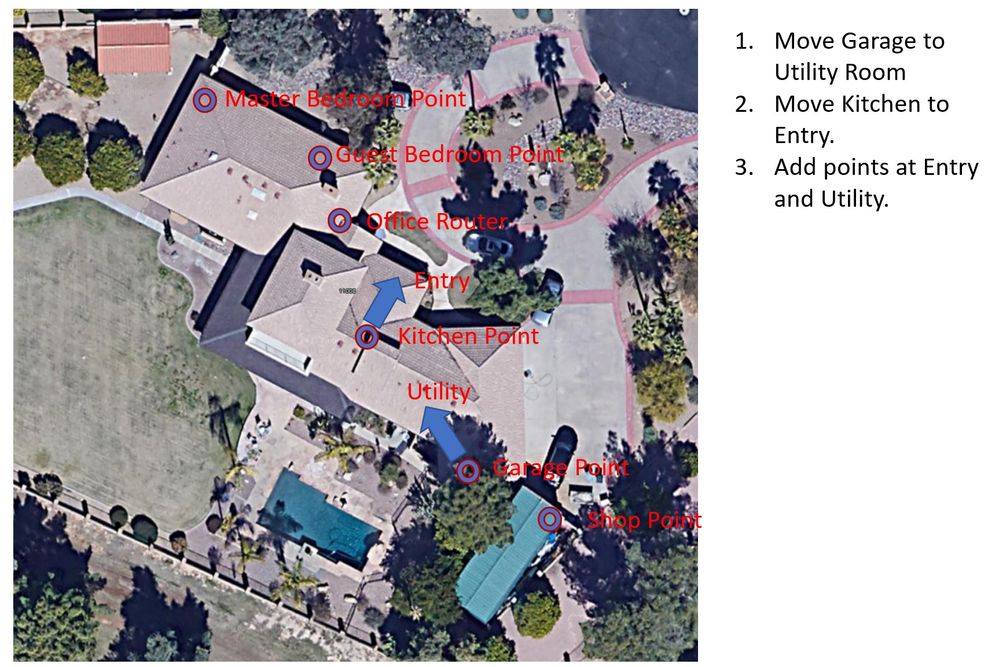
The issue is not resolved, and I'm experiencing frequent disconnects. Also, the app does not seem to show any of this correctly. It now indicates that all of my points are offline, which is not correct at all, and the condition seems to degrade over time and never recovers. Mesh test fails consistently.
I'm not really clear on what should be done next. I can:
1) Move points, which I think would have limited success.
2) Add points, which I'm not sure would work.
3) Add routers, which I'm also not sure would work, and seems overkill.
4) Wait for fixes / improvements to be implemented, which based on other feedback here, seems to not be happening.
5) Remove points. Some replies indicate I may have too many?
Please see image for map of the property. Basically there are two problems. 1) Per documentation, the system I have should work for 7K+ square foot home, but it does not. I'm willing to add points or move devices, but not clear where to move them or add them, and adding them costs money. 2) App is completely out of synch and not at all useful in any troubleshooting, now showing all points as offline. I know this because I have a security camera in the shop, and I can view the live feed remotely. The security system which is located in the shop also reports about 2-3 disconnects per day.
What recommendations do you have?
John
- Mark as New
- Bookmark
- Subscribe
- Mute
- Subscribe to RSS Feed
- Permalink
- Report Inappropriate Content
06-02-2022 02:29 PM
Hi, pacificdune.
I just wanted to jump in real fast to see if you saw the replies here and to see if you still needed some help on this or if you were able to get it sorted out. If you are still needing some help, just let us know and we'll be happy to continue helping.
Thanks.
- Mark as New
- Bookmark
- Subscribe
- Mute
- Subscribe to RSS Feed
- Permalink
- Report Inappropriate Content
06-02-2022 02:32 PM
As mentioned, I witnessed this as well and it's obviously erroneous behaviour. The help we need is for this and all other reported bugs to be fixed.
- Mark as New
- Bookmark
- Subscribe
- Mute
- Subscribe to RSS Feed
- Permalink
- Report Inappropriate Content
06-07-2022 07:15 AM - edited 06-07-2022 10:27 AM
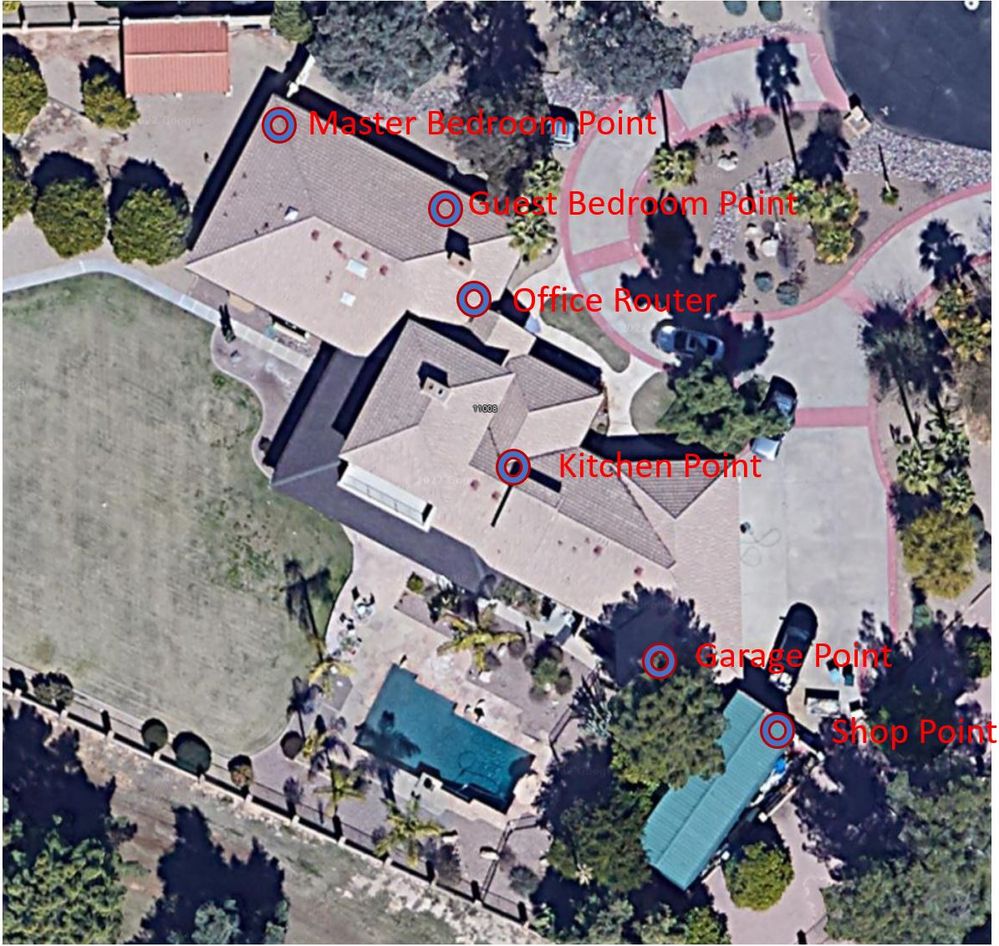
So, using what we have, what is the best way to get WiFi in my shop? Pull a network cable?
is there any way to get my points to behave as intended, or is that not possible or recommended? Is there a future software upgrade that will make it optimize better automatically, or add more configuration flexibility?
based on all of the feedback, it seems that the system has great potential, but the software / firmware / app is incomplete or not fully optimized.
For some background, here is some more info on my system:
This is large / long property arranged from one end to the other it is something like this:
1) * Shop
2) * Garage
3) Utility
4) * Kitchen
5) Entry
6) ** Office
7) * Guestroom
8 ) Guestroom
9) * Master
* = point is in this room
** = router is in this room
- Mark as New
- Bookmark
- Subscribe
- Mute
- Subscribe to RSS Feed
- Permalink
- Report Inappropriate Content
06-02-2022 03:04 PM
That's definitely the goal, SpottedQuoll. I know there have been some frustrating hiccups, but overall, the teams are doing their best to get things ironed out over time.
- Mark as New
- Bookmark
- Subscribe
- Mute
- Subscribe to RSS Feed
- Permalink
- Report Inappropriate Content
06-02-2022 04:29 PM
Well, in that case, I don't think this thread should be marked as resolved. The above explanation by @MichaelP does not fit the original description of the problem, which stated:
"We have a router and 5 points. 2 of the points show weak connection and the other 3 show offline, but all of them work. They play music, answer questions, and devices can connect to them. Mesh test fails every time."
@MichaelP mentioned the possibility of:
"I've heard of the Nest WiFi Point units occasionally falling back into smart speaker mode when they are too far away to connect at 5GHz, but still manage to connect at 2.4GHz (which goes further, but isn't used as part of the mesh interconnect). So, I suspect that's what you're seeing here."
...which is at odds with devices still successfully connecting to/through them. I have seen the same before, maybe about a few weeks ago. Network worked fine, several devices connected via the different points (as shown via the device info of individual devices in the app), yet the mesh test reporting some of those points being disconnected/offline, or even the entire mesh test failing. Hence the app fails to correctly report on the actual situation or status of the hardware. What I mentioned in terms of restarting the network is a bit of a makeshift patch to cope with the problem for the time being, but not a proper solution of course.
@Jeff wrote:That's definitely the goal, SpottedQuoll. I know there have been some frustrating hiccups, but overall, the teams are doing their best to get things ironed out over time.
Look, I appreciate all the good intentions, but it does become increasingly hard to find this credible, given that some of these problems have literally persisted for years. All good if this were some kind of free product or community project, but it is not: these are very expensive devices, so things should work as advertised. If the teams "are doing their best" already and this turns out to be the result, then probably more should be invested in providing these teams with the added resources or people they need to get these problems fixed.
- Mark as New
- Bookmark
- Subscribe
- Mute
- Subscribe to RSS Feed
- Permalink
- Report Inappropriate Content
06-07-2022 09:49 AM
Agreed, I don't think this is ready to be closed.
I was reading the replies, and looking for things that I could do to improve the situation, but there really seems to be nothing I can do at this point except for just to pull a network cable to my shop.