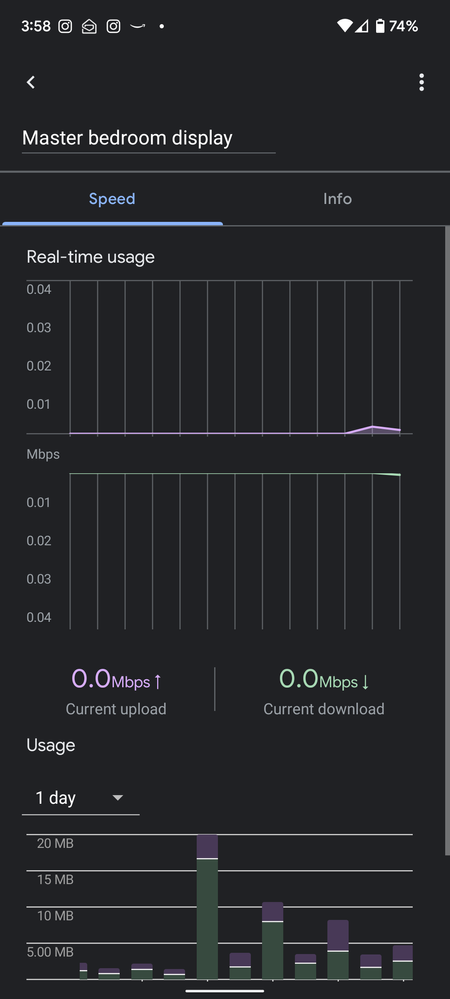- Google Nest Community
- Wifi
- Removing disconnected/inactive devices from Google...
- Subscribe to RSS Feed
- Mark Topic as New
- Mark Topic as Read
- Float this Topic for Current User
- Bookmark
- Subscribe
- Mute
- Printer Friendly Page
Removing disconnected/inactive devices from Google wifi
- Mark as New
- Bookmark
- Subscribe
- Mute
- Subscribe to RSS Feed
- Permalink
- Report Inappropriate Content
03-16-2022 03:15 PM
Is there a way to remove devices that do not connect with the Google network anymore (show up as inactive/greyed out)? Found this thread that's over 6 months old. Hopefully, there is a solution out there by now. And for the record, devices do not fall off the list after 30 days as described in the thread mentioned above.
- Labels:
-
Getting Started
-
iOS
-
Nest Wifi
- Mark as New
- Bookmark
- Subscribe
- Mute
- Subscribe to RSS Feed
- Permalink
- Report Inappropriate Content
03-16-2022 03:54 PM
There's no 'normal' way that I'm aware of. The nuclear option would be to factory reset your router and set it all up again, that would start afresh. If you have a pretty vanilla network setup it wouldn't take that long at all.
Perhaps submit a suggestion to the Nest Wifi team via support, if they get enough they might add the option in a future update.
- Mark as New
- Bookmark
- Subscribe
- Mute
- Subscribe to RSS Feed
- Permalink
- Report Inappropriate Content
03-16-2022 09:39 PM
The thread I referred to in my post did mention this being passed on to internal teams. Looks like nothing came of it. Its a really common use case where a network owner needs to kick out devices on a network. Not just pause/deactivate but to reduce clutter. In my case, it's showing a few of my and my family's past phones, smartwatches, smart TVs that we don't even have anymore. It makes me uncomfortable if I can't tell what is connected to my network.
- Mark as New
- Bookmark
- Subscribe
- Mute
- Subscribe to RSS Feed
- Permalink
- Report Inappropriate Content
03-16-2022 07:41 PM
I have the same issue... a long list of inactive/grayed out devices. I have 6 groups and close to 50 active devices with various settings and bedtimes. Factory resetting, grouping them, and setting up bedtimes again is not desired. Several devices that are grayed out have been that way for over 90 days and they do not fall off. Very frustrated. I have submitted feedback to Nest/Google already requesting this feature a few times since 2019! I'm on the edge of purchasing a new mesh router solution, but really like the Google Home integration.
- Mark as New
- Bookmark
- Subscribe
- Mute
- Subscribe to RSS Feed
- Permalink
- Report Inappropriate Content
03-16-2022 08:07 PM
Just out of interest, why do you find yourself looking at the list of devices? I too have many groups for different schedules and wifi off times for my kids, but rarely need to look at the device list. Do you have a lot of short term devices connecting to your network once and never again? Maybe setting up your guest network for those kinds of connections could work, and only allowing regular users access to your normal wifi.
- Mark as New
- Bookmark
- Subscribe
- Mute
- Subscribe to RSS Feed
- Permalink
- Report Inappropriate Content
03-16-2022 09:16 PM
When prioritizing a device on my network when working from home, the default list is displayed and I have to scroll a few times down before I can check it off. I realize I can resort the list, but that's an extra step every time since the configuration does not stick and reverts to default. In addition to that, the default list is not alphabetical which eliminates the possibility of renaming the devices I normally prioritize to be defaulted to the top.
- Mark as New
- Bookmark
- Subscribe
- Mute
- Subscribe to RSS Feed
- Permalink
- Report Inappropriate Content
03-16-2022 09:48 PM
When i click the "Prioritise device" button in "Devices", it only shows me active devices from the looks, the list is quite short. Are you seeing inactive devices in the prioritise list?
- Mark as New
- Bookmark
- Subscribe
- Mute
- Subscribe to RSS Feed
- Permalink
- Report Inappropriate Content
03-16-2022 09:52 PM - edited 03-16-2022 09:53 PM
I look at the devices to just see if I recognize everything that has access to my network, It's an easy visual check to run every now and then. If I am using a device for 6-9 months, it is not a short-term device. There is also no option to tag devices or rename them for easy identification. We are a big family with a bunch of phones, desktops, laptops, smartwatches, smart TVs, tablets, other smart devices coming in and out. over time the list has built up to a size where it is annoying and simply a bad user experience. As a network owner, a user needs to have the flexibility to remove devices from the network as and when needed.
- Mark as New
- Bookmark
- Subscribe
- Mute
- Subscribe to RSS Feed
- Permalink
- Report Inappropriate Content
04-27-2022 04:42 AM
Some of may have a kid that figured out how to bypass parental controls and avoid having their devices unpaused from the internet. And as a result of this, you have to start over with that device and it creates an unused device on the list.
- Mark as New
- Bookmark
- Subscribe
- Mute
- Subscribe to RSS Feed
- Permalink
- Report Inappropriate Content
04-27-2022 08:46 AM
Hi, manunk.
There's no way to manually edit the previously connected device list. Yes, some devices might stay longer than the 30 days, but they will eventually fall off the list if they do not reconnect. Sometimes devices that use MAC randomization can make the previously connected device appear a bit larger than it is in actuality. But to the original point, no, there's no way to manually edit the list itself. I can see how that would be useful for you, and I can pass that suggestion along to our internal teams. Let me know if you have any other questions.
Thanks.
- Mark as New
- Bookmark
- Subscribe
- Mute
- Subscribe to RSS Feed
- Permalink
- Report Inappropriate Content
05-06-2022 02:12 PM
Hi, manunk.
I just wanted to check in real fast to see if you saw my reply and to find out if you still needed any help on this. If you're still needing assistance, please just let me know and I'll be happy to continue helping.
Thanks.
- Mark as New
- Bookmark
- Subscribe
- Mute
- Subscribe to RSS Feed
- Permalink
- Report Inappropriate Content
05-06-2022 02:34 PM
Please pass along the feature request
- Mark as New
- Bookmark
- Subscribe
- Mute
- Subscribe to RSS Feed
- Permalink
- Report Inappropriate Content
05-09-2022 02:06 PM
I'll definitely do so, eddiebaretoe.
For now I'll mark this as resolved and close up the thread. If you have any other needs, please feel free to open up a new discussion.
Thanks.
- Mark as New
- Bookmark
- Subscribe
- Mute
- Subscribe to RSS Feed
- Permalink
- Report Inappropriate Content
03-16-2022 09:56 PM - edited 03-16-2022 09:57 PM
I'm wondering if we're seeing something different, in my Home app I can rename devices on my network to whatever I want, I've done it for all my family's devices so they're much more recognisable. I go into "Google Home - Wifi - Devices", then tap on a device and there's a field at the top (above "Speed" and "Info") that I can change to whatever name I prefer. Do you not have this?
- Mark as New
- Bookmark
- Subscribe
- Mute
- Subscribe to RSS Feed
- Permalink
- Report Inappropriate Content
03-16-2022 10:00 PM
Here's a screenshot of my Nest Hub 2nd gen I've renamed to "Master bedroom display"