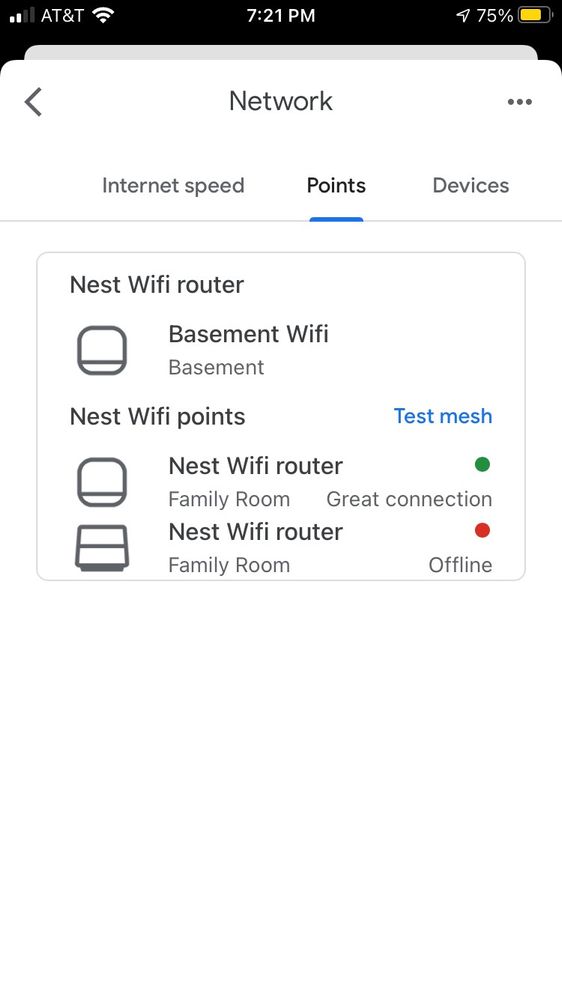- Google Nest Community
- Wifi
- Re: Two Router Setup
- Subscribe to RSS Feed
- Mark Topic as New
- Mark Topic as Read
- Float this Topic for Current User
- Bookmark
- Subscribe
- Mute
- Printer Friendly Page
Two Router Setup
- Mark as New
- Bookmark
- Subscribe
- Mute
- Subscribe to RSS Feed
- Permalink
- Report Inappropriate Content
01-18-2022 07:53 AM
Hello - I have two Nest routers and would like to connect them via Ethernet cable. Can I connect directly from the secondary router to the primary? If so, does the Ethernet cable go like this: Primary Router (LAN port) => Secondary Router (LAN port)? Or do I need a switch to do this?
- Labels:
-
Getting Started
-
iOS
-
Nest Wifi
- Mark as New
- Bookmark
- Subscribe
- Mute
- Subscribe to RSS Feed
- Permalink
- Report Inappropriate Content
01-18-2022 08:46 AM
Hello @omsmith1211
Yes, you can connect a Nest WiFi Router as a secondary (point) to another Nest WiFi Router (primary). The primary should be set up first and connected to your internet service. Then, the secondary Nest WiFi Router should be set up and added as a wireless mesh "point" nearby. Once it's working that way, you can connect it to the primary's LAN Ethernet port either directly or through one or more inexpensive unmanaged Ethernet switches. You should be able to use either of the Ethernet ports on the secondary Nest WiFi Router, but I tend to stick with the WAN port there for consistency. Once you've done that, open up the Google Home app and take a look at the details for that secondary Nest WiFi Router. In particular, you want to make sure the "connection type" shows as "wired" when it's connected via Ethernet. If it still shows as "mesh", then check your cabling.
Also, once you have it showing as "wired", run a mesh test. Then, find a WiFi connected device that is currently connected through the secondary Nest WiFi Router. In the Google Home app, find that device and look at the "Info" tab and scroll to the bottom where the different speeds are shown. The first number there is how fast the primary Nest WiFi Router can talk to the internet, but there should be a second number (and at least a place for a third). The second number will show how fast that secondary Nest WiFi Router unit can talk to the primary via Ethernet. This should be several hundred megabits per second. If it only shows 100Mbps, then check your cabling, since that would indicate the Ethernet link isn't managing to negotiate a full 1Gbps connection speed.
I hope some of this helps. Here's a support page with even more information: https://support.google.com/googlenest/answer/7215624?hl=en
- Mark as New
- Bookmark
- Subscribe
- Mute
- Subscribe to RSS Feed
- Permalink
- Report Inappropriate Content
01-26-2022 03:25 PM
Hi Michael, I currently have a Google Nest system with one router and 4 points. I want to add a Heos AV system to my wifi network but it can only use a hard wire ethernet connection and it is no where near my router and hard wire ethernet connection is not possible. My question is: what is the best way to wirelessly connect the Heos AV hardware to my wireless network? Could I buy another Google Nest router, set that up as a point and then use the ethernet connection of the second router to connect to the Heos hardware?
I tried an internet adapter but after reading the info on the adapter and Google, I found out that Google Nest does not support WPS which is what the adapter I have uses to connect to wifi networks. Any recommendations would be helpful. Thank you. JVR
- Mark as New
- Bookmark
- Subscribe
- Mute
- Subscribe to RSS Feed
- Permalink
- Report Inappropriate Content
01-27-2022 06:40 AM
Hello @DenverHarbor61
This is a little different from what the OP was asking, but there are a few options I can think of. Yes, you could buy another Nest WiFi Router unit and set it up as if it was a Nest WiFi Point, and then use its Ethernet ports for nearby wired devices (like your Heos AV system). That would probably be the most expensive option, though. A less expensive option would be to pick up a Google WiFi unit and set it up the same way. These are less expensive than Nest WiFi Router units, and while they have lower performance WiFi radios, they should be fine for this purpose.
All of that said, a "travel router" might be the least expensive option. These are very flexible, and can be set up as WiFi clients with Ethernet ports on them. They shouldn't require WPS for setup and configuration, but because they support so many different modes, you'll need to study the documentation to make sure you have it configured the right way.
- Mark as New
- Bookmark
- Subscribe
- Mute
- Subscribe to RSS Feed
- Permalink
- Report Inappropriate Content
01-31-2022 12:49 PM
Thank you so much for this feedback. I really appreciate it!
- Mark as New
- Bookmark
- Subscribe
- Mute
- Subscribe to RSS Feed
- Permalink
- Report Inappropriate Content
01-21-2022 06:50 AM
Thanks MichaelP - This was super helpful and the router is now working properly. However, I now have 3 different routers showing up in my App and am unable to test the Mesh system (see screenshot attached). Do you have a workaround?
- Mark as New
- Bookmark
- Subscribe
- Mute
- Subscribe to RSS Feed
- Permalink
- Report Inappropriate Content
01-21-2022 07:03 AM
Hello @omsmith1211
Assuming you only have two Nest WiFi Router units, one primary and one secondary, it looks like one of those secondary (point) "Nest Wifi router" entries is a "ghost" from a previous failed setup. You used to be able to clear that up by doing a factory reset of the ghost entry from the Google Home app, but I seem to recall that is no longer working. I don't know if that causes a problem with doing a mesh test, but if it does, you may need to factory reset the whole system and set it all up again (which I would find fairly disappointing if I were in your position). What happens when you tap the "Test mesh" link on that screen? Does it fail immediately, or does it actually run, but give an error due to the "ghost" point? If the latter, I would probably live with it myself, at least until I had another reason to reset and reconfigure the whole system again.
- Mark as New
- Bookmark
- Subscribe
- Mute
- Subscribe to RSS Feed
- Permalink
- Report Inappropriate Content
02-03-2022 11:07 AM
Hey, everyone.
It looks like MichaelP was able to drop into the thread and answer the questions here. I wanted to check in real fast to see if everyone was all set or if anybody still needed any help. If so, just let me know.
Thanks.
- Mark as New
- Bookmark
- Subscribe
- Mute
- Subscribe to RSS Feed
- Permalink
- Report Inappropriate Content
02-08-2022 11:03 AM
Hi, everyone.
Just one quick final check in here since activity has slowed down. We'll be locking the thread in the next 24 hours, but if you still need help, I would be happy to keep it open. If there's more we can do, just let me know.
Thanks.
- Mark as New
- Bookmark
- Subscribe
- Mute
- Subscribe to RSS Feed
- Permalink
- Report Inappropriate Content
02-09-2022 07:03 AM
All good from my end. TY!
- Mark as New
- Bookmark
- Subscribe
- Mute
- Subscribe to RSS Feed
- Permalink
- Report Inappropriate Content
02-09-2022 01:59 PM
Thanks for the update, DenverHarbor61.
omsmith1211. Let us know if you need us to keep the thread open or we'll go ahead and mark it as resolved soon.
Thanks!
- Mark as New
- Bookmark
- Subscribe
- Mute
- Subscribe to RSS Feed
- Permalink
- Report Inappropriate Content
02-11-2022 11:26 AM
Hi, everyone.
As we haven't had any activity here recently I'm going to go ahead and close the thread. If you have more to add, feel free to start a new discussion.
Thanks