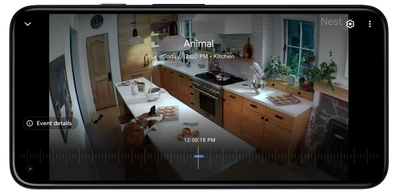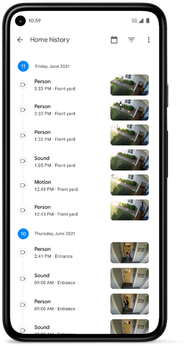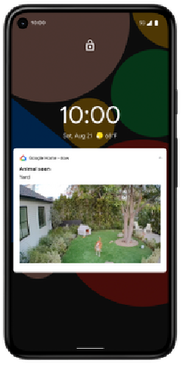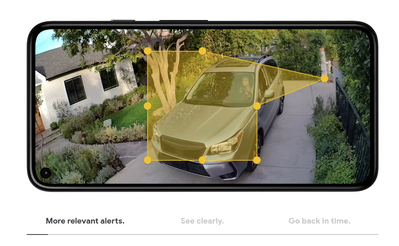- Google Nest Community
- Blog
- New Cameras and Google Home app
- Subscribe to RSS Feed
- Mark as New
- Mark as Read
- Bookmark
- Subscribe
- Printer Friendly Page
- Report Inappropriate Content
Hey everyone,
Earlier last week, our newest camera and doorbell went on sale and we’ve seen the insightful feedback and thoughtful questions you’ve shared so far. We appreciate you taking the time to always share your experiences so we can continue improving the products you love. We understand there’s a lot changing (and that change can be frustrating) so we’ll be sharing more about our newest cameras and doorbell and how to get the most help from the Google Home app.
The new Nest camera experience is exclusively available in the Google Home App
The Google Nest Doorbell (battery), Google Nest Cam (battery), Google Nest Cam with floodlight, Google Nest Cam (wired) are exclusive to the Home app (and will not work in the Nest app). We built the Google Home app so these new cameras are optimized for versatility (event based and continuous based recording) and intelligence across the whole home. The Google Home app is also where you control your other compatible smart home devices, including your speakers, smart displays, Wifi, lights, locks, Chromecasts, thermostats, and more. Below you can find some of our new camera features available in the Home app today:
View all of your Nest cameras and doorbell in one place. You can tap on the camera icon in the home view of the Google Home app. Here, you’ll see all existing Nest cameras, including Nest Doorbell (battery), Nest Cam (battery), Nest Cam with floodlight and Google Nest Cam (wired). You can also watch live video in the Home app.
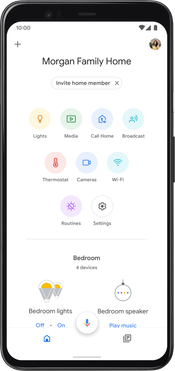 |
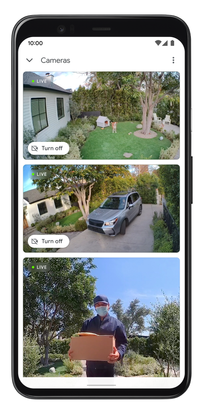 |
With your new cameras, view your history for a specific camera (Sightline 2.0). The new sightline experience lets you easily scroll through time and review both your event based recording and continuous video recording (only with a wired Nest Cam and Nest Aware subscription) while keeping the full field of view of your camera visible. You can also view recorded clips for any Nest Cam in the full Home History. We’re working on making this available for our previous generation cameras. Learn more about video history in the Home app.
When viewing the camera feed live, you can quickly access additional controls from the ‘More’ tab — like turning your camera on or off, selecting one of your doorbell’s quick responses, setting up quiet time, or contacting emergency services (requires a Nest Aware subscription). Check out these articles for more details: Learn about how to turn camera on/off, learn more about Doorbell chime settings and learn more about Emergency calling.
| View the recent priority events that have happened across your cameras - like a package has been delivered or when an unfamiliar face was detected (requires a Nest Aware subscription). Learn about the Home app Feed. | 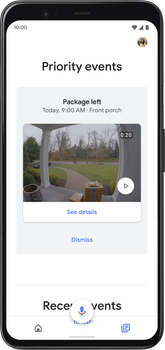 |
| Exclusive to the Google Home app, you can use full Home History to quickly understand what happened in the day across all your Nest devices. You can filter events by camera and by what the cameras have detected (person, package, animal etc.) Learn about Home History. |
|
| Adjust your camera settings - You can personalize your camera experience with the many camera settings available. You can do things like selecting the types of notifications you want to receive and even change the default settings so you can further optimize battery life, event frequency and more. Check these resources out for more detailed information: Nest camera and doorbell settings and How to use sound detection settings on Nest Cams and Doorbell (video). | 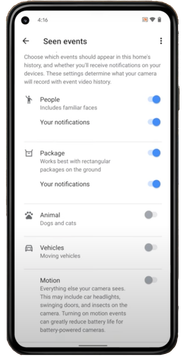 |
| Get smart notifications right at your fingertips. Be in control of what notifications you or any member in your household receives in Camera Settings. Your new camera can alert you when a person, animal or vehicle has been detected. In addition, your Nest Doorbell (battery) can alert you when a package has been detected. We know it’s important to receive notifications across all your cameras from one app and we’re working on bringing that functionality to the Google Home app. Learn about smart notifications **the notifications image previewed here is currently only available on Android and will be coming soon to iOS users |
|
Activity Zones help your cameras focus on the areas you care the most about with tailored alerts. Setting up your Activity Zones is a good way to optimize the battery life of your Nest Cam (battery) and Nest Doorbell (battery) by focusing on the key areas of the scene. Check these resources out for more detailed information: How to set up and use Activity Zones and How to set up Activity Zones on your Nest Cam and Doorbell (video).
Camera Experiences to Look Forward to
There are a few things we’ve been working on (and will continue to) as we know there’s much more you’d like to see and do in the Home app. Our team is actively working on a plan to bring other Nest devices into the Home app and we’ll share more later. Some of our upcoming features are:
- A new home on the web. This has been an important feature request, so we’re developing a new Google Home on Web for the new Nest cameras and doorbell allowing users to view their cameras on the Web. This will be coming in 2022.
- Improved Video Seeking. We are continuing to improve sightline 2.0 so we can help you quickly review and discover events your cameras recorded. This will be coming later this year.
- Holiday Ringtones. Holiday ringtones continue to be one of our most beloved and most requested features and we’re excited to bring them to the Google Home app for Nest Doorbell (battery). This will be coming later this year.
As long time Nest customers, we understand the transition from the Nest app to the Google Home app has been a bit confusing and frustrating, and we’re committed to providing a seamless Home app experience for our customers. These are only some of the things you can currently do in the Home app and what’s to come.
We’ll be listening and we want to ensure you’re having a great experience with your new Nest cameras and doorbells, so we’d love to hear more from you. Feel free to continue sharing your feedback and additional thoughts.
Thanks,
Rachel
- Camera Performance Improvements in the Google Home...
- Full temperature schedules for older Nest Thermost...
- The right access for the right people, with the ne...
- Faster, smoother camera timeline
- Google Home Update (Spring 2025): Make it your own...
- Support changes to our earliest generation Nest Le...
- Saying Goodbye to Nest Protect
- Upcoming changes to our device portfolio - featuri...
- Introducing new support for smoke & CO and locks i...
- A look back at 2024’s most helpful Google Home upd...