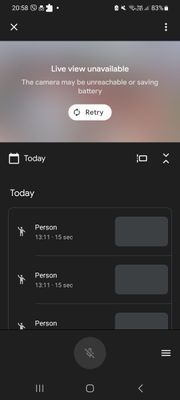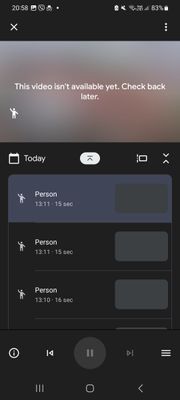- Blog
- Speakers and Displays
- Cameras and Doorbells
- Streaming
- Thermostats
- Protect
- Wifi
- Apps / Account
- Subscriptions and Services
- Home Automation
- Security
- Smart Home Developer Forum
- Blog
- Speakers and Displays
- Cameras and Doorbells
- Streaming
- Thermostats
- Protect
- Wifi
- Apps / Account
- Subscriptions and Services
- Home Automation
- Security
- Smart Home Developer Forum
- Google Nest Community
- Cameras and Doorbells
- Cannot view live stream and recordings
- Subscribe to RSS Feed
- Mark Topic as New
- Mark Topic as Read
- Float this Topic for Current User
- Bookmark
- Subscribe
- Mute
- Printer Friendly Page
Cannot view live stream and recordings
- Mark as New
- Bookmark
- Subscribe
- Mute
- Subscribe to RSS Feed
- Permalink
- Report Inappropriate Content
08-08-2023 12:17 PM
I have a Nest Cam and for 3 days now the live view is unavailable and can't even play the recorded videos. It seems like that the detection is working, and the camera records the video properly but when I'm trying to open it, I only see a message saying "This video isn't available yet. Check back later". Also when I'm trying to see the live view, I get a message that says "Live view unavailable. The camera may be unreachable or saving battery." However the camera is plugged in, and I'm getting the notifications fine so there is no problem with the network connection. It was working fine before, I don't know what changed. Any thoughts?
- Mark as New
- Bookmark
- Subscribe
- Mute
- Subscribe to RSS Feed
- Permalink
- Report Inappropriate Content
08-08-2023 12:55 PM
Having the same exact issue for over 2 weeks now with Nest wired Doorbell (gen2). I replaced it with a new one two days ago, and it's doing the same thing.
- Mark as New
- Bookmark
- Subscribe
- Mute
- Subscribe to RSS Feed
- Permalink
- Report Inappropriate Content
08-08-2023 03:20 PM
I have the same issue
- Mark as New
- Bookmark
- Subscribe
- Mute
- Subscribe to RSS Feed
- Permalink
- Report Inappropriate Content
08-13-2023 02:52 PM
Hello everyone,
I’m sorry to hear you're having trouble with this. I know how it feels when something isn’t working the way it should, and I appreciate your reports here in the Community.
A few questions: what is the color of the status light on the Nest device? Do you have an iOS or Android device? Are you experiencing any internet connectivity issues with your other devices? Also, does it happen on both Wi-Fi and mobile data?
Let's try these troubleshooting steps below:
- Check if the live video is available on the web app. For 1st-gen Nest cameras and doorbells, go to https://goo.gle/2qjvVSU, while for new Nest devices, log in to https://goo.gle/2UZL8VI.
- If you have other family members added to the home structure, check if the same issue occurs on their devices.
- Turn the camera off in the Nest app or Home app, wait about 30 seconds, and then turn the camera back on again. Follow the steps here: Turn Nest camera on or off.
Keep me posted.
Best,
Lance
- Mark as New
- Bookmark
- Subscribe
- Mute
- Subscribe to RSS Feed
- Permalink
- Report Inappropriate Content
08-16-2023 02:57 PM
Hi everyone,
I wanted to follow up and see if you are still in need of any help. Let me know if you have any questions.
Regards,
Lance
- Mark as New
- Bookmark
- Subscribe
- Mute
- Subscribe to RSS Feed
- Permalink
- Report Inappropriate Content
08-16-2023 06:10 PM
Tried all the options above and still the issue persist. At times, the camera will go offline for hours
- Mark as New
- Bookmark
- Subscribe
- Mute
- Subscribe to RSS Feed
- Permalink
- Report Inappropriate Content
08-16-2023 06:46 PM
Hello m0nty87,
Thanks for reaching out to the Community. I’m sorry to hear that you’re having the same issue. Let’s check it out.
A few questions: what type of Nest camera do you have? What is the color of the status light on the device when it goes offline? Are you using an iOS or Android device? Also, are you using the Google Home or the Nest app?
Please try the additional steps here: Troubleshoot an offline Nest camera or doorbell.
Let me know how it goes.
Best regards,
Lance
- Mark as New
- Bookmark
- Subscribe
- Mute
- Subscribe to RSS Feed
- Permalink
- Report Inappropriate Content
08-19-2023 11:27 AM - edited 08-19-2023 11:28 AM
I have the google nest wired doorbell(gen 2). The green led is solid on even the device is showing offline. Right now 70% of the time video is offline. I have an iOS device
- Mark as New
- Bookmark
- Subscribe
- Mute
- Subscribe to RSS Feed
- Permalink
- Report Inappropriate Content
08-19-2023 07:10 PM
Hi m0nty87,
Thanks for getting back to me with your updates. A few more questions: how far is the doorbell from your Wi-Fi router? Are there devices or appliances (such as baby monitors, microwaves, cordless phones, etc.) near the doorbell? Do other devices experience slow internet speeds?
Let’s try the troubleshooting steps below:
- Check for any iOS updates.
- Uninstall the Google Home app, restart your phone, and then reinstall the app.
- Unplug the modem and router power cords. You may have a combination modem and router, or they may be separate devices. All the lights on the modem and router should be off.
- Wait for 30 seconds, then plug the modem and router back in.
- The modem and router will restart. Wait a couple of minutes or until the router shows steady power and connection lights. You may also notice a quickly flashing data light.
- Once the router and modem have restarted, check if the camera has come back online.
- If the issue persists, check with your Internet service provider to make sure your router is using the recommended settings.
Keep me posted.
@shcho0821, have you had any chance to try the steps above? If yes, how did it go?
Best,
Lance
- Mark as New
- Bookmark
- Subscribe
- Mute
- Subscribe to RSS Feed
- Permalink
- Report Inappropriate Content
08-20-2023 04:14 PM
IOS is already updated.
Google home uninstalled and, restarted
Router has the latest firmware update and rebooted. (These are network basic testing I have already performed)
I don't use my ISP router. I use my own, where I can manage all the configurations. My ISP is Frontier with 1g up and down connection speed.
No other devices on my network have the issue. I also have yale lock, on my front door, which never looses network connection. There are no microwave or any other device in between the nest doorbell and the wifi router. They are only 25 feet apart.
The issue is not with my network or ISP. The best way to test is can I connect to the nest doorbell locally without going over the internet or google servers?
- Mark as New
- Bookmark
- Subscribe
- Mute
- Subscribe to RSS Feed
- Permalink
- Report Inappropriate Content
08-20-2023 05:12 PM
Hi m0nty87,
Thanks for the follow-up information. You can connect the doorbell to a mobile hotspot to isolate the Wi-Fi network. However, you will need two devices: one to act as the mobile hotspot and another to set up the doorbell. Let’s try one final step to isolate the issue. Follow the steps below to reset the device to factory settings.
- Save any video history on the device, if any. Follow this guide.
- Unmount the device and then locate the reset pinhole on the back of the device.
- Insert and hold the pin (you can use an unfolded paper clip or a thumbtack).
- At 10 seconds, the status light will blink yellow four times, and you’ll hear a countdown tone.
- At 12 seconds, the status light will be steady, solid yellow while the doorbell starts the factory reset, and you’ll hear a confirmation tone.
- Release the button. Your device will restore to its factory settings.
- After the factory reset, your device will appear as "offline" in the app until you remove it.
- To remove it from the app, open the app, then tap Settings > Remove device> Confirm.
- Make sure the phone is connected to the same Wi-Fi network (or mobile hotspot, if available) as the selected network for the Nest device.
- Bluetooth should be enabled, but it should not be connected to any Bluetooth devices. Disconnect any Bluetooth devices paired to your phone, such as earbuds, smartwatches, etc.
- Cellular data should be turned off.
- If you have an iOS device, tap Settings > Privacy > Local Network and turn on Local Network Access for the Google Home app.
- Start adding the device back to the Google Home app.
@Hulcsa and @shcho0821, do you still need help? If yes, please follow all the steps above, including the ones from the previous responses, and report back here.
Keep me posted.
Best,
Lance