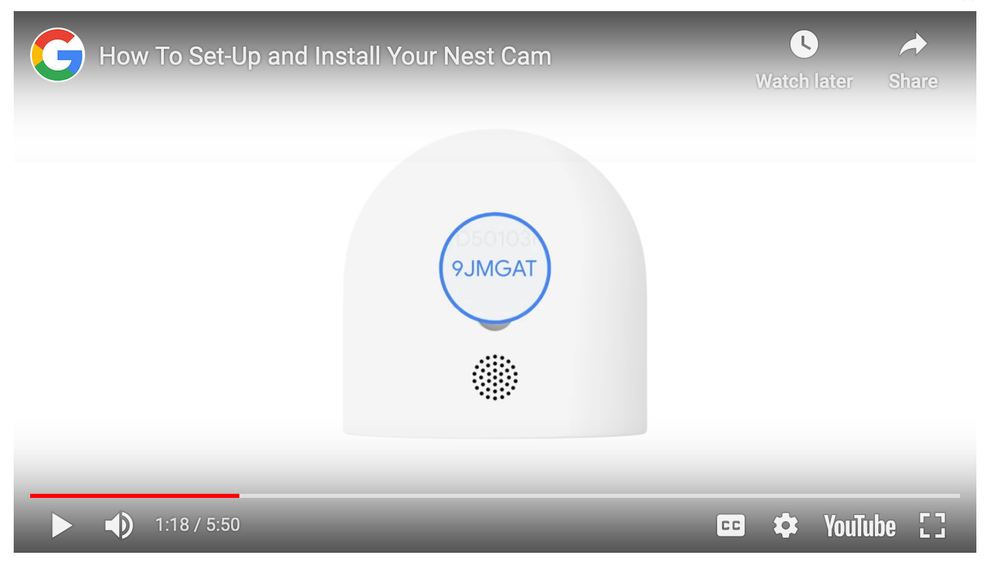- Google Nest Community
- Cameras and Doorbells
- Re: Google Home app doesn't see the doorbell
- Subscribe to RSS Feed
- Mark Topic as New
- Mark Topic as Read
- Float this Topic for Current User
- Bookmark
- Subscribe
- Mute
- Printer Friendly Page
Google Home app doesn't see the doorbell
- Mark as New
- Bookmark
- Subscribe
- Mute
- Subscribe to RSS Feed
- Permalink
- Report Inappropriate Content
10-31-2022 02:23 PM
I have the doorbell wired and it sounds a local chime on the device, but I cannot get the Google home app on iOS to see the doorbell. I have scanned the QR code on the back of the doorbell several times and get the checkmark that it reads the code, but then....nothing. Nothing happens after that.
What to try next?
- Mark as New
- Bookmark
- Subscribe
- Mute
- Subscribe to RSS Feed
- Permalink
- Report Inappropriate Content
10-31-2022 02:40 PM
OK. I entered the six character alphanumeric code under the QR manually into Google Home and it put me into the install procedure. Went through all steps and Google Home fails to find the doorbell (fails at Connecting to joining device. This could take a minute." I have rebooted my phone, as suggested, to no avail. Anyone have any suggestions?
- Mark as New
- Bookmark
- Subscribe
- Mute
- Subscribe to RSS Feed
- Permalink
- Report Inappropriate Content
10-31-2022 02:52 PM
Well, I reverted to the Nest app for setup and that worked in the end. All good now.
- Mark as New
- Bookmark
- Subscribe
- Mute
- Subscribe to RSS Feed
- Permalink
- Report Inappropriate Content
10-31-2022 03:08 PM
If you were able to install it in the Google Nest app, then you must have the older Google Nest Hello Doorbell. You should now be able to see it in the Google Home app as well, though it's still administered in the Google Nest app.
- Mark as New
- Bookmark
- Subscribe
- Mute
- Subscribe to RSS Feed
- Permalink
- Report Inappropriate Content
11-01-2022 04:02 AM
Actually, the Google Home app still cannot see it.
¯\_(ツ)_/¯
- Mark as New
- Bookmark
- Subscribe
- Mute
- Subscribe to RSS Feed
- Permalink
- Report Inappropriate Content
11-01-2022 07:07 AM
If you are logging onto the Google Nest app and the Google Home app with the same Google (gmail) account and are accessing the same Google Nest "home/structure" in each app, then your Google Nest Hello Doorbell should automatically appear in the Google Home app. (Your Google Nest "home/structure" displays near the top of the initial screen in both apps.)
- Mark as New
- Bookmark
- Subscribe
- Mute
- Subscribe to RSS Feed
- Permalink
- Report Inappropriate Content
10-31-2022 08:04 PM
This all sounds a lot like the issue I have been dealing with. I have figured out that the wired doorbell I bought is NOT second generation and therefore requires set-up in the Nest App. I have re-started in every way I can think of or see suggested. I always have a problem at the "joining device." It always tries to join my thermostat and fails. I read somewhere (?) that joining a thermostat is not okay. It should join a Nest Protect or camera - all of which I have working fine. I can't figure out how to get it to stop trying to join the thermostat (which is absolutely surrounded by Nest Protects). Suggestions?
- Mark as New
- Bookmark
- Subscribe
- Mute
- Subscribe to RSS Feed
- Permalink
- Report Inappropriate Content
11-01-2022 07:03 AM
The error you're getting does not mean your doorbell is trying to "join" your thermostat.
If you search this forum for "assisting device" you'll find MANY posts going back more than a year of customers having problems installing a new Google Nest device because the install process cannot contact an existing Google Nest device, the infamous "assisting device", to obtain Wi-Fi credentials.
It hasn't happened to us, fortunately. Some customers in this forum report they've been able to bypass the error by turning off one or more of their existing Google Nest devices. This apparently works for some because--in the absence of an existing Google Nest device--the install process THEN lets you select your Wi-Fi network and enter your Wi-Fi password yourself, rather than trying--and failing--to get the credentials from an "assisting device".
I don't know whether this will work, I don't know whether you have a way to turn off your thermostat (we don't have a Nest thermostat), and I don't know whether doing so would cause you other problems. Some customers (one just yesterday) temporarily removed their thermostat from the Google Nest app while installing their Google Nest device.)
I'm just passing on that it's a problem with MANY customers.
Maybe a Google Nest Community Specialist will chime in with a Google Nest recommendation.
- Mark as New
- Bookmark
- Subscribe
- Mute
- Subscribe to RSS Feed
- Permalink
- Report Inappropriate Content
11-01-2022 07:54 AM
Thank you for your suggestions. I will work on this again as soon as I get a chance. That was a poor choice of words on my part. Yes, it refers to connecting to an assisting device. I haven't had the nerve to try to turn off the thermostat. It is a brand new system in my house that was just rebuilt. I'm getting ready to move in and it's getting cold here. I'd hate to have to get the heating and air guy back just for this. I have tried to set it to "off" but that doesn't help. I will research for assisting devices at your suggestion, and also hope a Community Specialist will advise what I should do.
- Mark as New
- Bookmark
- Subscribe
- Mute
- Subscribe to RSS Feed
- Permalink
- Report Inappropriate Content
11-01-2022 08:05 AM
Yes, it's a risk to remove the thermostat, especially at the start of the heating season. We don't have a Nest thermostat, so perhaps that's why we haven't encountered the "assisting device" error.
Another low-risk solution that some customers have tried (and posted in this forum) is to create a temporary second Google Nest "home/structure" in the Google Nest app, and add the doorbell to that home (hoping, because it's an empty home, the install process will let you select the Wi-Fi credentials rather than trying--and failing--to get them from another device). Once it's added successfully, remove the doorbell from that temporary second "home/structure"; the doorbell should retain the Wi-Fi credentials. Then add it to your regular "home/structure" and delete the temporary second "home/structure".
I have no guarantee it will work; as I said, we haven't encountered the error. But it seems to have worked for some customers.
It's a pain customers have to resort to such workarounds when Google Nest has known about the issue for more than a year.
- Mark as New
- Bookmark
- Subscribe
- Mute
- Subscribe to RSS Feed
- Permalink
- Report Inappropriate Content
11-01-2022 08:21 AM
Ok. I had considered that but not yet tried it. Sounds like it might work.
Also, I noticed someone had trouble installing two thermostats. They removed all programming from one and then were able to connect to the "assisting device." I'm not sure I understand for sure what "all programming" amounts to, but that is an interesting thought. I know I read somewhere in Google help that using a thermostat as an assisting device was not good. Since it is the one device that has lots of programming involved, it seems reasonable that a conflict could be created. Seems that I have 2 new possibilities to try.
- Mark as New
- Bookmark
- Subscribe
- Mute
- Subscribe to RSS Feed
- Permalink
- Report Inappropriate Content
11-07-2022 10:16 AM
Hey there,
Thank you for bringing up the concern you're experiencing, I would love to look into this further for you. The first troubleshooting step that I'd recommend would be to restart your device. This process should keep all your settings, and reconnect it to the same Wi-Fi network. This is helpful if it ever freezes, has connection problems, or isn't working normally.
Best regards,
Brad
- Mark as New
- Bookmark
- Subscribe
- Mute
- Subscribe to RSS Feed
- Permalink
- Report Inappropriate Content
11-01-2022 04:27 AM
I'm kind of annoyed if I purchased brand new from Best Buy and was sold the prior version. But to be honest, I guess that's on me for not being observant enough at time of purchase. When I added it in the Nest app, I just tapped on the 'plus' sign to add a device. It doesn't add to another, existing device like camera or thermostat - just to the app as a new device. Not sure how your experience is having it try to add itself to another device?
- Mark as New
- Bookmark
- Subscribe
- Mute
- Subscribe to RSS Feed
- Permalink
- Report Inappropriate Content
11-10-2022 10:39 AM
Hi there,
Just checking in to see how the conversation is going. Please let us know if you have any further questions or concerns. We'll leave this thread open for a little longer for follow-up questions and concerns.
Best regards,
Brad
- Mark as New
- Bookmark
- Subscribe
- Mute
- Subscribe to RSS Feed
- Permalink
- Report Inappropriate Content
11-12-2022 05:59 AM
Hi foxhull,
I'm dropping by to ensure that everything is covered here. I hope that the information sheds some light on the issue. If you have other questions and concerns, feel free to let me know.
I appreciate the help, @MplsCustomer and @Brad.
Regards,
Emerson
- Mark as New
- Bookmark
- Subscribe
- Mute
- Subscribe to RSS Feed
- Permalink
- Report Inappropriate Content
11-15-2022 09:13 AM
Hello foxhull,
I just wanted to follow up and see if you still need any help. Let me know if you have any additional questions from here.
Thanks,
Emerson
- Mark as New
- Bookmark
- Subscribe
- Mute
- Subscribe to RSS Feed
- Permalink
- Report Inappropriate Content
11-16-2022 10:18 AM
Hey foxhull,
Just one quick final check in here since activity has slowed down. We'll be locking the thread in the next 24 hours, but if you still need help, I would be happy to keep it open. If there's more we can do, just let me know.
Best,
Emerson
- Mark as New
- Bookmark
- Subscribe
- Mute
- Subscribe to RSS Feed
- Permalink
- Report Inappropriate Content
11-16-2022 11:19 AM
As I said, my doorbell now works. All my problems are that the cameras won't work until I get someone to climb a ladder for me. I probably need to move to a different thread if that problem persists.
- Mark as New
- Bookmark
- Subscribe
- Mute
- Subscribe to RSS Feed
- Permalink
- Report Inappropriate Content
11-16-2022 12:05 PM
Hello foxhull,
Thanks for getting back to us and we're glad that it's working now. Please let me know if you have other questions or concerns as I will be locking this thread now. Feel free to start a new thread and we'll be happy to help.
Thanks,
Emerson
- Mark as New
- Bookmark
- Subscribe
- Mute
- Subscribe to RSS Feed
- Permalink
- Report Inappropriate Content
11-10-2022 05:32 PM
Yes. As of today I finally have my doorbell functioning. (Of course, Brad, one of the early things I tried was re-starting. That was a troubleshooting suggestion. But long ago I learned that didn't help.) Many, many various tries later... I finally had to turn off the thermostat as new internet service was brought to my new home. I figured this was my chance to fix everything. I did connect the doorbell before re-starting the thermostat. All worked well. I had also set up my new Google Router and that was super easy. Just join the network and all was well. Technician was free to go.
After that I discovered that all my devices were still on the old internet connection. As soon as I shut that off everything was offline except the router. My day has been full of nightmares ever since. I managed to figure out ways to get almost all devices switched. But my 2 Floodlight Cameras now seem to be impossible. I ultimately removed them from the home which I'm now regretting. In Google Home (as opposed to the Nest app) trying to set up a different home with no devices doesn't seem to stop them from looking for (and finding!) a helping device. But it always fails. I have tried with and without leaving the old internet source on. I have tried shutting off power to the cameras in hopes of reset. Nothing works.
Any suggestions are welcome. I suppose I should have searched for the correct thread before I explained all this. I guess I was mostly vetting. I do hope someone has a suggestion, though. I'm out of ideas...
- Mark as New
- Bookmark
- Subscribe
- Mute
- Subscribe to RSS Feed
- Permalink
- Report Inappropriate Content
11-10-2022 07:26 PM - edited 11-10-2022 07:31 PM
Google Nest does not make it easy to change Wi-Fi routers. In fact, their first suggestion is to use the same network name (SSID) and password on the new router/modem that you used on your old router/modem (https://support.google.com/googlenest/answer/9223711).
If you can't do that, then you're supposed to remove the Google Nest device from the Google Nest app or Google Home app while you are still on the old Wi-Fi. Then you do a factory reset. Then you re-install the devices.
If you fail to remove the Google Nest device from the Google Nest app or Google Home app while you are still on the old Wi-Fi, you can have problems (like a "device connected to another account" error--even though it's YOUR account it's connected to) and have to contact Support (https://support.google.com/googlenest/gethelp) to get help overriding the controls Google Nest has imposed on the process.
I can't tell exactly what's happened with your floodlight cameras; these are the factory reset instructions for the floodlight camera: https://support.google.com/googlenest/answer/9252162?hl=en#zippy=%2Cnest-cam-battery-or-nest-cam-wit...
But I can't tell whether doing a factory reset will help you get past the "assisting device" error with the floodlight cameras. I just continue to be astounded that this problem has plagued customers for well over a year and Google Nest still has not fixed it.
- Mark as New
- Bookmark
- Subscribe
- Mute
- Subscribe to RSS Feed
- Permalink
- Report Inappropriate Content
11-11-2022 12:12 PM
Thanks so much for your response! Actually reading your response sounds as though things went much better for me than they might have. I was previously using a Verizon Hot Spot for internet. I'm in a rural area and don't have good options. The new internet system is going to be wonderful. I made no attempt to use same name/password for router - and glad I didn't. I was able to get my doorbell started first (which was never active before). I was also able to reset the Thermostat WiFi from within the Thermostat on the wall. It took a bit to figure out how to get my Protects to switch. Eventually, I realized if I left the old WiFi (Hot Spot) enabled and both devices internet sources available, the Protect didn't freeze. It was able to make the switch. That worked from within the Nest app.
When I went to the Floodlight Cameras ,that had to be switched from within Google Home, there didn't seem to be any possible way to select reset internet. I decided my best option would be to remove them from the system and try to re-connect. But apparently that is not possible without pressing the reset button on the back of the camera. I tried going to the circuit breaker to "unplug" but that didn't help. So now I'm again forced to wait. My home is complete. I don't know when, or if, electricians will be back. I'm 75 and don't feel able to safely climb a ladder to press the reset. I'll wait until someone comes I can ask to help. (Maybe my son on Thanksgiving??)
My only other thought (but now it's too late) is that if I still had the camera connected to the home, possibly I could have added the camera as if it was a new device and the system would have been able to sort out the difference. Not likely -- but it would have been worth trying. Now there's just nothing to do as far as I can see. I have no control at all over that camera and light up above me.
(For the heck of it, I tried again while typing. It gets to "Preparing your device," then "Connecting to joining device," then "Something went wrong - Try connecting again. If that doesn't work, try rebooting your device or turning your phone's airplane mode on and off before trying again." Not sure how to reboot unless that means the factory reset. As I said I tried removing power without it helping. And I have tried the airplane mode off/on.)
- Mark as New
- Bookmark
- Subscribe
- Mute
- Subscribe to RSS Feed
- Permalink
- Report Inappropriate Content
11-11-2022 01:50 PM
You did alright, except for the darn floodlight cameras!
"Reboot" generally means a restart, not a factory reset. On the older wired cameras, you could reboot (restart) them by just unplugging them for a short while. Since the floodlight camera has a battery, you have to use the same reset button you use for a factory reset--but just for 5 seconds. The instructions are on the same page as the factory reset instructions.
I hope the factory reset works when you can get some help climbing up to your cameras. I don't think Google Nest gave much thought to the impracticality of scanning QR codes and pushing reset buttons while standing on a ladder.
When you do get help, you might want to have them write down the 6-character Setup Code that's on the bottom of each camera, usually above or below the QR code (see screen shot). You can use that instead of having to scan the QR code when re-installing the cameras. Just keep track of which is for which camera. I've written these down for all of our cameras and doorbells.
- Mark as New
- Bookmark
- Subscribe
- Mute
- Subscribe to RSS Feed
- Permalink
- Report Inappropriate Content
11-11-2022 10:22 PM
Yes. I did think to do that. I have everything written down. Just wish the QR code would help with this. Thanks again for all your help!
- Mark as New
- Bookmark
- Subscribe
- Mute
- Subscribe to RSS Feed
- Permalink
- Report Inappropriate Content
11-11-2022 10:22 AM
Right now, the suggestion that was provided by @MplsCustomer is a good troubleshooting step to take, even if it may take a bit longer to complete. But we are monitoring and collecting more information on this. Please feel free to share your feedback on the app about your experience.
Best regards,
Brad
- Mark as New
- Bookmark
- Subscribe
- Mute
- Subscribe to RSS Feed
- Permalink
- Report Inappropriate Content
11-18-2022 11:21 AM
Hi, I have had an electrician in to replace my doorchime with a modern version and ensure the Nest doorbell was properly wired. The issue I continue to experience in the Nest app (the Doorbell is the one-generation-back version that needs setting up in the Nest app) is that on app launch, I get a spinning connection attempt for the camera view. Sometimes it ends up connecting and sometimes is doesn't and just times out. I have wondered if it has something to do with the network type I have in my house. I maintain both a 2.4 and 5.0 GHz network. A couple of things in my house need one, a couple need the other. I don't see anywhere in Nest app settings where I can declare which network I want the Nest Doorbell to use. Could this be the issue and where can I define which network to use?
Many thanks.
- Mark as New
- Bookmark
- Subscribe
- Mute
- Subscribe to RSS Feed
- Permalink
- Report Inappropriate Content
11-18-2022 11:50 AM
We have one network name (SSID) for both 2.4 GHz and 5.0 GHz. I don't know which is used by our Google Nest Hello Doorbells, and am not aware of any way to assign our Google Nest devices to 2.4 GHz or 5.0 GHz.
What's your internet bandwidth like? We have about 900 Mbps download and about 16 Mbps upload and have no problems live streaming our cameras and doorbells or keeping them all "Live".
Can you see the live stream for your doorbell's camera on Google Nest's new https://home.google.com website? It's in "Preview" mode right now.
- Mark as New
- Bookmark
- Subscribe
- Mute
- Subscribe to RSS Feed
- Permalink
- Report Inappropriate Content
11-18-2022 12:05 PM
Thanks for the suggestions. My bandwidth is 300 down and 20 up, so I would have thought it enough to handle the Doorbell. And thanks for the home.google.com site, I do see my camera's view after a loading time of about 10seconds or so. I have rebooted the Doorbell via the pin device and I think that may be helping now.
- Mark as New
- Bookmark
- Subscribe
- Mute
- Subscribe to RSS Feed
- Permalink
- Report Inappropriate Content
11-18-2022 12:28 PM - edited 11-18-2022 12:29 PM
Good. At least it's live streaming. I just tried the website now and it too about 30 seconds to stop spinning on each feed, and each one has a "Retry" button in the middle. It's in some kind of "Preview" or beta state right now.
Oh, and I think your bandwidth is more than sufficient.
- Mark as New
- Bookmark
- Subscribe
- Mute
- Subscribe to RSS Feed
- Permalink
- Report Inappropriate Content
11-19-2022 06:21 PM
Hi folks,
I appreciate your time sharing us the steps that resolved your issue — it's a big help. To make sure, do you have other questions or concerns?
Thanks for the help here, MplsCustomer.
Regards,
JT
- Mark as New
- Bookmark
- Subscribe
- Mute
- Subscribe to RSS Feed
- Permalink
- Report Inappropriate Content
11-22-2022 07:20 PM
Hey fenris64,
It looks like we can consider this one complete, so I will be locking this in 24 hours if we won't hear back from you again. Feel free to start a new thread and we'll be happy to help.
Best,
JT