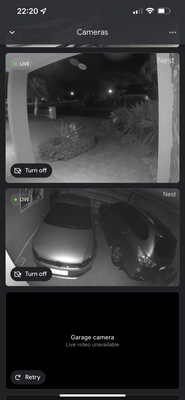- Google Nest Community
- Cameras and Doorbells
- Live video unavailable
- Subscribe to RSS Feed
- Mark Topic as New
- Mark Topic as Read
- Float this Topic for Current User
- Bookmark
- Subscribe
- Mute
- Printer Friendly Page
- Mark as New
- Bookmark
- Subscribe
- Mute
- Subscribe to RSS Feed
- Permalink
- Report Inappropriate Content
12-03-2021 06:38 PM
I purchased a Nest indoor wired camera, which I installed today. Unfortunately, when I go into
the Google Home app, to view it, I get the message 'Live video unavailable'
Interestingly, I receive notifications and can actually view videos in history but not live.
I have 2 gen 1 Nest indoor cameras, 1 gen 1 outdoor Nest camera and 1 gen 1 Nest Hello, all
which work and I can view in both the Nest app and Google Home.
I have tried reinstalling, resetting the camera and moving the camera around the house in case it was wifi related but
to no avail.
Any advice would be greatly appreciated!
Answered! Go to the Recommended Answer.
- Labels:
-
iOS
-
Nest Cam Indoor
-
Streaming Issues
- Mark as New
- Bookmark
- Subscribe
- Mute
- Subscribe to RSS Feed
- Permalink
- Report Inappropriate Content
12-05-2021 08:21 PM
So, by going into the Google Home app and deselecting the 2 options under ‘Preferred Activities’ within wifi, has thankfully resolved the issue!
- Mark as New
- Bookmark
- Subscribe
- Mute
- Subscribe to RSS Feed
- Permalink
- Report Inappropriate Content
12-03-2021 08:19 PM
I had the same issue last night. I turned off the camera through the app with the 3 dot menu I believe, and turned it back on; it solved the issue.
- Mark as New
- Bookmark
- Subscribe
- Mute
- Subscribe to RSS Feed
- Permalink
- Report Inappropriate Content
12-04-2021 05:57 PM
Thanks - just tried that unfortunately didn’t work.
I have an iPhone and a Samsung Note and it doesn’t work on either, so that eliminates phone/app.
- Mark as New
- Bookmark
- Subscribe
- Mute
- Subscribe to RSS Feed
- Permalink
- Report Inappropriate Content
12-05-2021 01:48 PM
Having same issue
- Mark as New
- Bookmark
- Subscribe
- Mute
- Subscribe to RSS Feed
- Permalink
- Report Inappropriate Content
12-05-2021 08:21 PM
So, by going into the Google Home app and deselecting the 2 options under ‘Preferred Activities’ within wifi, has thankfully resolved the issue!
- Mark as New
- Bookmark
- Subscribe
- Mute
- Subscribe to RSS Feed
- Permalink
- Report Inappropriate Content
12-06-2021 06:22 AM
This did not fix the issue for me
- Mark as New
- Bookmark
- Subscribe
- Mute
- Subscribe to RSS Feed
- Permalink
- Report Inappropriate Content
12-13-2021 12:34 AM
Where can I find this tab. I can’t find the Wi-Fi tab
- Mark as New
- Bookmark
- Subscribe
- Mute
- Subscribe to RSS Feed
- Permalink
- Report Inappropriate Content
12-13-2021 12:42 AM
I believe this only shows if you have Google Nest Wifi Mesh Router?
- Mark as New
- Bookmark
- Subscribe
- Mute
- Subscribe to RSS Feed
- Permalink
- Report Inappropriate Content
12-13-2021 12:43 AM
I don’t have the nest router…
- Mark as New
- Bookmark
- Subscribe
- Mute
- Subscribe to RSS Feed
- Permalink
- Report Inappropriate Content
12-23-2021 06:19 PM
This worked for me, have to select wifi option from home screen. Was looking for wifi option within camera
- Mark as New
- Bookmark
- Subscribe
- Mute
- Subscribe to RSS Feed
- Permalink
- Report Inappropriate Content
12-23-2021 06:33 PM
Yes, apologies, I should have mentioned that - you can find it on the main page inthe Google Home app.
- Mark as New
- Bookmark
- Subscribe
- Mute
- Subscribe to RSS Feed
- Permalink
- Report Inappropriate Content
12-23-2021 07:01 PM
Yeah that does not fix it for me unfortunately
- Mark as New
- Bookmark
- Subscribe
- Mute
- Subscribe to RSS Feed
- Permalink
- Report Inappropriate Content
12-24-2021 01:33 AM
Well, my partner whom I share my account with still can't see the live feed. She can see the camera nothing on it. States offline.
She is using iPhone and Google home app
- Mark as New
- Bookmark
- Subscribe
- Mute
- Subscribe to RSS Feed
- Permalink
- Report Inappropriate Content
01-11-2022 04:15 PM - edited 01-11-2022 04:17 PM
I also just experienced this problem. I was for some reason able to resolve it by going into the camera settings and reducing the video quality and also stopping and restarting the camera in the app. I am using gigabit fiber internet on a WiFi 6 mesh network so throughput not the issue however may have been caught in some type of comms issue.
Previous to the problem occurring I had the feed showing on my phone for an extended period of time which perhaps may have caused a feed issue to the cloud then to the app and my devices (pixel 5 and nest hub)???
- Mark as New
- Bookmark
- Subscribe
- Mute
- Subscribe to RSS Feed
- Permalink
- Report Inappropriate Content
01-16-2022 04:56 AM
I have just had this issue, I managed to solve it by removing the device from my Google Home app, and re-adding it. Not ideal, but it worked.
- Mark as New
- Bookmark
- Subscribe
- Mute
- Subscribe to RSS Feed
- Permalink
- Report Inappropriate Content
01-17-2022 09:10 AM
Hi there,
Just checking in to see if you still need assistance with this issue.
Please let me know if you need further assistance.
Best Regards,
Brad.
- Mark as New
- Bookmark
- Subscribe
- Mute
- Subscribe to RSS Feed
- Permalink
- Report Inappropriate Content
01-18-2022 03:40 PM
Hi Brad,
The camera still shows offline to my partner on her iphone. I am able to see it on my pixel device.
The fact that she can see the camera means she is able to see the devices I have added. However live feed is still a mystery.
Any pointer?
Cheers
- Mark as New
- Bookmark
- Subscribe
- Mute
- Subscribe to RSS Feed
- Permalink
- Report Inappropriate Content
01-18-2022 07:18 PM
This did not work for me
- Mark as New
- Bookmark
- Subscribe
- Mute
- Subscribe to RSS Feed
- Permalink
- Report Inappropriate Content
01-19-2022 10:13 AM
Hey folks,
Thank you for your patience! Still looking into this issue as far as I'm aware, so do your best to follow fellow Community Members fixes that have worked for them. I would always suggest Restarting the device first, check your updates and wifi etc. and try to check the video quality settings like @Ceriksson was suggesting. Please let me know if you need further assistance, or have any fixes that worked for you until the issue is fixed.
Best regards,
Brad.
- Mark as New
- Bookmark
- Subscribe
- Mute
- Subscribe to RSS Feed
- Permalink
- Report Inappropriate Content
01-24-2022 11:34 AM
Hey Folks.
At this time, I'll go ahead and lock this thread. If you're still experiencing problems, feel free to start a new thread and we'll be happy to help.
Best Regards,
Brad.
- Mark as New
- Bookmark
- Subscribe
- Mute
- Subscribe to RSS Feed
- Permalink
- Report Inappropriate Content
01-18-2022 07:06 PM
I am having this exact same issue! My wife can see the cameras but can't view the feed. Only I can view the feed
- Mark as New
- Bookmark
- Subscribe
- Mute
- Subscribe to RSS Feed
- Permalink
- Report Inappropriate Content
01-20-2022 05:40 PM - edited 01-20-2022 05:42 PM
Just a heads up... Those of you still having issues, are the accounts in question migrated to Google from nest? My wife's Google email was associated to a nest account that was not migrated to her actual Google account (same email for both). On the web she is unable to log in with Google onto the nest site because it always asks if she wants to associate an existing nest account or instead create a new nest account (both options lead to dead ends or errors). I believe as a result of this, she is unable to operate any nest branded products (we have 2 cameras and a thermostat that she is unable to control in the home app, but she can operate all the other non nest smart devices). Google support wouldn't listen and ended up suggesting that she just use a new email account and add it to our household, then rudely said they have other customers to help and ended the chat. They stated that her account had an issue. Hopefully this can help direct some of you the right way because Google support has been treating this like we're a bunch of idiots.
- Mark as New
- Bookmark
- Subscribe
- Mute
- Subscribe to RSS Feed
- Permalink
- Report Inappropriate Content
01-21-2022 09:09 AM
Hey there,
I just wanted to jump in real fast and thank you for your feedback. Please feel free to submit your feedback to us. I've put instructions for feedback below.
- Open the Google Home app
- .
- At the top right, tap your account.
- Tap Feedback
- tap the type of device you'd like to submit feedback for.
- To display available emails, in the "From:" section, tap the arrow on the right. Select your email address.
- In the feedback summary, write a brief description of your issue.
- Be sure to check the box for Screenshot and System logs.
- To submit feedback, at the top right corner, tap Send
If you need anything else, please let me know.
Best Regards,
Brad.