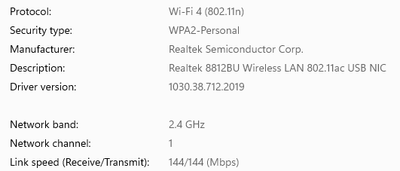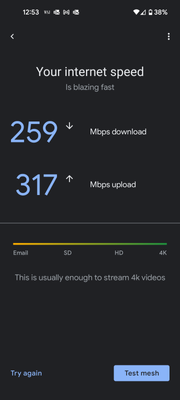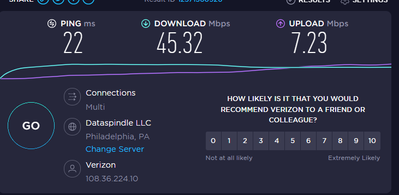- Google Nest Community
- Wifi
- Re: Wired / Wireless Upload speeds capped at 100mb...
- Subscribe to RSS Feed
- Mark Topic as New
- Mark Topic as Read
- Float this Topic for Current User
- Bookmark
- Subscribe
- Mute
- Printer Friendly Page
Wired / Wireless Upload speeds capped at 100mbps? ATT Fiber
- Mark as New
- Bookmark
- Subscribe
- Mute
- Subscribe to RSS Feed
- Permalink
- Report Inappropriate Content
09-13-2021 12:21 PM
I have gigabit internet through att fiber and just bought a google nest wifi 2 pack a week ago. Setup was a breeze and everything looked good until I noticed my upload speeds were capped at 100mbps on every device behind the nest. Google advised a replacement so I did just that. Everything looked perfect for a day - i was getting expected speeds for wired at 800mbps and wireless was around 300 - 400mbps up and down. I check today - same issue as before where all devices are getting great download speeds but capped at 100mbps upload. I found out, however, that if I select a device as priority in google home, that device now works as I expect. Its like the nest is throttling every device in my network for some reason unless i say otherwise. The priority settings fixes both wired and wireless settings. Im pretty sure the problem must be on the Google side since that change fixes the issue. If I could prioritize all devices 24 hours a day, I would be happy with that workaround 🙂
For reference the setup is
ATT ONT --- ATT Router (bypass mode) --- Google Wifi
Wifi has been disabled on the ATT router and that router is now simply forwarding all traffic to the google nest. I put in a ticket with google who requested I put the router in bypass mode and force DNS to 8.8.8.8 and 8.8.4.4, These changes made no difference. They then requested logs and are reviewing the files I sent them via the home app and will get back to me. During testing, they told me not to prioritize a device but thats the only way things work as they should. Im seriously considering returning the nest wifi but wanted to hear if anyone else had issues like this. Again, two different nest routers having the exact same issue.
I put in a ticket with ATT who said there should be nothing on their end throttling the traffic. If I plug my computer into the same att router port as the google wifi (move the nest off the port, then replace with my computer), the computer links up at a gig and the speeds look fine.
- Labels:
-
Android
-
Connectivity Issues
-
Nest Wifi
- Mark as New
- Bookmark
- Subscribe
- Mute
- Subscribe to RSS Feed
- Permalink
- Report Inappropriate Content
11-18-2021 02:45 PM
I'm sure it has been mentioned already but is there some sort of firmware update that we should be running? Or that we should roll back to some previous version? Nest Wi-Fi isn't new, so why is this suddenly happening? I bought mine and took it out the USA so refunds for me now are not feasible, and i was really hoping this would handle my Internet better than my well aged router from 2013.
- Mark as New
- Bookmark
- Subscribe
- Mute
- Subscribe to RSS Feed
- Permalink
- Report Inappropriate Content
11-18-2021 02:49 PM
Someone correct me if I am wrong but I believe that this has been addressed. The Google Wifi pucks and Nest automatically update their respective firmware. And, unfortunately, at least to the best of my knowledge, there is no way to roll back..
- Mark as New
- Bookmark
- Subscribe
- Mute
- Subscribe to RSS Feed
- Permalink
- Report Inappropriate Content
11-18-2021 02:52 PM
Bummer, but i figured that was touched on already lol, thanks for that info!
- Mark as New
- Bookmark
- Subscribe
- Mute
- Subscribe to RSS Feed
- Permalink
- Report Inappropriate Content
11-19-2021 12:09 AM
Yes the firmware updates are all automatic, you can't force the router or points to update their firmware either and you definitely can't roll them back. Not that I know off anyway.
- Mark as New
- Bookmark
- Subscribe
- Mute
- Subscribe to RSS Feed
- Permalink
- Report Inappropriate Content
11-30-2021 05:58 AM
This is correct. And it would be a great feature if it was possible. Confirmed with support last night.
- Mark as New
- Bookmark
- Subscribe
- Mute
- Subscribe to RSS Feed
- Permalink
- Report Inappropriate Content
11-18-2021 03:14 AM
Hmm, I noticed my original Google WiFi keeps on calling my upload speed only to 5mbps, I’ve got another router plugged in at the moment and I’m getting a constant 18mbps upload speed as I should do, the Google WiFi I know will give me that for a day or two then cap it again if I plug it back in. I’ll have to test again and try the priority device trick.
- Mark as New
- Bookmark
- Subscribe
- Mute
- Subscribe to RSS Feed
- Permalink
- Report Inappropriate Content
11-18-2021 05:36 PM
So if this problem was happening on Google's original Wi-Fi mesh system then their mesh design/firmware has a problem or all mesh systems from other vendors also have the same problem. Anyone here have a competitive system that does not have this problem?
- Mark as New
- Bookmark
- Subscribe
- Mute
- Subscribe to RSS Feed
- Permalink
- Report Inappropriate Content
11-21-2021 10:21 PM
I wanted to add myself to the list of folks with points that "randomly" disconnect from the internet. I hop over to the AT&T network or I move to a different room (and access a different point) and everything's fine. We are very frustrated and have been fighting with AT&T for weeks now thinking it was an AT&T modem issue. Like a previous poster, the internet conveniently dies when I am scheduled for or am in an important meeting -- my livelihood depends on a reliable internet connection. What have others been doing -- returning the system and going with a different brand?
- Mark as New
- Bookmark
- Subscribe
- Mute
- Subscribe to RSS Feed
- Permalink
- Report Inappropriate Content
11-22-2021 08:52 AM
I'm "happy" I found this thread. We noticed our internet speed randomly coming to a halt about 6 weeks ago. We did the usual call Xfinity, etc. they said everything is good on their end. Our speed throughout the day go a low as 4.2 download speeds. Ever so often we get back up to around 500 (still lower than what we are paying for). We have 4 hardwired google mesh pucks throughout the house. I was going to upgrade to 2 new nest style units, but after reading this thread, I am convinced those wont help, so will be getting returned. Google team, please help, as this is becoming more of an issue.
- Mark as New
- Bookmark
- Subscribe
- Mute
- Subscribe to RSS Feed
- Permalink
- Report Inappropriate Content
11-23-2021 10:10 AM - edited 11-23-2021 10:13 AM
I have Nest Wifi with 3 APs all with good or great connections. I have 2 nest cameras that go offline throughout the day and they no more than 30 ft from APs. My wife constantly complains about her slow wifi for work and her phone (Samsung S21) and I get a pretty lame connection being right next to one of the APs. I'm not sure what the deal is, but this isn't going to cut it. I spent a lot of money on these devices and I feel like I'd get better wifi with the stupid Verizon router in my basement. I attached screenshots for context. I'm getting 45 down and 7 up when my router clocks in at 250+ down and 300+ up on a regular basis. All wired devices perform well. My Wifi is what sucks.
- Mark as New
- Bookmark
- Subscribe
- Mute
- Subscribe to RSS Feed
- Permalink
- Report Inappropriate Content
11-23-2021 10:27 AM
Best advice I can give for everyone on this thread is to place a ticket with google regarding your specific issue. The squeaky wheel gets the grease right? The more people that complain, the more eyes will reach the underlying issue(s)
- Mark as New
- Bookmark
- Subscribe
- Mute
- Subscribe to RSS Feed
- Permalink
- Report Inappropriate Content
11-28-2021 12:32 AM
I have the same problem. Internet speed 200mbps but the connection randomly drpos to less than 10 mbps and becomes very unstable. I have been on the phone with Google several times, the wifi speed gets better for a few minutes/hours after rebooting the system but then is always back to slow speed/unstable internet
It is impossible to work from home and my impression is that google doesn't know what to do or they don't care
- Mark as New
- Bookmark
- Subscribe
- Mute
- Subscribe to RSS Feed
- Permalink
- Report Inappropriate Content
11-28-2021 08:00 PM
Adding myself to the growing list of people getting horrible speeds. I have Google Fiber 1Gb. When I restart Google Wifi router will get speeds of ~700Mbps down / 900 up. Within hours, sometimes the next day, speeds drop to ~90Mbps up/down. A restart of the router will get things back up to normal and then randomly drop back again forcing another restart. Sounds like this impacts a lot of people with both Google Wifi and Google Nest along with a multitude of internet providers. Extremely frustrating as this has been going on for months now.
- Mark as New
- Bookmark
- Subscribe
- Mute
- Subscribe to RSS Feed
- Permalink
- Report Inappropriate Content
11-29-2021 05:14 PM
I will add my experience with my problem. Originally, my internet radio started dropping it's stream when I switched from the original Wi-Fi to the Nest Wi-Fi. I unplugged the radio, a Grace Digital, and plugged in my old iPhone 4. The signal does not drop with it. My assumption is that the iPhone is stronger at holding the dropped signal than the Grace Digital. Shame on Grace but I think it does show that the Nest is dropping the signal from the modem. I've been thinking of re-installing the Wi-Fi as the host and take the Nest out but haven't gotten around to it as my tech ability is a little slim.
- Mark as New
- Bookmark
- Subscribe
- Mute
- Subscribe to RSS Feed
- Permalink
- Report Inappropriate Content
12-01-2021 10:04 AM
Sent feedback on the nest wifi router speeds coming to a crawl
Cable modem set to modem only to a nest wifi router, have a 2nd router, which i plug my PC into (otherwise I don't get very good speeds at about 20ft apart) and 2 other access points. From the main nest router i have a 8 port unmanaged switch with a sony blueray , 2 NAS drives
Speeds come to a crawl at various times and have to restart network in order to get proper performance....
speeds are not just internet (zoom calls where I am the bad connection) but also on internal traffic, ie copying a file from windows machine to NAS where I can typically get 50-70,000 kbs and I can only get 3,000kbs
Restart the network from the google home app and everything starts performing as it should, until the next time it doesnt (hours or next day)
speeds to internet from cable modem are fine....it is with the google router and on that side
- Mark as New
- Bookmark
- Subscribe
- Mute
- Subscribe to RSS Feed
- Permalink
- Report Inappropriate Content
12-02-2021 09:38 PM - edited 12-02-2021 09:41 PM
Hi Everyone,
TL;DR
The Google/Nest Wi-Fi cannot manage a switch and running a mesh network. Solution is:
ISP -> ISP Router -> Switch (ISP Router assigns IPs to anything connected to the switch incl. the Google/Nest Router) -> Google/Nest Router (ethernet from switch to internet port on Google/Nest Router). Google/Nest Router can now create a mesh and assigns IPs to devices connected to the Wi-Fi/mesh only.
Longer explanation:
I had tested various scenarios over 2 weeks, factory resetting the whole network (4 points + 1 router) to understand the problem. No issue to anything connected to the switch - but was only getting 10% ISP speed on wifi/mesh.
In one of my last tests, I unplugged the switch -> Factory reset my whole network -> Created the mesh and everything was working fine. I then connected the switch to the Nest Router, and the points came up with "Weak connection" (despite being "Great Connections" before), and the 10% speed issue occurred. In addition, the Router was quite hot in comparison to the other Google meshs I manage.
I'm not sure if others in this forum have the same set up (needing a switch to manage hardwired devices vs. wifi only), but the other Google network I had was a similar set up, and caused the same problem.
It has been running fine for 4 days now, with no drops reported.
Note: I had this problem come up around 4 months ago - in line with a potential firmware update that everyone else has been discussing. I initially thought frequency interference in the house (as they are near a mobile phone tower), but when applying the above fix, realised it is a firmware bug. The network operated perfectly for 9 months before.
- Mark as New
- Bookmark
- Subscribe
- Mute
- Subscribe to RSS Feed
- Permalink
- Report Inappropriate Content
12-03-2021 12:22 AM
Hi Dan,
Can you post the switch model that you use to fix the problem?
I try with TP-L##K SG 105 without success.
ISP router (with mandatory dhcp) -> Switch -> Google WiFi (router)
- Mark as New
- Bookmark
- Subscribe
- Mute
- Subscribe to RSS Feed
- Permalink
- Report Inappropriate Content
12-04-2021 02:27 AM - edited 12-04-2021 02:37 AM
Hi Mate,
It's a Netgear Prosafe switch. My understanding is that it is a dummy switch that just manages the ability to connect 30+ hardwired devices.
I don't think the switch model matters in my solution. Have you connected the ethernet cable to the Internet (has a picture of a globe) port on the Google Wifi Router? Also, you may need to Factory Reset the whole thing for it to work - painful but if you use the same SSID / Wifi Name and Password (case sensitive for both), then your devices will automatically connect.
- Mark as New
- Bookmark
- Subscribe
- Mute
- Subscribe to RSS Feed
- Permalink
- Report Inappropriate Content
12-06-2021 01:04 AM
Hi @Dan_M,
>Have you connected the ethernet cable to the Internet (has a picture of a globe) port on the >Google Wifi Router? Also, you may need to Factory Reset the whole thing for it to work - painful >but if you use the same SSID / Wifi Name and Password (case sensitive for both), then your >devices will automatically connect.
Yes I do but nothing change. I have 90Mbps down and 270Mbps up
- Mark as New
- Bookmark
- Subscribe
- Mute
- Subscribe to RSS Feed
- Permalink
- Report Inappropriate Content
12-03-2021 06:53 AM
Hey Dan,
Glad you could isolate the issue. I go from ISP modem to my Google WiFi router, then out to a GB 8-port unmanaged switch. I do this because I want my wireless devices to be able to communicate with some wired devices, like a NAS and printer. I guess I could make that work, letting the ISP's device handle DHCP, but we shouldn't have to jump through these hoops to get a basic network to be functional. After my last factory reset, I will say that the last two days have been pretty stable. Initially after rebooting the network I get pretty much full throughput for a while, then it drops on the wireless, but not nearly as far as it had prior to the factory reset. Right now I'm at 130/34 wireless vs. 210/37 wired. If it stays there, I can live with that...for now. At some point I will replace the Google system because it is clear there are still issues and I don't want to have to keep dealing with this.
Have a great day<
Mike
- Mark as New
- Bookmark
- Subscribe
- Mute
- Subscribe to RSS Feed
- Permalink
- Report Inappropriate Content
12-04-2021 02:25 AM - edited 12-04-2021 02:35 AM
Hi Mike,
Totally agree! It used to work, and doesn't now - and that's disappointing! As we rely on the wifi for some key operational items, we needed it to be stable. We are still able to communicate to the printer on the switch via the wireless in case you were wondering. You just need to make sure you know the IP that has been assigned to the printer / device from the ISP router, and enter that IP in the device you are wanting to connect from.
Cheers,
Dan.
- Mark as New
- Bookmark
- Subscribe
- Mute
- Subscribe to RSS Feed
- Permalink
- Report Inappropriate Content
12-04-2021 09:55 AM
I thought that I had read someplace on this forum that connecting to a switch from the ISP modem before connecting to the mesh router was a no-no. This post seems to be telling me the opposite. What gives?
- Mark as New
- Bookmark
- Subscribe
- Mute
- Subscribe to RSS Feed
- Permalink
- Report Inappropriate Content
12-05-2021 01:57 PM
Only legit reason I can think of is to untag VLAN.
I don't work for Google.
- Mark as New
- Bookmark
- Subscribe
- Mute
- Subscribe to RSS Feed
- Permalink
- Report Inappropriate Content
12-03-2021 05:33 AM - edited 12-03-2021 05:34 AM
Hey @Dan_M,
It is awesome that you were able to isolate your speed reduction to the switch. Unfortunately though, for my situation, my Google wifi router is plugged directly into my ISP[AT&T] router. I do have a switch in my studio. However, it is also connected directly to the ISP router.
You are clearly more intelligent with this stuff than I am. I was wondering if you have any thoughts or advice that you can share with those of us who are not using a switch?
Thanks again for sharing your fix to the thread!
Will
- Mark as New
- Bookmark
- Subscribe
- Mute
- Subscribe to RSS Feed
- Permalink
- Report Inappropriate Content
12-04-2021 02:31 AM
Hi Will,
It seems like you have a similar setup to mine
ISP Router --> Switch (in studio) & Google Wifi Router
If you have made sure that the ethernet cable is plugged into the internet port (has a globe looking icon), then it should work.
I know it's not ideal, but you may need to factory reset the network, and set it up again. Note: if you set up the wireless with the same SSID/Wifi name (case sensitive) and Password, then all your wireless devices will automatically connect to it.
Give it a try, and see how you go.
Dan.
- Mark as New
- Bookmark
- Subscribe
- Mute
- Subscribe to RSS Feed
- Permalink
- Report Inappropriate Content
12-04-2021 07:36 AM
Wait, you are plugging your modem into the switch first not the Google router??
- Mark as New
- Bookmark
- Subscribe
- Mute
- Subscribe to RSS Feed
- Permalink
- Report Inappropriate Content
12-04-2021 07:53 AM
Yes, he did it.
- Mark as New
- Bookmark
- Subscribe
- Mute
- Subscribe to RSS Feed
- Permalink
- Report Inappropriate Content
12-04-2021 08:00 AM
And that solved the problem? Confused 🙂
- Mark as New
- Bookmark
- Subscribe
- Mute
- Subscribe to RSS Feed
- Permalink
- Report Inappropriate Content
12-09-2021 10:35 AM
Hey, Scotty2hottie.
Thanks for letting me know.
So as a general update for everyone else, this is still being tested and worked on. Some fixes are relatively easy while others prove to be tricky. Unfortunately this appears to fall into the latter category. I'm checking the thread daily and I will give an estimate for a fix when I have one to work with. I just don't have one at this time.
Thanks.
- Mark as New
- Bookmark
- Subscribe
- Mute
- Subscribe to RSS Feed
- Permalink
- Report Inappropriate Content
12-09-2021 01:37 PM
Sorry to see you join the list of affected customers, ThaDoc. Can you explain what happens when you disable options under privacy? Which options are you turning off?
- Mark as New
- Bookmark
- Subscribe
- Mute
- Subscribe to RSS Feed
- Permalink
- Report Inappropriate Content
12-09-2021 09:39 PM
Hi Jeff,
It seems like it didn't solve the issue. This morning the problem came back. Wifi connected but with exclamation mark and no internet. Had to disable Wifi and enable again to solve it. I tried so many things: disable IPv6, disable the cloud option in privacy settings, set fixed DNS (including IPv6 DNS), set to use the phones MAC instead of randomize in Android, resetted network settings in Android, rebooted several times in between, ... I'm getting out of options. Seems like it does this when switching band from 2.4 to 5 ghz or the other way around. Or even when roaming between the pucks (I got 4 of them).
- Mark as New
- Bookmark
- Subscribe
- Mute
- Subscribe to RSS Feed
- Permalink
- Report Inappropriate Content
12-10-2021 12:01 PM
Small update: I set up a guest wifi and connected the Android phones to it. They are rock stable now! Don't know what the difference is between a 'normal' wifi network and the guest wifi. I think I read somewhere the guest wifi only used 2.4 ghz, is this correct?
- Mark as New
- Bookmark
- Subscribe
- Mute
- Subscribe to RSS Feed
- Permalink
- Report Inappropriate Content
12-10-2021 12:17 PM
No, the guest network supports both 5GHz and 2.4GHz. But, if you are really seeing a difference in reliability by using the guest network, then I would start to wonder whether the guest network supports 802.11k + 802.11v or not. If not, that could be a clue. @Jeff
- Mark as New
- Bookmark
- Subscribe
- Mute
- Subscribe to RSS Feed
- Permalink
- Report Inappropriate Content
12-10-2021 02:06 PM
This is really strange: when I check the connection in the Google Home app it now says 'unspecified' for the devices in the guest wifi (instead of 2.4 or 5 ghz in the primary network). They both don't go over 92mbps, so I think they never switch to 5ghz. And they are both still issue free now.
- Mark as New
- Bookmark
- Subscribe
- Mute
- Subscribe to RSS Feed
- Permalink
- Report Inappropriate Content
12-10-2021 12:17 PM
Unfortunally you'll see that it does not work too. All my devices connect on Guest network (2.4Ghz as you said) drops the internet too.
- Mark as New
- Bookmark
- Subscribe
- Mute
- Subscribe to RSS Feed
- Permalink
- Report Inappropriate Content
12-13-2021 10:13 PM
After a few stable days on the guest wifi my phone just started showing the same behavior as on the 'normal wifi'. This is no longer acceptable... Last thing I'm going to try is a factory reset of the Google Wifi.
- Mark as New
- Bookmark
- Subscribe
- Mute
- Subscribe to RSS Feed
- Permalink
- Report Inappropriate Content
12-13-2021 01:56 PM
Hi, Chuckvvd.
Thanks for letting us know that the rest worked for you. That's great it is working fully. If anything changes with it, just let us know.
Thanks.
- Mark as New
- Bookmark
- Subscribe
- Mute
- Subscribe to RSS Feed
- Permalink
- Report Inappropriate Content
12-04-2021 08:42 AM
In the interest of clarity to my specific setup.
The switch in my studio, as well as, the Google WIFI puck, that serves as the main router for my three point mesh, are both connected directly to my ISP’s router via separate cables.
Will
- Mark as New
- Bookmark
- Subscribe
- Mute
- Subscribe to RSS Feed
- Permalink
- Report Inappropriate Content
12-03-2021 06:42 AM
The funny thing is that I have Google Wifi in two houses since 2017 and it always worked pretty until mid 2019. So I'm sure that was some broken update they did. The unacceptable is Google taking 2 years to fix this, do a search and you will find these related problem in 2019. I'm tired of explaining to my guests that I am having a problem with the wifi, when everything goes down.
- Mark as New
- Bookmark
- Subscribe
- Mute
- Subscribe to RSS Feed
- Permalink
- Report Inappropriate Content
12-05-2021 11:24 PM
To add to the chorus of folks with issues, here's my situation:
I have a 450 Mbps connection from Comcast Xfinity. I have 5 Google Wifi pucks around the house and have mostly had a great experience with them. Today, I was working in the garage where one of the pucks are located. I should preface this by saying all 4 satellite pucks are wired. While streaming some music, I noticed the music would suddenly stop and start buffering. So I pulled a speed test on my phone and was getting somewhere between 35-45 Mbps, well below the 400+ I'd normally get. Thinking it was a homewide situation, I moved around the house to the different pucks and they all showed full speed wifi connections.
So here are some things I tried:
1) Reboot the Garage puck. Same Issue. DLs around 35-45. Occasionally, phone would show connected to Google Wifi, but it would show no internet available.
2) Factory reset unit in Garage. This is where I had some serious problems getting the puck setup again with the mesh system. I guess there's a bug where the latest iOS version of the Home app not working well when adding a satellite unit. I ended up using an old phone that still had an older version if iOS that downloaded an older version of the Home app. Even then, it wouldn't connect until a few more factory reboots of the Google Wifi unit. After nearly a couple hours, it worked and I was reconnected to the mesh. Sadly, the wifi speeds still sucked.
3) Thinking maybe my cable run to the garage was bad, I pulled laptop and connected it by an ethernet cable to the second port on the Google Wifi unit. The laptop pulled in a full 450 Mbps. For good measure, I connected the ethernet cable running into the Google Wifi to the laptop. Still 450. I removed the cable and connected the laptop via Wifi. Back down to about 35-45 Mbps.
4) At this point, I know it's not my phone's wifi that's the issue so maybe the puck is going bad. So then I took a puck that's putting out great wifi from the master bedroom, took it to the Garage and ran a speed test. Now that unit was pulling in slow speeds too. I took the one from the Garage and put it in the Master bedroom...full speed wifi. So now I know the individual units are perfectly fine.
5) Lastly in order to remove signmal interference as a possibility, I moved the Wifi puck around all over the Garage. For some reason, the mesh system no longer likes the Garage location. It used to be perfectly fine. For good measure, I unplugged the garage door opener, turned off all lights, unplugged the fridge, wifi cams, and anything else that could cause interference. Still the same slow wifi speeds just in that room.
I hope someone from Google is actually reading these posts and will have my fingers crossed that it's a firmware issue. In my case, it's incredibly strange.