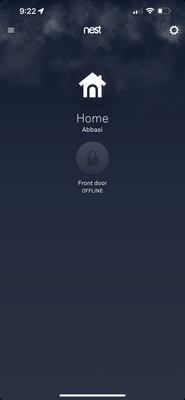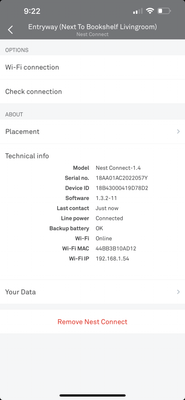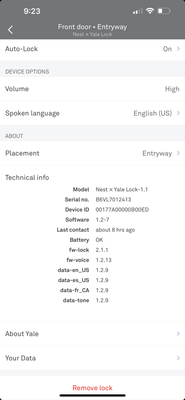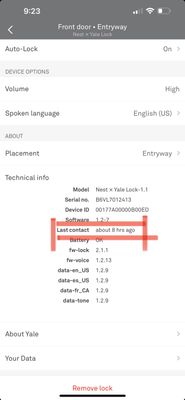- Google Nest Community
- Security
- Re: Yale Nest Lock Offline
- Subscribe to RSS Feed
- Mark Topic as New
- Mark Topic as Read
- Float this Topic for Current User
- Bookmark
- Subscribe
- Mute
- Printer Friendly Page
Yale Nest Lock Offline
- Mark as New
- Bookmark
- Subscribe
- Mute
- Subscribe to RSS Feed
- Permalink
- Report Inappropriate Content
01-18-2023 09:28 PM - edited 01-18-2023 09:28 PM
Nest Device #1 : Wi-Fi Online
Nest Device #2 : Wi-Fi Online
Yale Lock : Shows no errors
Why is the first picture reporting offline?
- Labels:
-
iOS
-
Nest x Yale Lock
-
Offline Issues
- Mark as New
- Bookmark
- Subscribe
- Mute
- Subscribe to RSS Feed
- Permalink
- Report Inappropriate Content
01-19-2023 02:11 AM - edited 01-19-2023 02:12 AM
what eventually caught my eye in technical info for the lock is outlined in red on the attachment.
This tells me that the lock has a task. Which is contacting the nest I assume.
what is preventing the communication from occurring? The lock is “smart” but…is it temperature that is affecting the mechanism?
Possibly software programming that needs to be looked at again?
anyways I would like all my monies back. For $400 it’s a lot to deal with.
- Mark as New
- Bookmark
- Subscribe
- Mute
- Subscribe to RSS Feed
- Permalink
- Report Inappropriate Content
01-23-2023 05:53 PM
Hi UmairAbbasi,
Thanks for reaching out. I’m sorry to hear that and for the delayed response here. No worries, we’ll check this out — a few questions: what’s the status light of your Nest Connect? How far is your Nest x Yale Lock and Connect from the router? Are the batteries of your lock fresh and standard AA alkaline batteries? What Wi-Fi frequency band your devices are connected to (2.4 GHz or 5 GHz)? Also, were there any changes to your Wi-Fi network?
Here are some troubleshooting steps you can try:
- Take off the battery cover and remove the batteries from your lock. If you received a low battery alert, use a fresh set of standard AA batteries. Don't use rechargeable batteries with your lock.
- Put the batteries back in after 60 seconds. Wait a few minutes to check if your lock comes back online.
- Restart the Connect:
- Plug Connect into a power outlet.
- Hold down Connect’s button until the light pulses blue (about 10 seconds). Then release the button.
- Factory reset your Connect. Hold your Connect’s button for much longer than 8 seconds, the light will turn yellow, which means your Connect is preparing to factory reset. Keep holding down the button, when the light flashes yellow then goes off, release the button.
- Remove it from the Nest app. Then, add it back. The recommended router settings are the 2.4 GHz Wi-Fi frequency.
- Restart your modem or router, unplug it from the power outlet, wait for 1 to 2 minutes. Then, plug it back in.
- If all else fails, factory reset your lock. Then, re add it to your Nest app.
Let me know how it goes.
Thanks,
JT
- Mark as New
- Bookmark
- Subscribe
- Mute
- Subscribe to RSS Feed
- Permalink
- Report Inappropriate Content
01-26-2023 07:33 PM
Hey there,
I just wanted to follow up to see if you still need our help. Please let us know as we would be happy to answer any questions you may have.
I appreciate the help, JT.
Thanks,
Archie
- Mark as New
- Bookmark
- Subscribe
- Mute
- Subscribe to RSS Feed
- Permalink
- Report Inappropriate Content
01-28-2023 08:11 PM
Hi there,
Just checking in to make sure that you've seen our responses. Please let me know if you have other questions or concerns as I will be locking this in 24 hours if I won't hear back from you again. Feel free to start a new thread and we'll be happy to help.
Thanks for chiming in, Archie.
Best,
JT